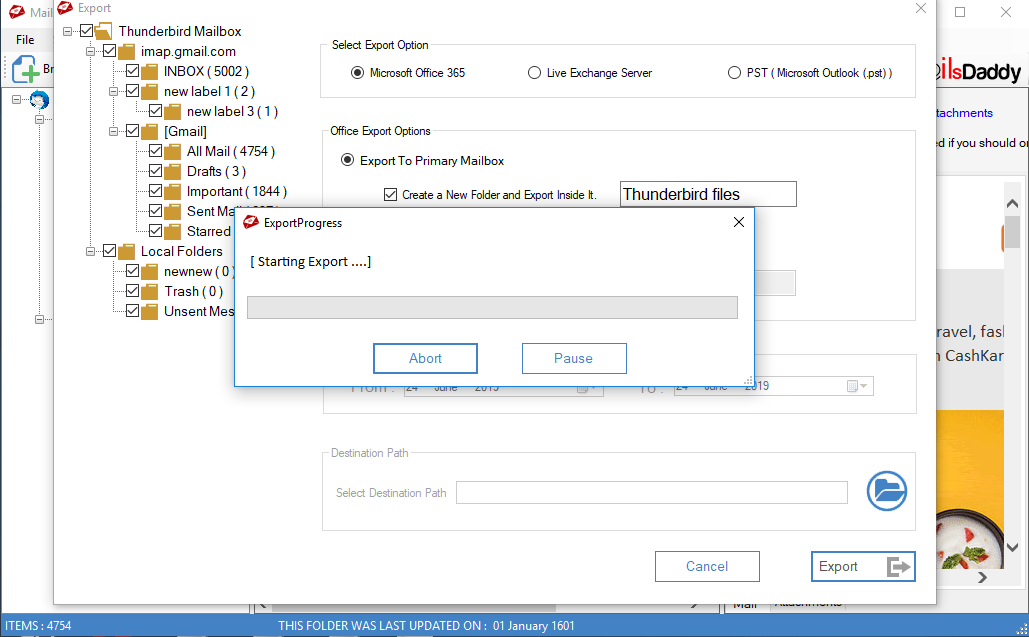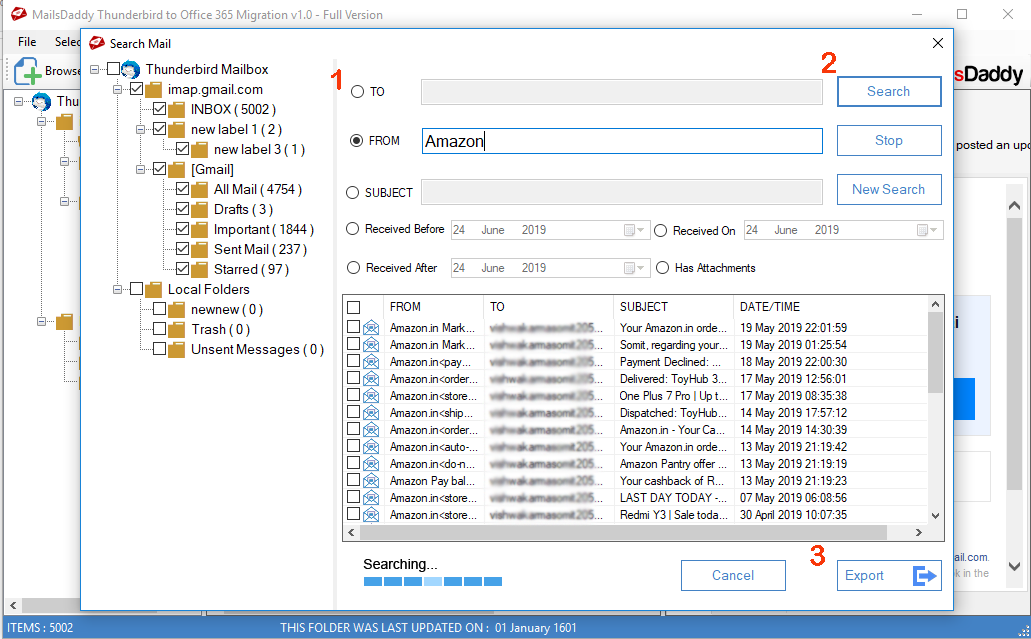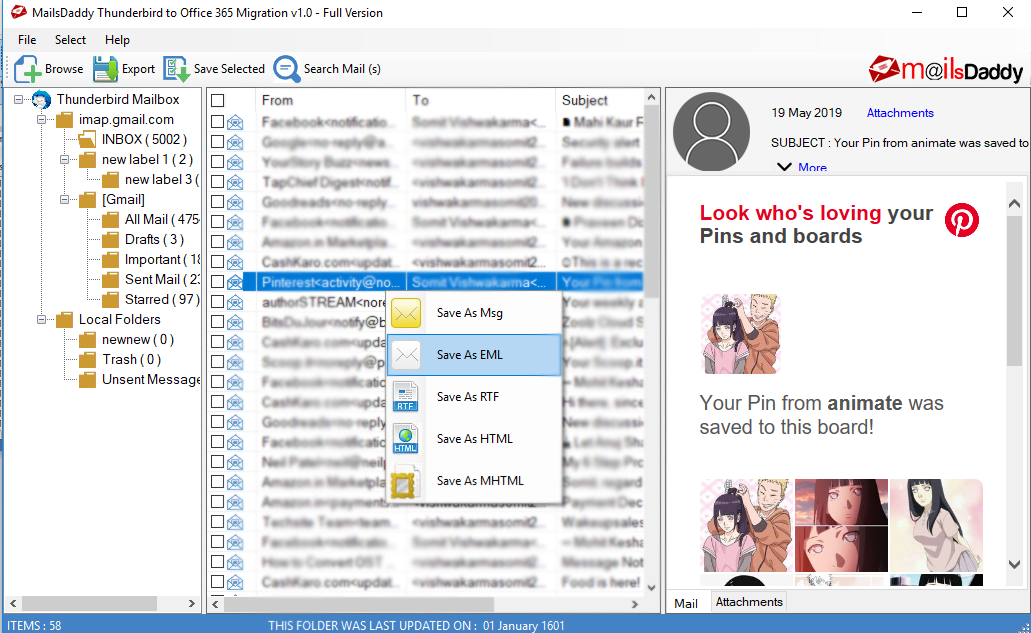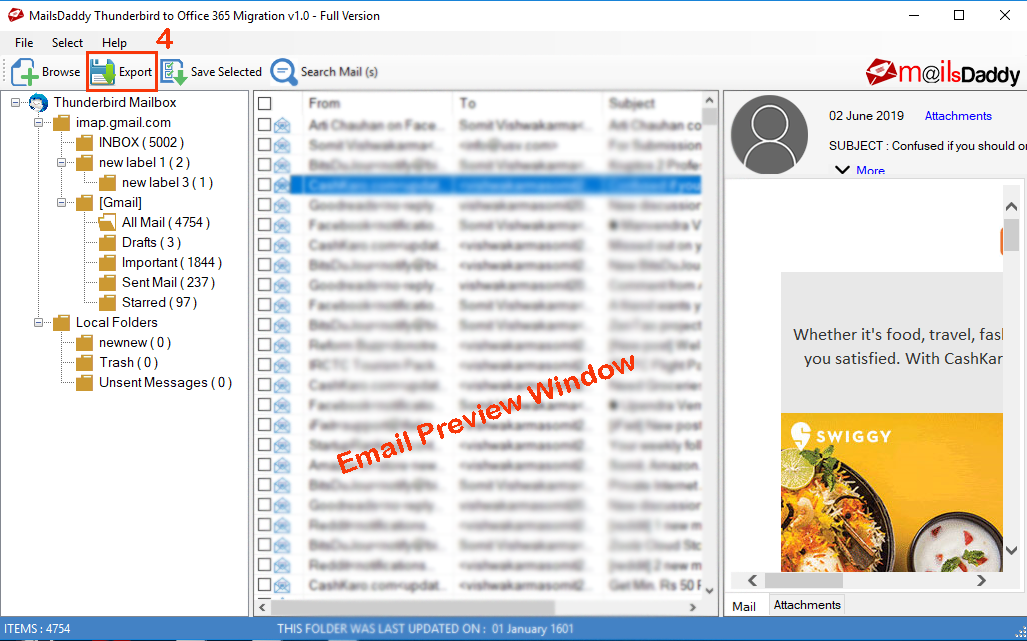Step 1: Download and install the application on your local PC and launch it then click on Get demo button to use free trial edition of the software. If you already purchase the software then you can directly activate to full version.
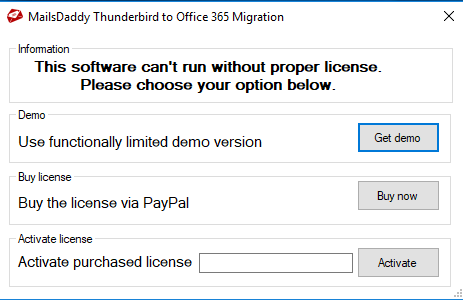
Step 2: Launch the utility and go to browse option > you will see 2 options to add TB mailboxes (Auto load and Browse). Click on Auto Load button to automatically browse Thunderbird profile/folders then click on Next button
Note: Browse button is also helpful to find Thunderbird profile/folder manually.

Step 3: The loaded file of all Thunderbird accounts will be shown in right side pane. You may click on particular folder to load the emails and check the preview of each selected email. If you do not want to check the preview click on Export button.
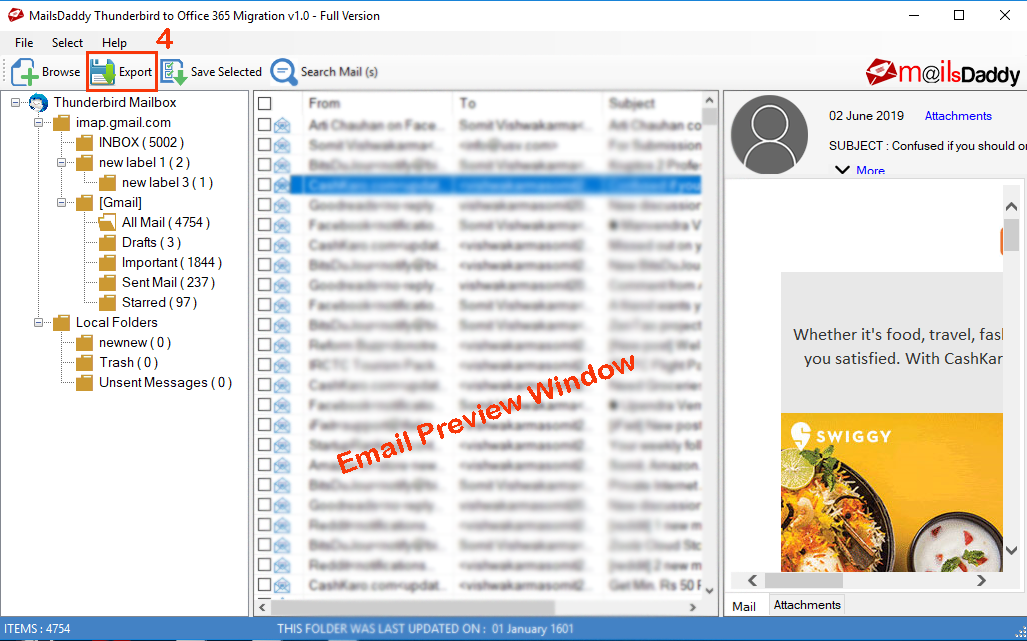
Step 4: Now select your desired Export options >> Offie 365/Outlook.com, Exchange-On premise, or Outlook PST >> Choose Office export option: Primary or Archive >> Give the folder name and click on Export button.

Step 5: Fill the right credential of Office 365 or Outlook.com.
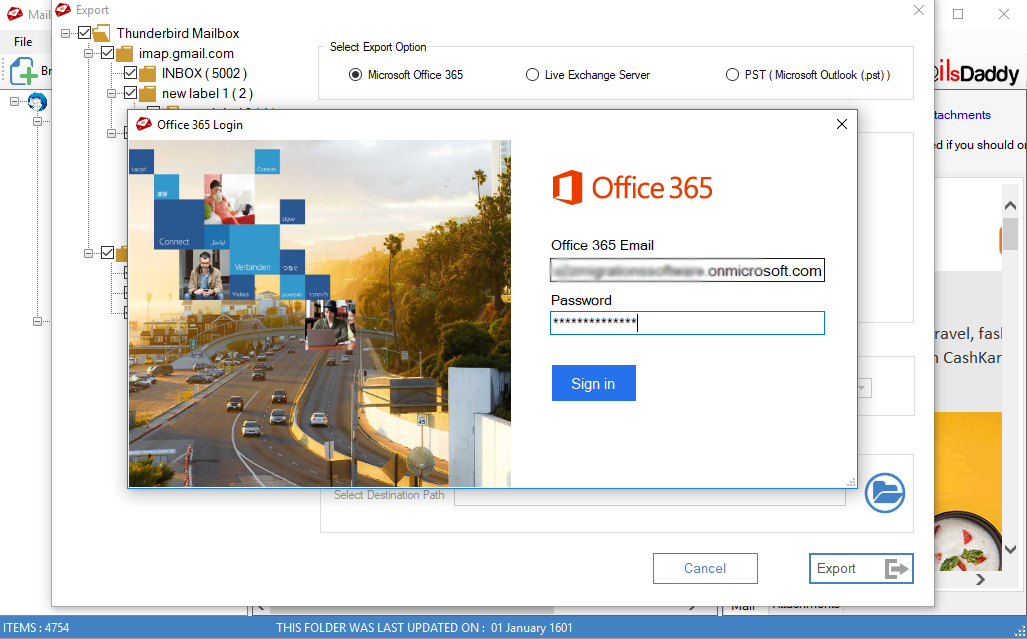
Step 6: In a few minutes, migration process will be start. When it is completed then it will show the confimation window.