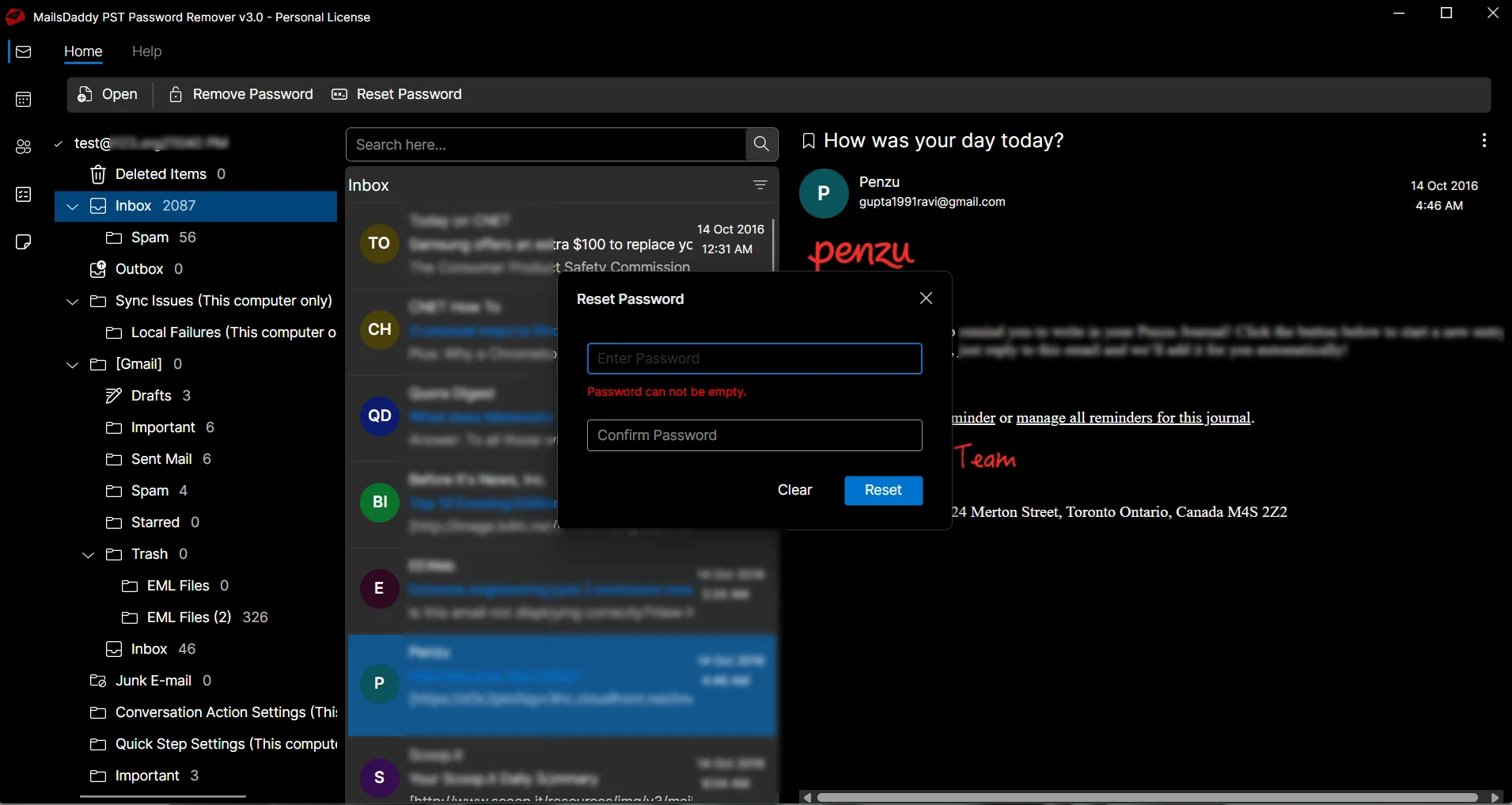Step 1: Install and Launch the program in Windows OS
Step 2: Click on Get Demo button or Active button (if you have valid license)
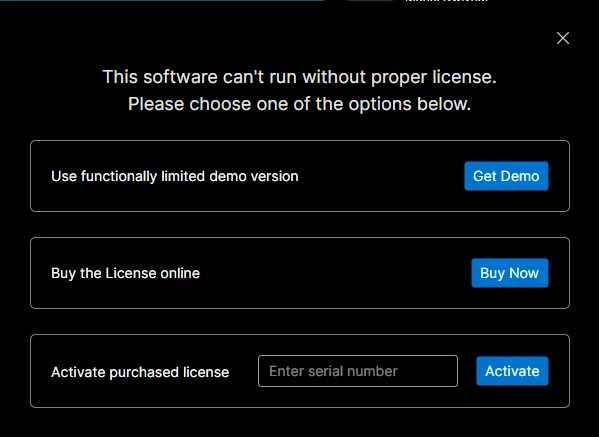
Step 2: Click on Open file button to load Password-protected Outlook PST file.
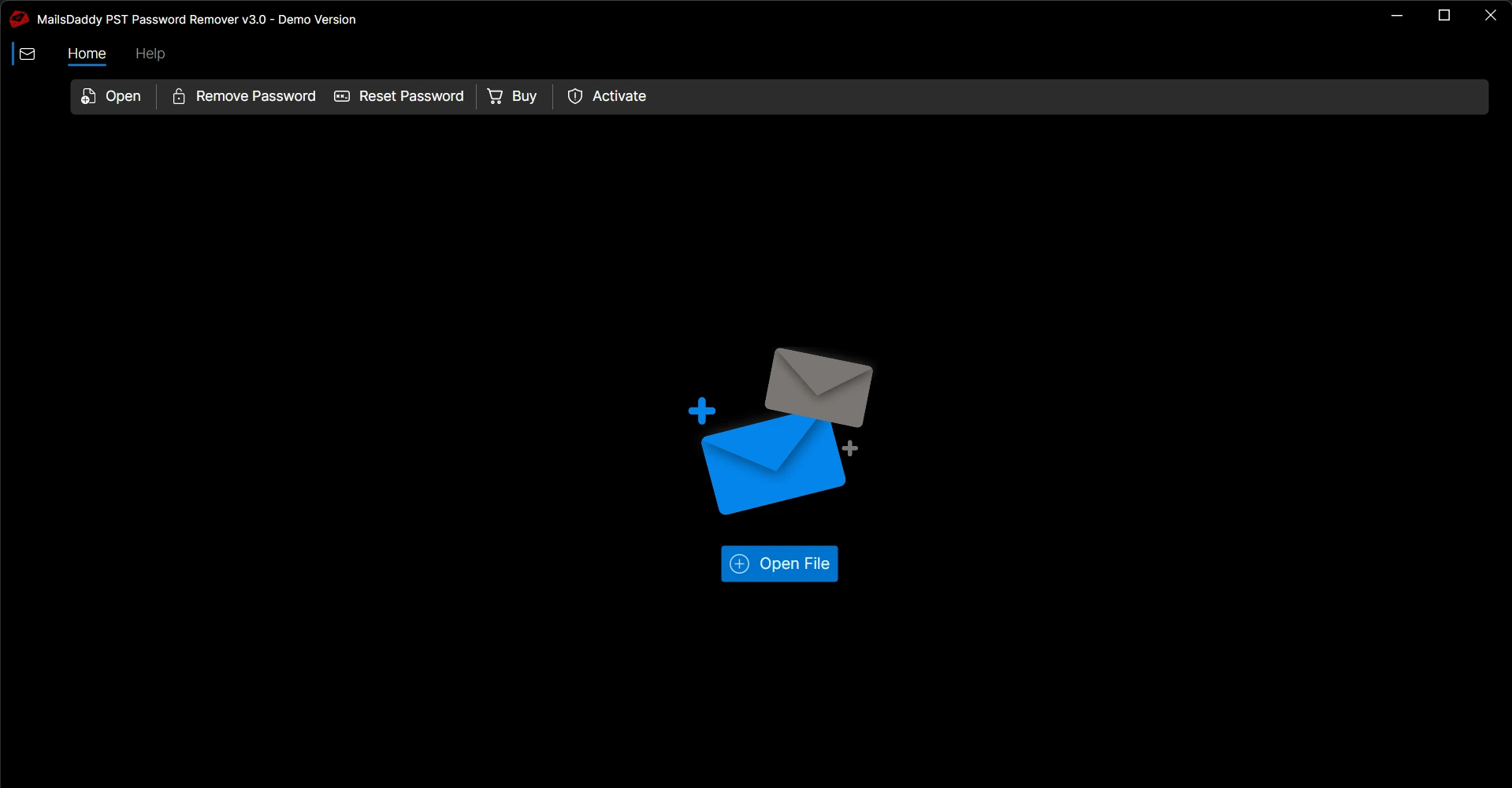
Step 3:You can view email, contact, calendar and other items in the display pane. It is optional choice.
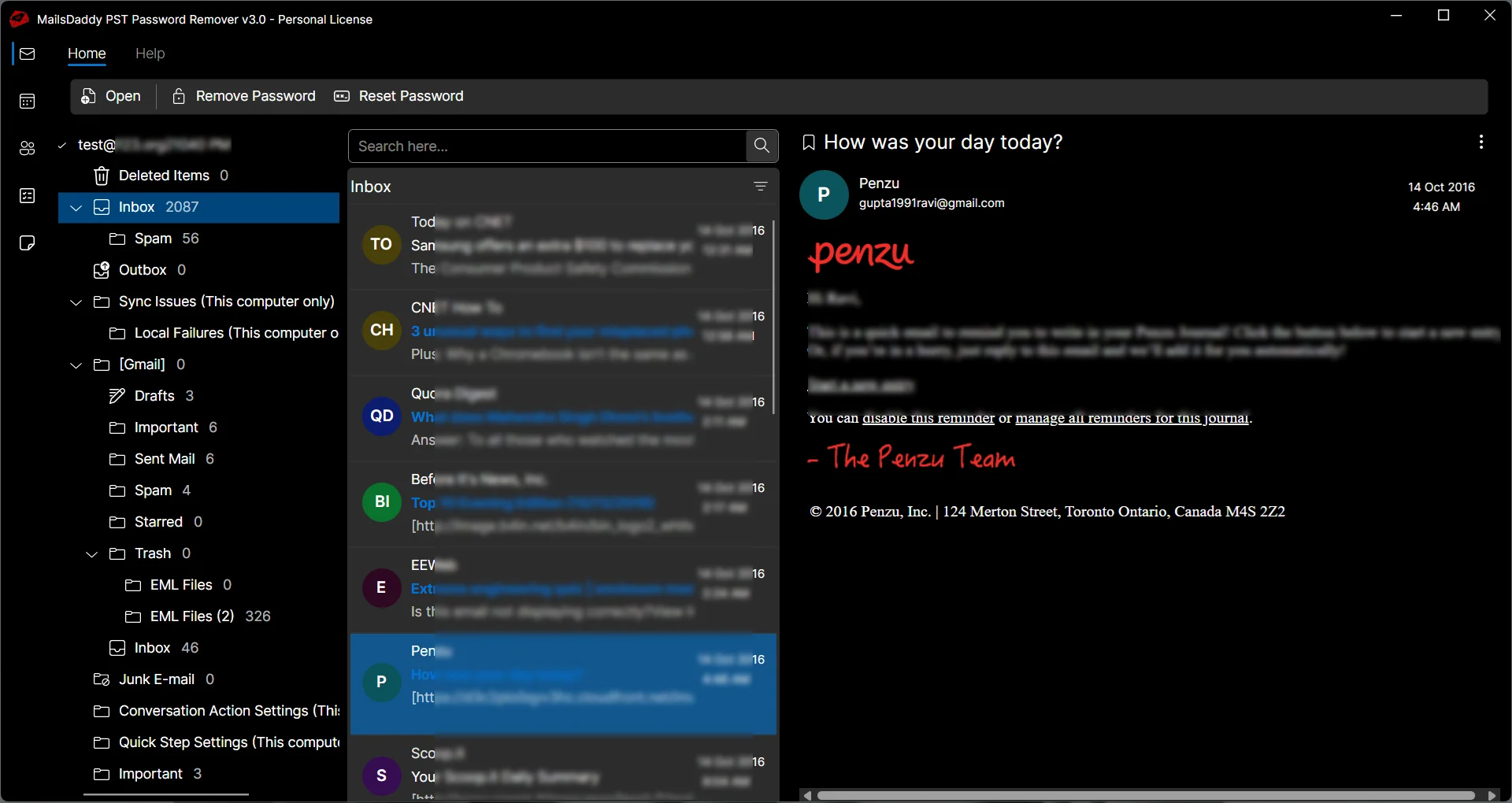
Step 4: Click on Reset Password to change the password of PST file at the same location. It does not require to old password to reset it.

Step 5: To press on Remove Password button, the application remove the password and create new password free PST file at the same destination.