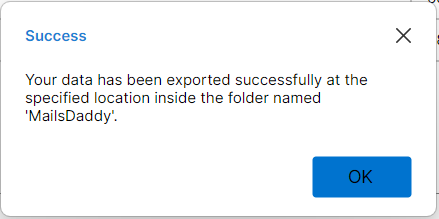Step 1: Download and install the latest PST Merger application on your Windows desktop machine and launch it then click on Get demo button to use the free trial edition of the software. If you already purchase the software then you can directly activate to full version.

Step 2: Launch the utility and click on Add file button. Now select all PST file, which you want to Merge into Outlook PST file

Step 3: Now verify the PST files. If you want to remove any PST file from the list then click on delete icon.

Step 4: Browse the destination of saving resultant PST file by clicking on the computer icon. Also select all PST files that you want to merge.

Step 5: Click on the Merge button and wait until the Merge process ends.

Step 6: After the merging process you will get a message "Merging Successfully". Just click on the OK button here.
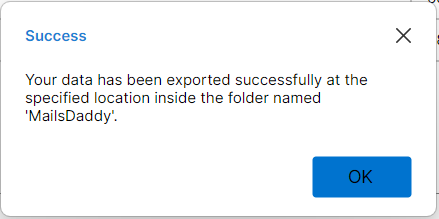
Step 1: Get the free DEMO version of the comprehensive PST Merger software to analyze the features and functionalities. If you have purchased the Full Version KEY as per your requirements then provide it in "Activate purchased license" box.

Step 2: Run the software and click on the Add file button in the menu bar.

Step 3: Now verify the PST files. If you want to delete any PST file then click on delete icon otherwise direct click on Join button.

Step 4: Browse the destination of save resultant PST file by clicking on comptuer icon. Also select all PST files that you want to join.

Step 5: Click on Join option and wait until the Join process ends.

Step 6: After the Join process you will get a message "PST files Jion Successfully". Just click on the OK button here.