Step 1: Download and install (Installation Guide) the application. Launch the software and then click on Get demo button to use free trial edition of the software. You can register full version if you already purchased the activation key by clicking on Activate button.
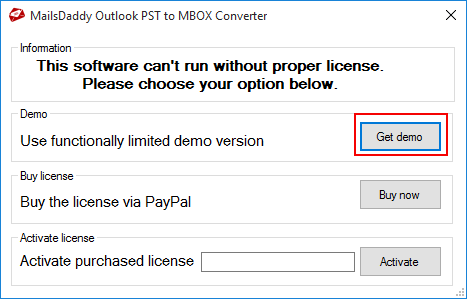

Step 3: You can search PST files automatically and add them to software for conversion by clicking on Search icon. Click on Browse folder icon to browse drive or folder where PST files are stored. The software will find all PST files and show them >> Select required one and click on the OK button.

Step 4: The tool will load selected PST file along with all folders and sub-folders. You can click on the particular folder to load all messages. Click on the particluar message to view its content. You can save individual messages by right clicking on them.

Step 5: You can save required attachments. Click on the Serach Mail(s) button to find out and export required e-mails only.

Step 6: Select folders from the tree structure, choose a search criteria and click on the search button. It will take a few seconds to find out emails. Click on the Ok button.

Step 7: Click on the Export button to save PST file into MBOX or any other file formats.

Step 8: An export window will appear on the screen. Select the export option, naming convention and desination path. Finally click on the Export button to save all selected folders.

Step 9: Export progress window will appear to show the progress of export process. Just wait for a while, you will get a confirmation message on the conversion get completed.
