Step 1: Download the tool, click on Get demo or activate it (if the license key is available) and launch it.
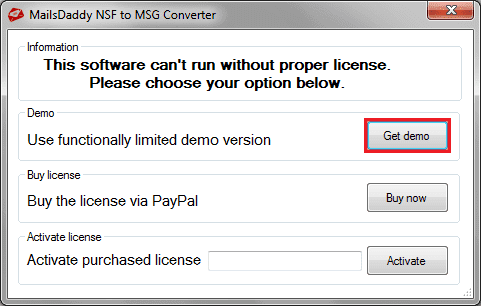
Step 2: Click on Add File button to add a file from the local directories.

Step 3: Select the folder where NSF files have been saved.
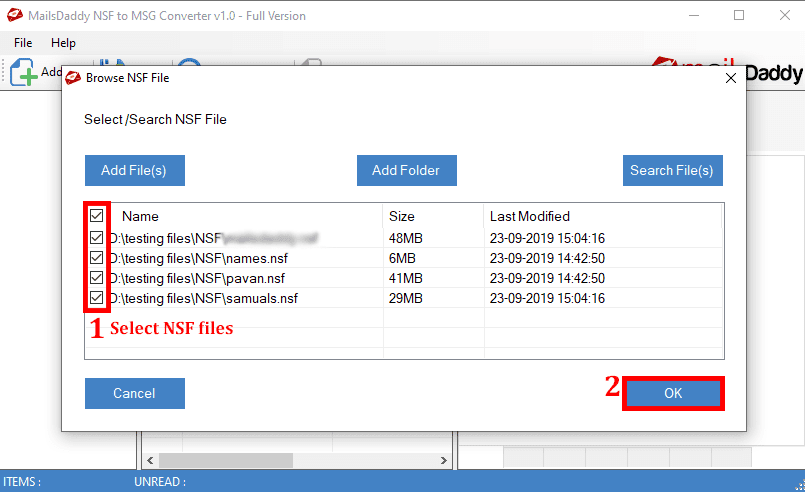
Step 4: Right-click on an email if you want to save that NSF mail file in given other various formats.
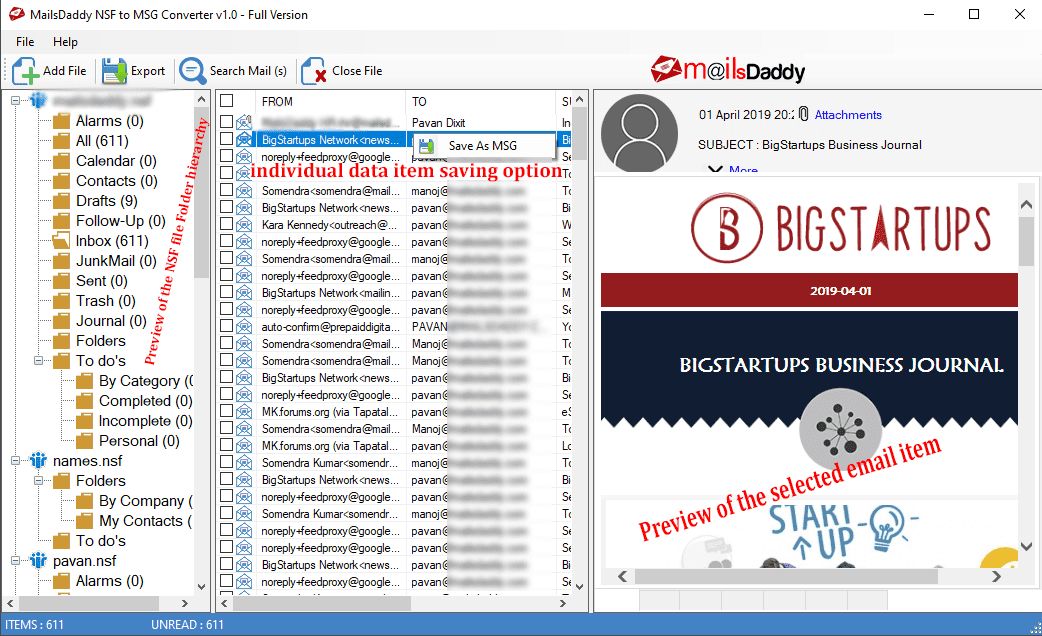
Step 5: The software generates a Preview of the selected file.
Step 6: You can search a particular mail by using given options from Search Mail button.

Step 7: You can directly export from the Search Mail option by clicking on Export Button but it migrates only those emails which are selected from search option.
Step 8: Click on Export Button from home screen to export selected or all the email files.
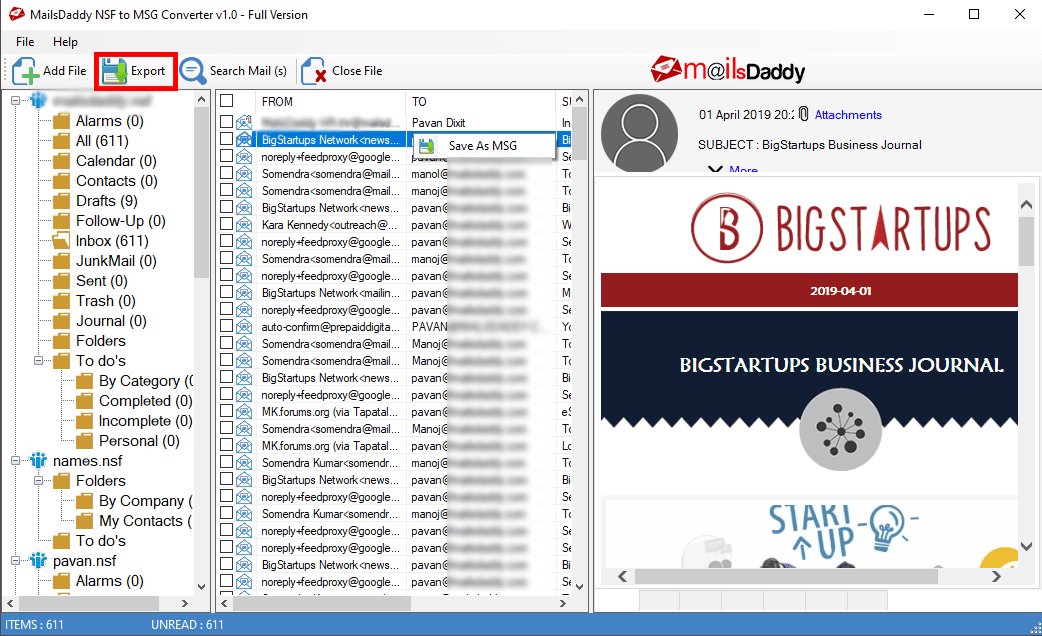
Step 9: Select options from the each fields as per requirements and click on Export Button.

Step 10: The process of Conversion for NSF to MSG has been started. Please wait till the process finished.
