Step1- First of all Download, install, and configure the MailsDaddy IMAP Backup Tool
Step2- Get free demo or activate with genuine licensed activation key.
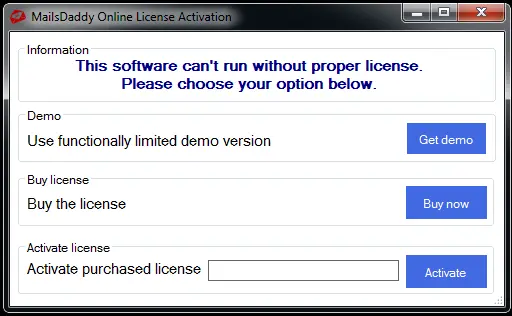
Step3 - Launch the IMAP Backup Tool, select Hotmail in Email Client options and Provide Login Details (Email ID and App Password). Click on the Sign in button.
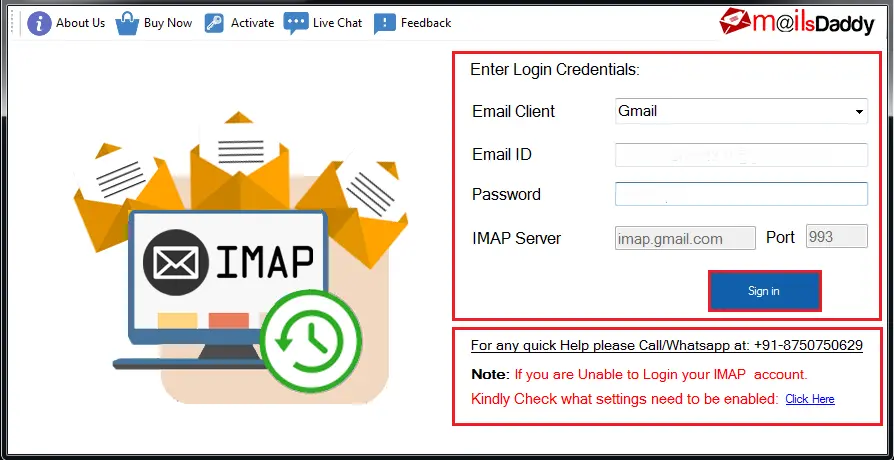
Note:- If you are getting any issue while login Hotmail account, follow the below provides link in the software or click here, choose Hotmail option and follow all given details.
Step4- After that you will see a new Window, here you can select single or complete folders from the left pane and choose one export required option. You may also select Date Range filter if you required.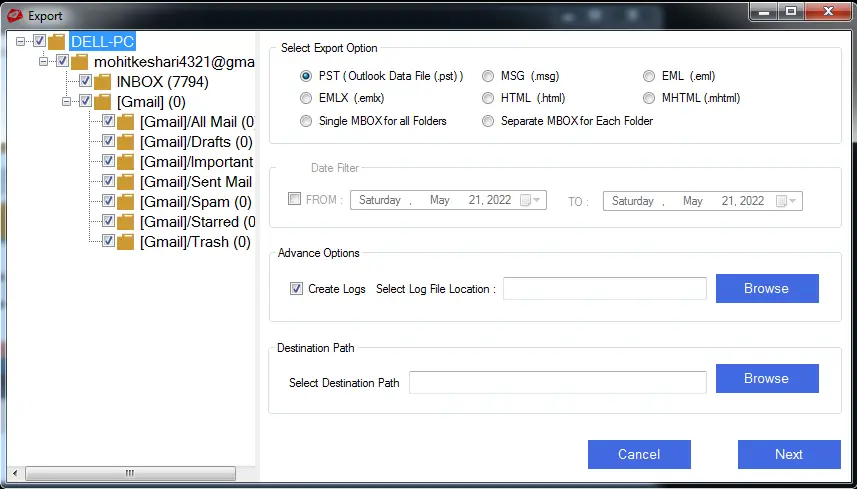
Step5- After that you can also choose Create Log file optipn or directly provide the destination location of backup file and hit on Next button.
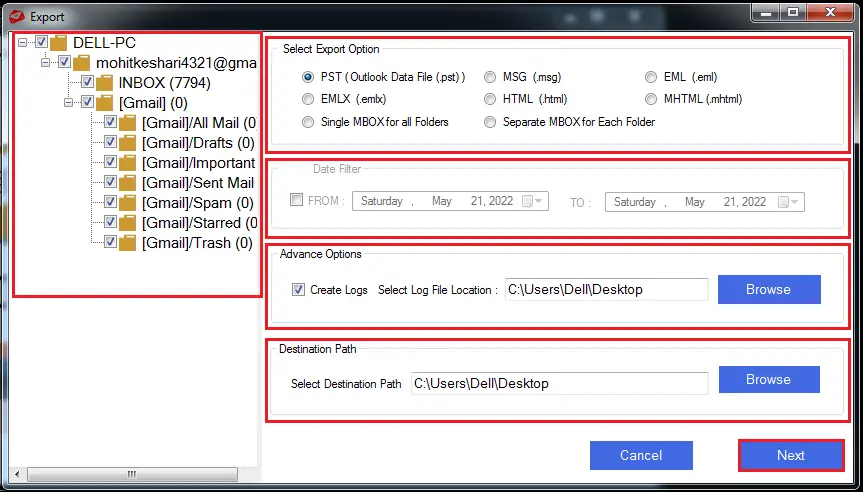
Step6- Now the backup process will be started, here wait untill process is over.
