Step 1: Free Download, Install & Launch the application. Click on Browse button, it will display all folders & drive, select the folder contains EML files. The software will load and generate the preview of email automatically.

Step 2: The software will scan and load all EML files. Click on the particular message to view its content and attachments.
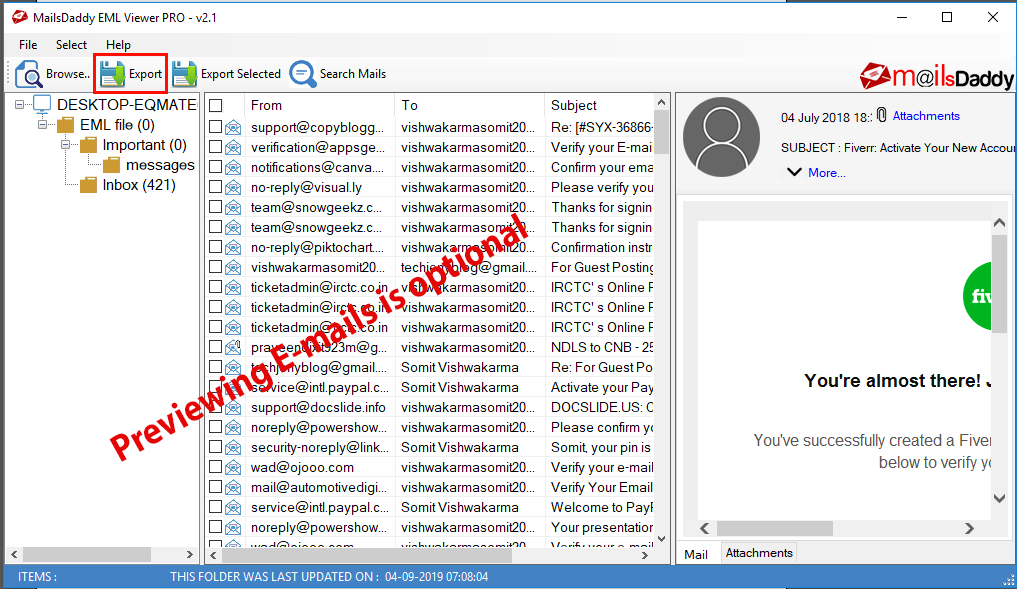
Step 4: You can also view or save required attachments by right clicking on them. This option is avaiable for PRO users only.
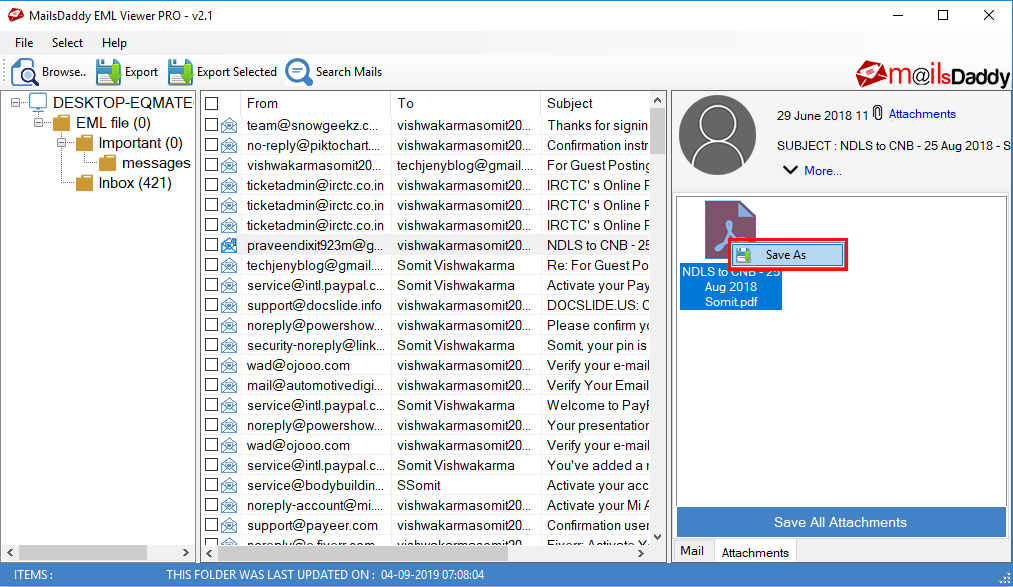
Step 5: PRO users can also save individual or selected messages into required formats.
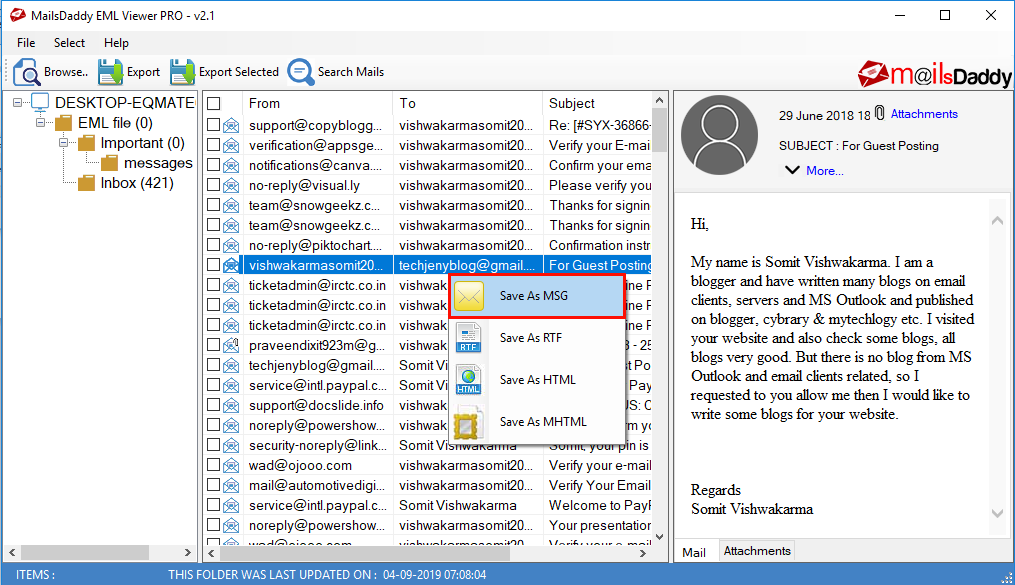
Step 6: Click on the Search Mails button to find out, view and export needed emails only
Step 7: Select Search Criteria and Click on Search button. Select required e-mails and Click on the Export button to save selected messages into required format.
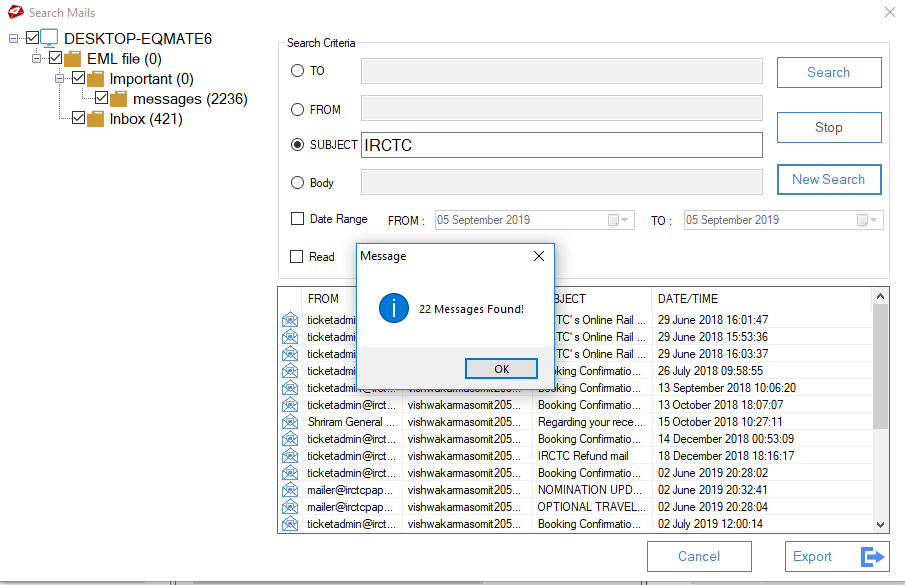
Step 8: Click on the Export button to migrate EML files to PST, MSG, EMLX, RTF HTML and MHTML formats.

Step 9: Select Export option, destination path where you want to save converted PST file and click on Export button.

Step 10: Export process begins and it will take a few minutes to convert EML files to PST format. Wait for a while...

Step 11: You will get a confirmation message. Click on the OK button.

Note: Free EML viewer allows previewing all emails & exporting only first 20 emilas. To enable these features, purchase pro edition of the software