Step 1: Download, install (Installation Guide) the free demo version of MailsDaddy EDB to PST Converter tool. If you have purchased a license key then activate the full version of the EDB converter tool.
Step 2: In the first Window, click on Add EDB button to Browse EDB files manually. After browsing EDB path click on OK button.
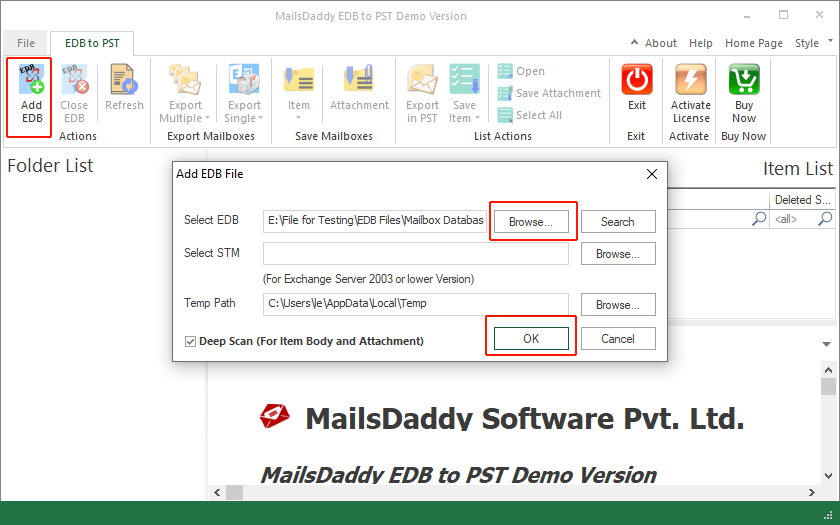
Step 3: The second window leads you to the display window where you can view EDB data before restoring the EDB file in PST file format.Click on Export multiple options from the menu bar and press Outlook PST option in drop-down menu.
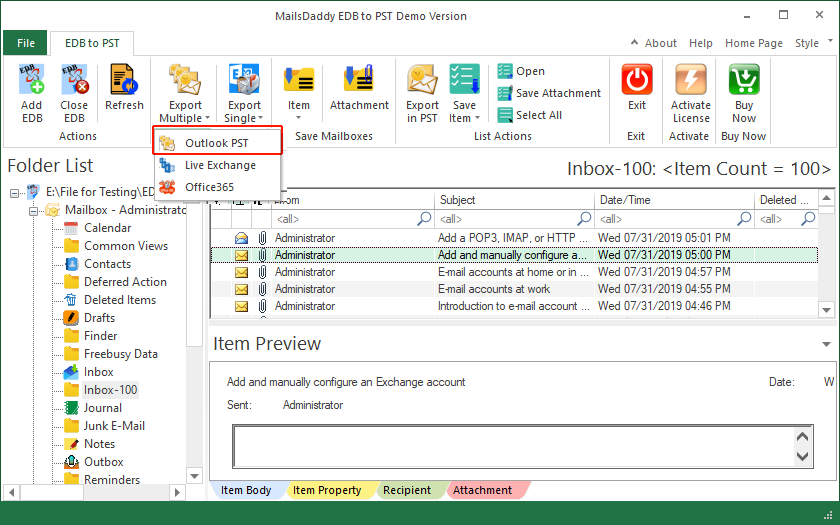
Step 4: In pop-window, select all mailbox/folders to export EDB to PST format in bulk mode and press Next button.
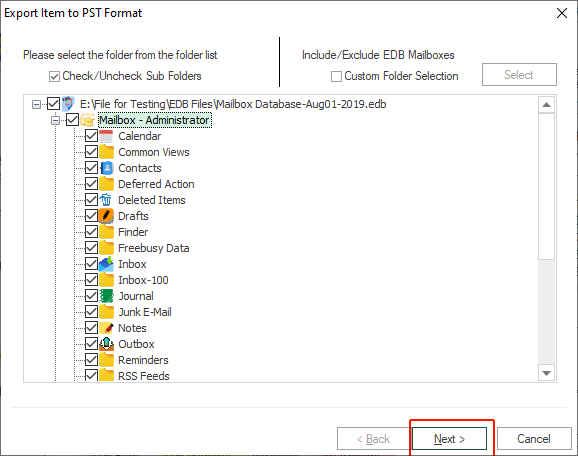
Step 5: Here user have 2 different options to recover Exchange EDB file in a new PST file or Existing Outlook PST file. Select one option and browse location in local drive or folder then click on the Next button.
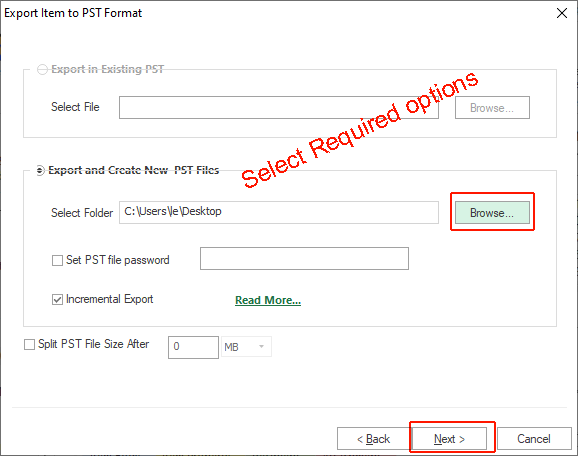
Step 5: In new pop-up window, all filters are optional for the users, so user can click on Next button directly.
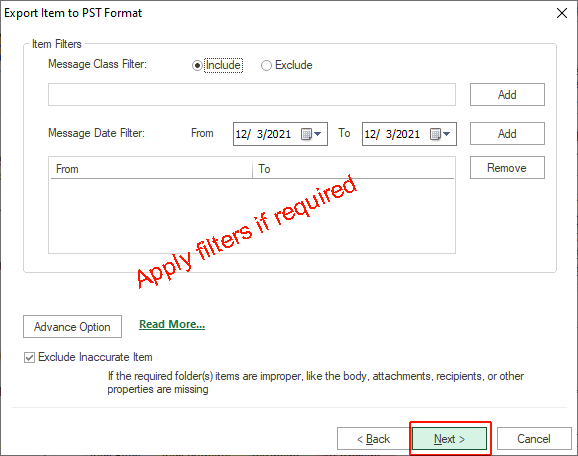
Step 6: You will see the process window is running on the screen. If you chose the demo version of the software then it will export 50 items from each folder/mailbox.
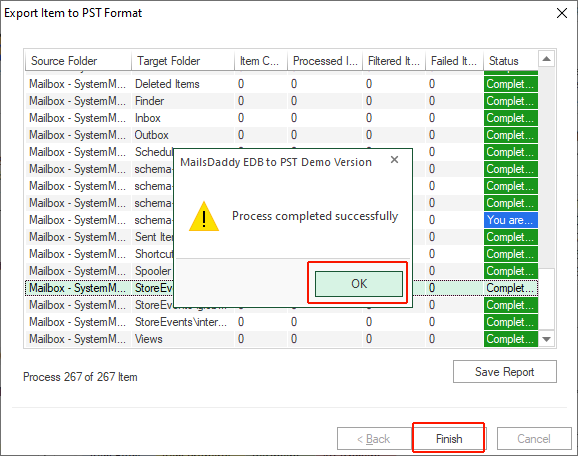
Read our blog to make sure how to open or import PST file in MS Outlook.
As we all know Office 365 provides a number of features and benefits to the users. So here we are also helping the user to migrate EBD data to Office 365 account by following below steps-
NOTE: The EDB to Office 365 Migration is available only for Business License and Enterprise License users. For Personal License, it will be disabled.
Step 1: Download and launch the MailsDaddy EDB Converter tool and run the software.
Step 2: From the first appeared Window, hit on the Add EDB button
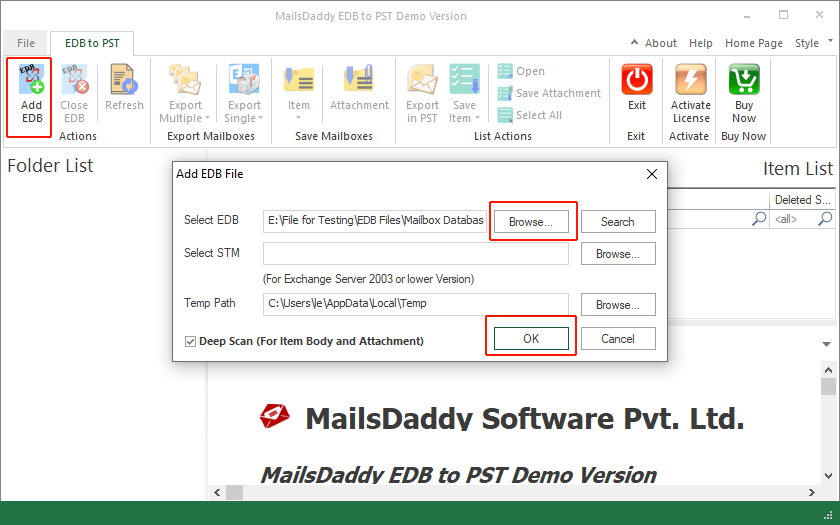
Step 3: Before migrating EDB to Ofice 365, user can check the preview of selected emails. Or you can directly hit on Export multiple options and then select Office 365.

Step 4: Check all mailboxes then click on Next button to initiate batch migration from EDB to Office 365. After that, Select "Fetch all mailbox from Outlook profile" then press Next button

Step 5: Add CSV file or Mapping the account detail then click on Next button.

Step 6: Provide Office 365 login credentials to sign-in in O365 account. Wait until the process completes and after completing the process click on the Ok button.