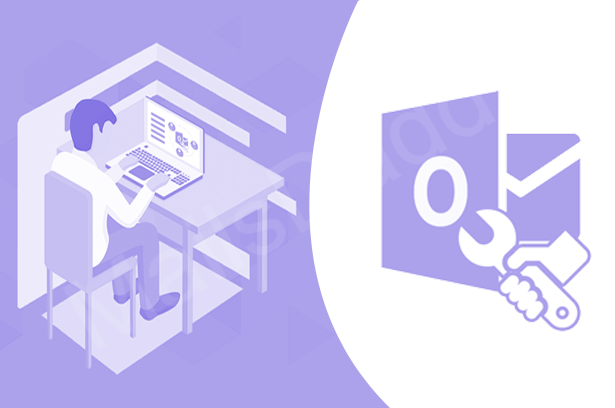Among the many errors in MS Outlook, many users will also be familiar with the “Not implemented” error. This error shows in the pop-window on your screen at any time of sending, receiving, or forwarding messages in Outlook. For what reason the “Not Implemented” error comes and what you can do to solve it, we will know through this post.
First of all, let us know that this problem can happen in any version of Outlook, which interrupts your work and slaps it completely.
What could be the reasons behind the Outlook “Not Implemented” error?
Here we have collected all the reasons that the user may face the “NOT implemented” error. Look at them carefully; maybe you are also familiar with some of these reasons yourself.
- Issues with SRS File or Send / Receive Settings
- Corrupted Outlook Profile
- Defective Outlook Add-ins
- Outlook / Office in need of repair
- Outlook / Office side-by-side installation
- Damaged Outlook PST file
Fix Outlook “Not Implemented” Error
- Recreation of SRS file to restore Send/Receive setting
An SRS file is a file in Outlook that saves your preferences and personal send/receive settings. Certainly, as it means, it can become a reason for ‘Not Implemented’. So to re-create or reset it, follow these steps:
- Navigate to the location of .srs file in the Windows system
- C: \ Users \% Username% \ AppData \ Roaming \ Microsoft \ Outlook \
- Change the name of Outlook.srs files like Outlook.srs.1 or Outlook.srs.old
- Restart Outlook to Automatically Rebuild SRS File
- Now send your file again, or see Send / Receive option is working.
- Built a new Outlook Profile
Along with creating a new Outlook profile, a new SRS file will also be created in the system which can be helpful in getting rid of this problem.
- Go to Control Panel and select Mail
- Click show outlook profile
Note: Do not try to delete or copy the profile until your problem is resolved.
- Click on the add button which will bring a new box in front of you to create a profile. Name it and click OK.
- Fill in the name and email when a new window opens. If you are using an older Outlook version, enter the password and proceed.
- Checked “Not implemented” error fix in Outlook.
- Disable Add-ins in safe mode of Outlook
- Click on Window + R type: outlook.exe/safe and press the enter button
- Once MS Outlook is opened in safe mode, follow the below steps to open Add-ins
- In 2007: Tools >> Trust Center >> Click on Add-ins tab
- In 2019: File >> Options >> Click on Add-ins
- Choose COM Add-ins in the drop-down and hit on Go button
- In open window >> Uncheck all checkboxes then click on the OK button to disable the Add-ins.
- Now close Outlook and re-open it normally.
- Try to send mail or see send/receive work. If all it fixes then you active Add-in one-by-one to find out the original one of the “Not Implemented” error.
- Repair & Side-by-Side installation issue in Outlook/Office
Sometimes Microsoft Outlook is automatically damaged due to which there is a problem of “Not Implemented” error. On the other hand, if you have two Outlooks ie two different versions (Outlook 2013 and 2016 or Outlook 2019 and 2007), then it comes under side by side installation. In such a situation, Outlook/Office repair can solve this problem.
- Go to Control Panel >> Click on Programs and Features Options
- Select installed Office application or Outlook app >> Click on change
- Start the process by enabling the Repair option
- Once it finishes, try sending an email
- If after using the above methods, the error does not go away, it indicates that your Outlook PST file has been corrupted.
How to repair corrupted PST file?
In many cases, the user has or created a PST file that saves the entire Outlook mailbox (email, contacts, calendar, tasks, etc.). But PST worsens when some problems arise such as system updates failing continuously, virus attacks, faulty windows, and more. Then this problem takes the form of this error – Outlook “Not Implemented”.
To get rid of this problem, you can use the built-in tool of Outlook – ScanPST.exe also called Inbox Repair Tool or take help of MailsDaddy Outlook PST Repair software.
Caution: There is also a possibility that using “ScanPST.exe” may cause your mailbox to be lost or to remove the malicious items that it cannot repair. Hence, instead of this, use MailsDaddy PST Repair which claims to securely fix the PST file.
Method 1 – Use Inbox Repair Tool (ScanPST.exe)
Close Outlook if it is open.
Locate the ScanPST.exe tool according to your Outlook versions –
- For Outlook 2019
C:\Program Files (x86)\Microsoft Office\Office19\
- For Outlook 2016
C:\Program Files (x86)\Microsoft Office\Office16\
- For Outlook 2013
C:\Program Files (x86)\Microsoft Office\Office15\
- For Outlook 2010
C:\Program Files (x86)\Microsoft Office\Office 14\
- For Outlook 2007
C:\Program Files (x86)\Microsoft office\Office 12\
- For Outlook 2003
C:\Program Files (x86)\ Common Files\System\MSMAPI\
- Double click on it >> Browse the PST file.
If you don’t know where it is then follow the path: Control Panel> Mail> Data Files>Select your email account>click Open file location.
- Click on the repair button and after the process is over, press the OK button.
- Re-sent the mail to see if -Not implemented- fixed error
Method 2 – Use MailsDaddy Outlook PST Repair Tool
The use of the software is slightly different from this because in it you can repair many PST files at once. It is more efficient and also protects all PST items. So by using this PST repair tool, you can easily remove the “Not implemented” error. It is able to easily recover a PST file created by any Outlook version.
Closing word
Through the post, you are ready to understand the problem very well and face it. This can be used on all Outlook versions to solve the error of outlook “Not implemented”. If you want to fix this problem, then use the above methods very well. If the problem still persists use the MailsDaddy Outlook PST Repair tool to fix – Not implemented error in few clicks.