Hard Disk Drive works as permanent storage as we know RAM is a volatile or erasable memory that gets erased when the power goes up. Hard Drive is an electromagnetic device used to store software and files for long-lasting. These software and files are called data. MS Outlook contains emails, contacts, tasks, journals, and calendars which are very important and all the components are stored in data files. Outlook generates two files i.e. OST and PST. By, default PST file is accessed by MS Outlook. If your system gets crashed then you will lose all the important data so there is a need to back up the data. Backup is pre-stage to safeguard your valuable data from being lost. There are few methods that will help to save Outlook emails from 2007, 2010, 2013, 2016, and 2019 to Hard Drive.
Method1: Export and Backup Emails using Outlook mail Application
To download and save Outlook emails, follow these steps-
- Open Outlook on your system>> click File>> Open and Export>> click on Import/Export.
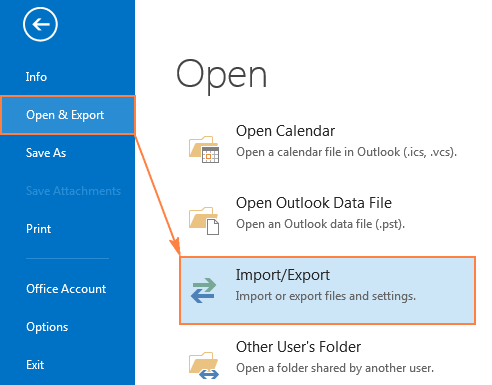
2. Import and Export Wizard appears to select Export to a file and clicks on Next.
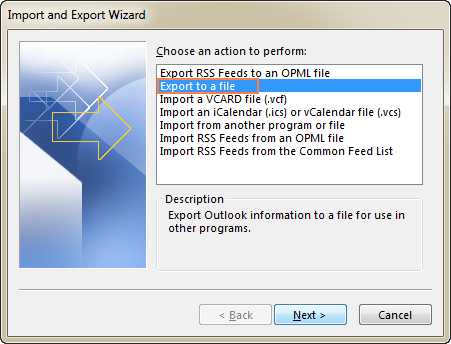
3. Select Outlook Data file (.pst) click on Next.
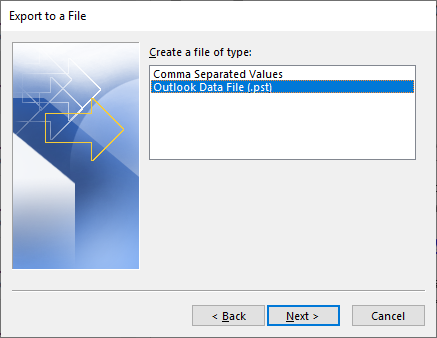
4. Now you can select a folder to export data >> Click on Next
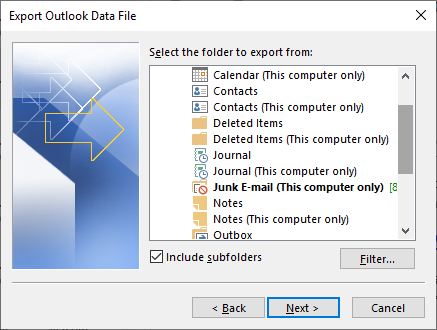
5. Browse the location to save the backup of Outlook emails and items. Click on Finish
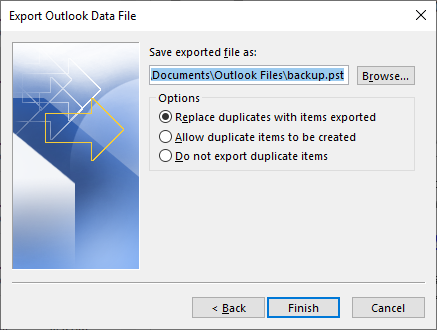
Method 2: Copy & Save Outlook Emails Manually to Hard Drive
This is another way to copy Outlook OST/PST Data, follow these steps:
- Click File >> Info >> Account Settings.
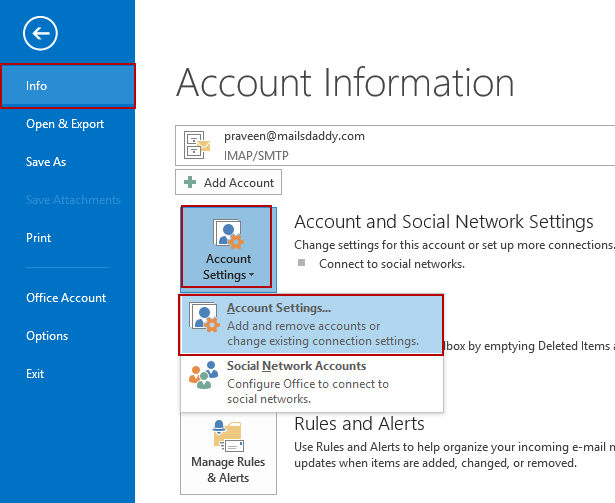
2. You will get an Account Setting window like as
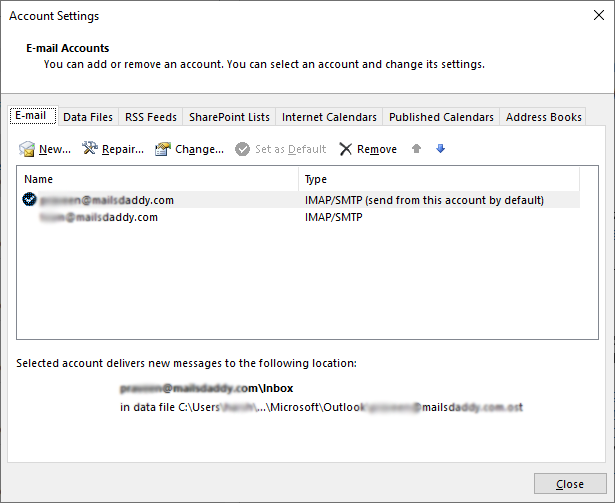
3. An Account Settings Dialog Box appears on the screen move to the Data files tab. Select desired account >> click on Open File Location.
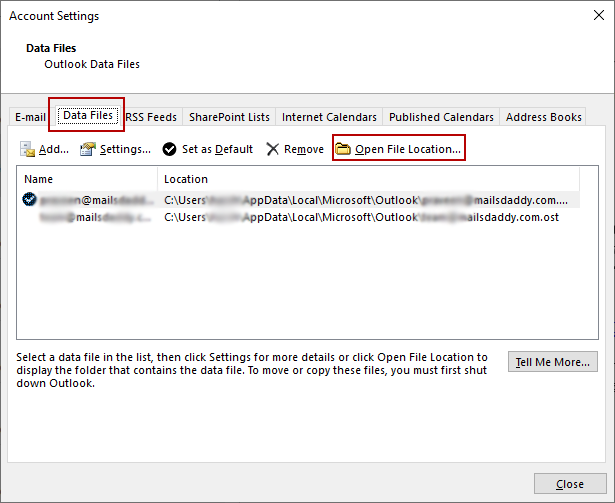
4. Copy Outlook data to External device or hard drive and follow the exact path to get saved files in your system.
5. Navigate the exact location of the Outlook data.
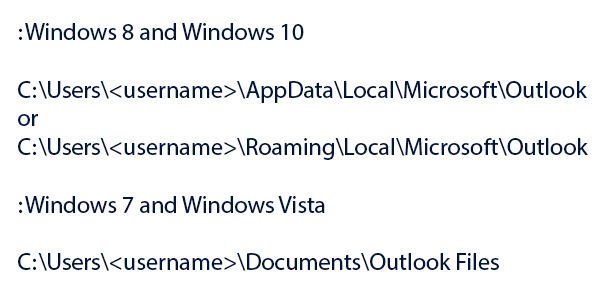
Method 3: Direct way to copy and export Outlook data on Hard Drive
Download MailsDaddy OST to PST Converter Software for the direct conversion of OST data to PST and easily copy it to Hard Drive. The Software is compatible with all Outlook versions 2007, 2010, 2013, 2016, 2019. Follow the below steps and you will get the best result
Install and Run the MailsDaddy OST to PST Converter Tool to save Outlook emails-
- Add OST file>> click OK button.
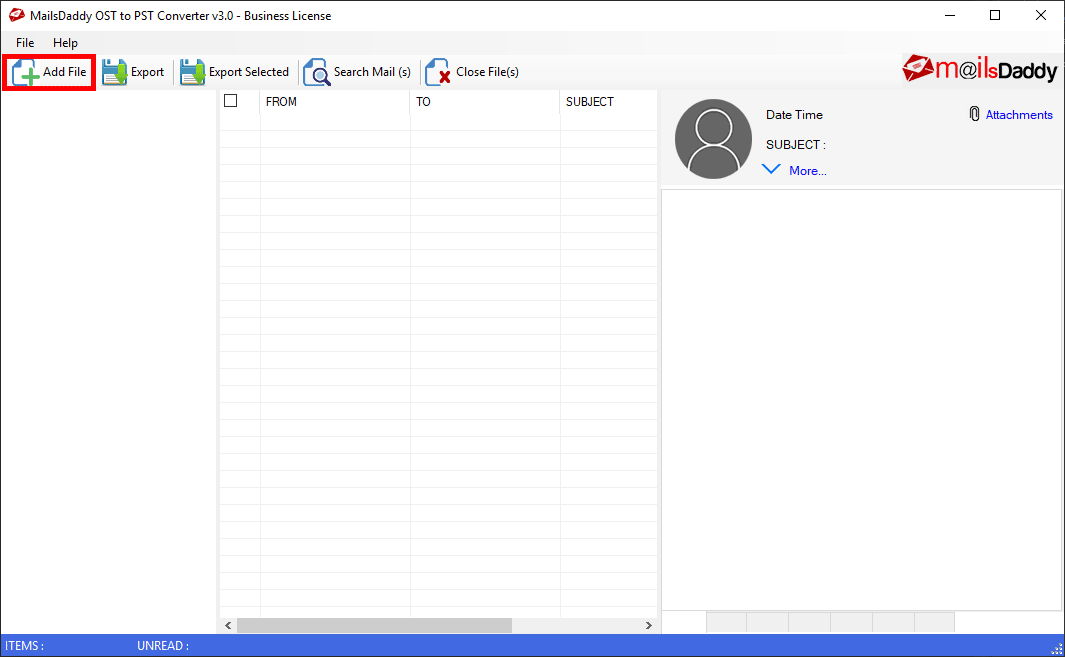
2. Choose Save selected option to export selected e-mails from the OST mailbox.
3. Click on Export option>> Dialog box appears with various options.
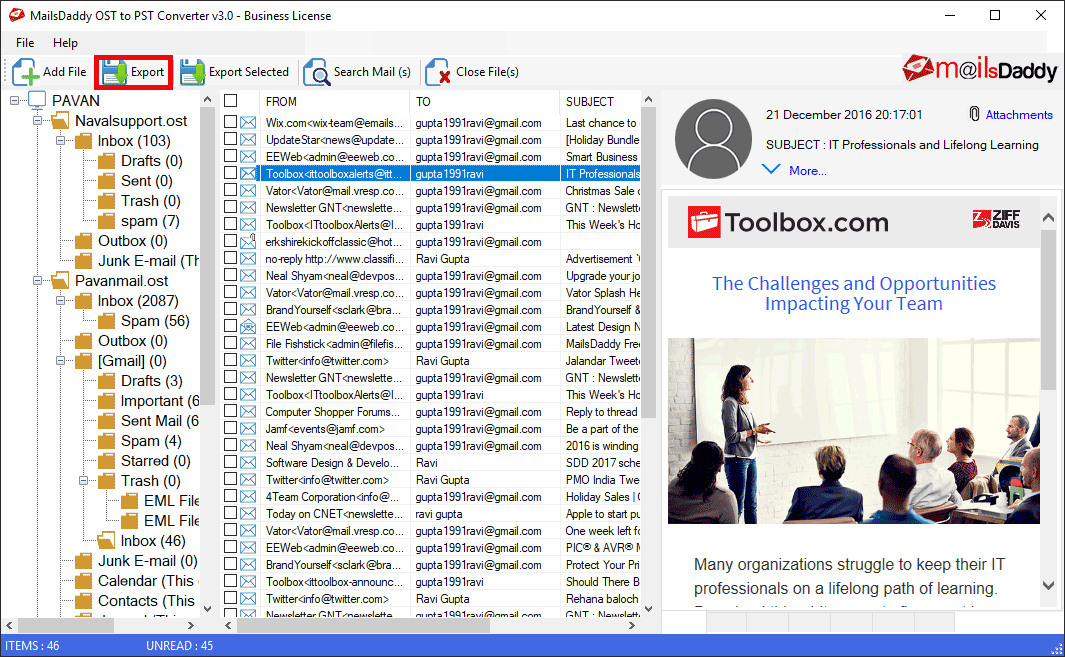
4. Select the desired format>> select the naming convention.
5. Select Destination path>> to click on the Next button.
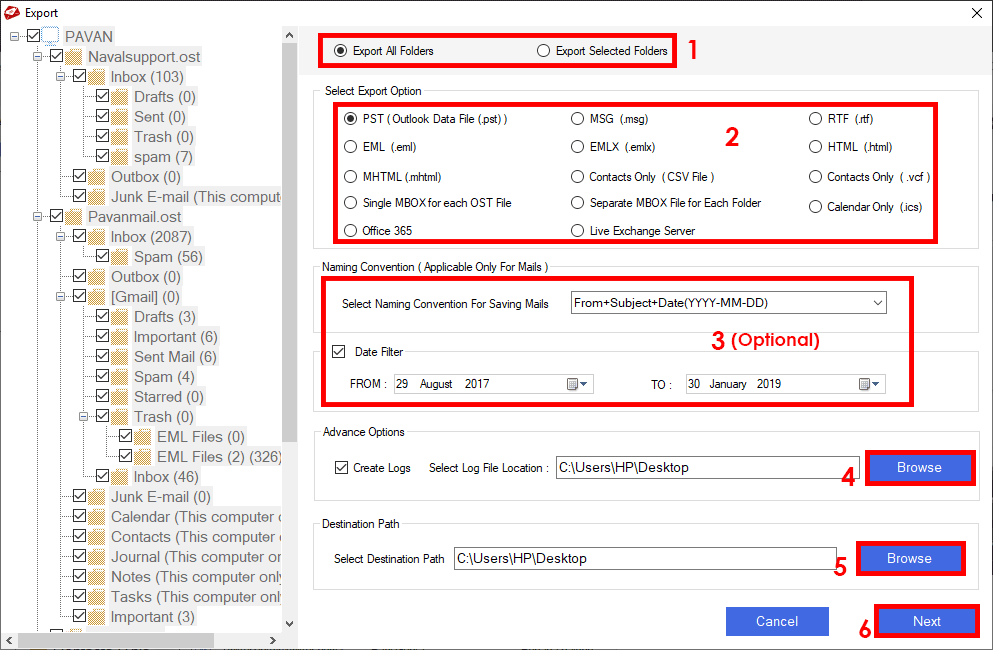
Wrap up
Data backup is needed when there is a primary failure of data due to any manmade or natural disasters occur. First, two methods have the limitations that they are quite time-consuming and not too simple. But the use of third party software called MailsDaddy OST to PST Converter Tool that gives you better results in a few clicks and it also repairs the corrupted OST data and provides healthy PST.
