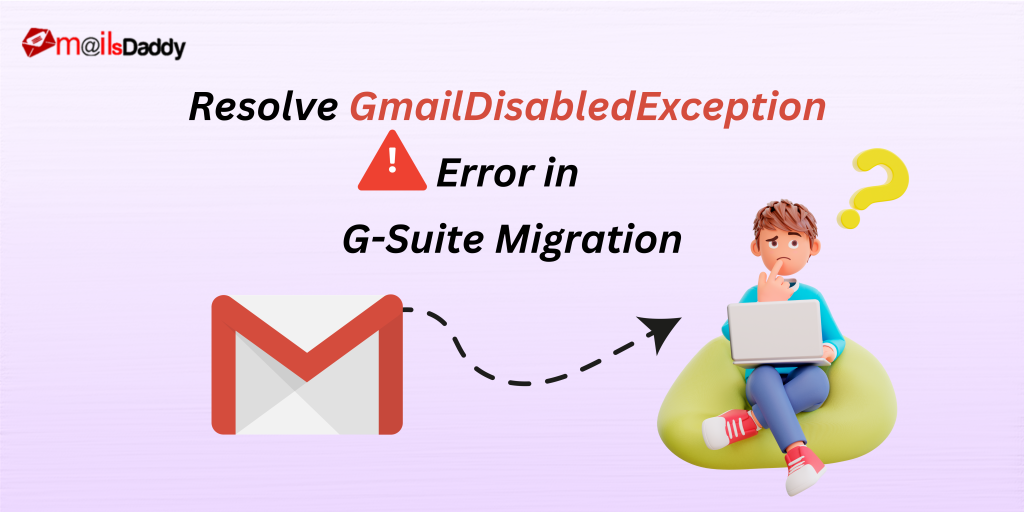It can be annoying when you see the “GmailDisabledException” while doing the Google Workspace to Office 365 mailboxes migration. This happens frequently, but you don’t need to worry. In this article we will see how to fix this error with some easy steps.
Main Reasons of the Error: GmailDisabledException
Some of the causes of this problem when migrating Google workspace to Office 365 mailboxes are listed below.
- Gmail Service is disabled for any all users or any specific user.
- The License is not allocated or expires.
- The Gmail API is not activated.
How to resolve GmailDisabledException error?
Take into account the following checks to fix this error right away and continue your Google workspace to Office 365 migration.
Account Status Verification
Users need to check their Gmail Account if it’s working or not.
For confirmation Launch Google Workspace on your computer. If the account is not opening then resolve this issue first. The license may be expires, so repurchase your license for login.
Resolve GmailDisabledException, by assigning the right Google Workspace license
A proper Google Workspace subscription license must be assigned. You will get the GmailDisabledException Error if you don’t. On sometimes, the correct license is given away for free.
- Go to google.com, select users below Directory, and select the user then for checking press on License.
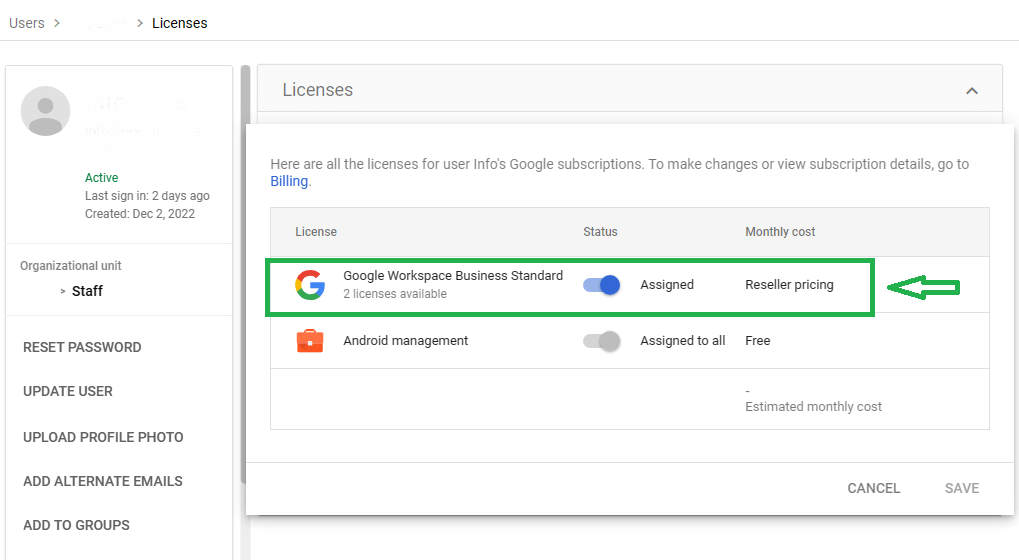
If the proper license is not assigned then, do it.
Verify whether Gmail is enabled or not
Users must have the administrator account for checking this. Users need to Login admin panel in Google workspace. Follow mentioned below steps to perform this.
- Go to google.com, select Apps > Google Workspace > Gmail. Make sure that everyone’s Gmail Service Status is ON once you’ve entered.
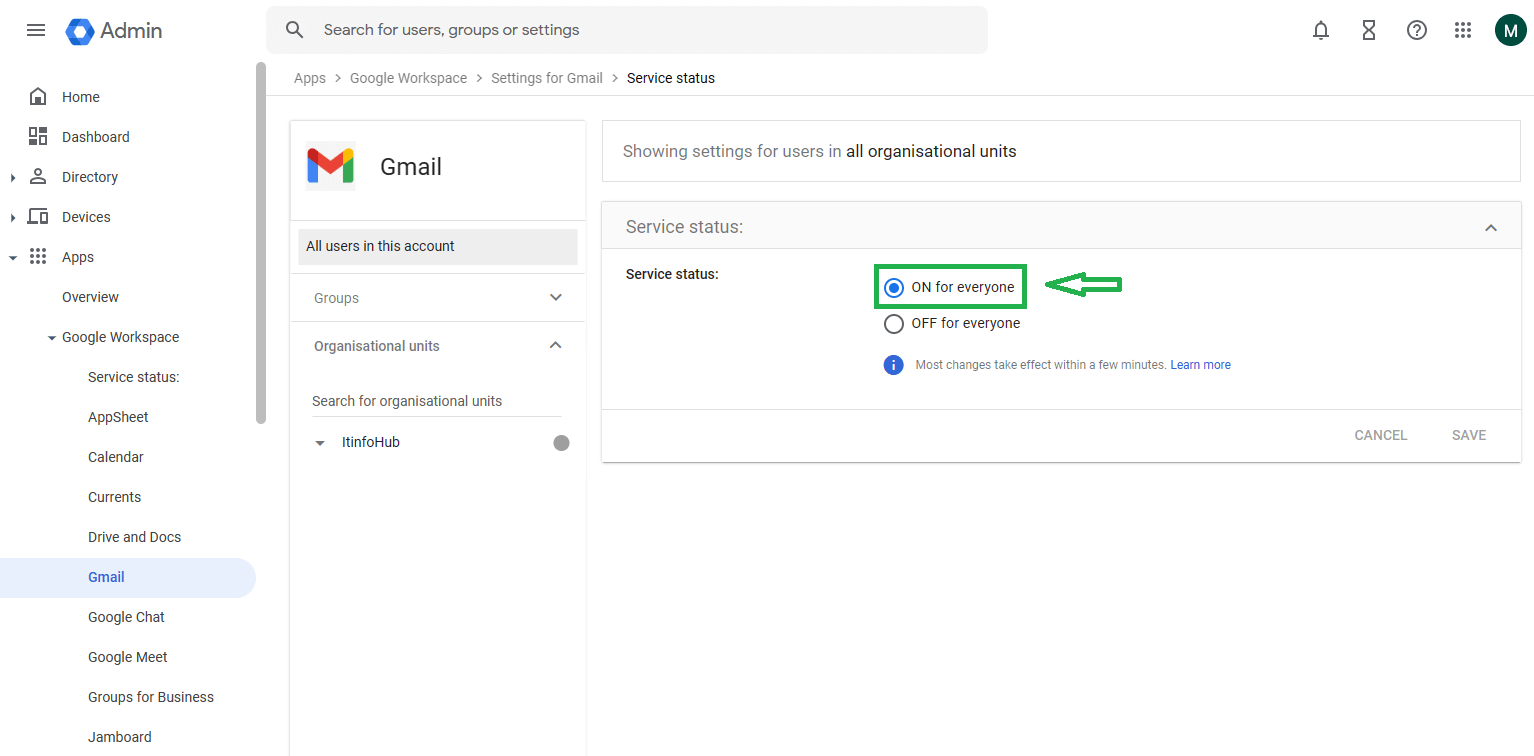
Checking API Access
Gmail API must be enabled for the Google Workspace Migration process to access and transfer emails.
The steps for this process are given below.
- Open cloud.google.com and choose your project.
- Go to APIs & Services then go to Library.
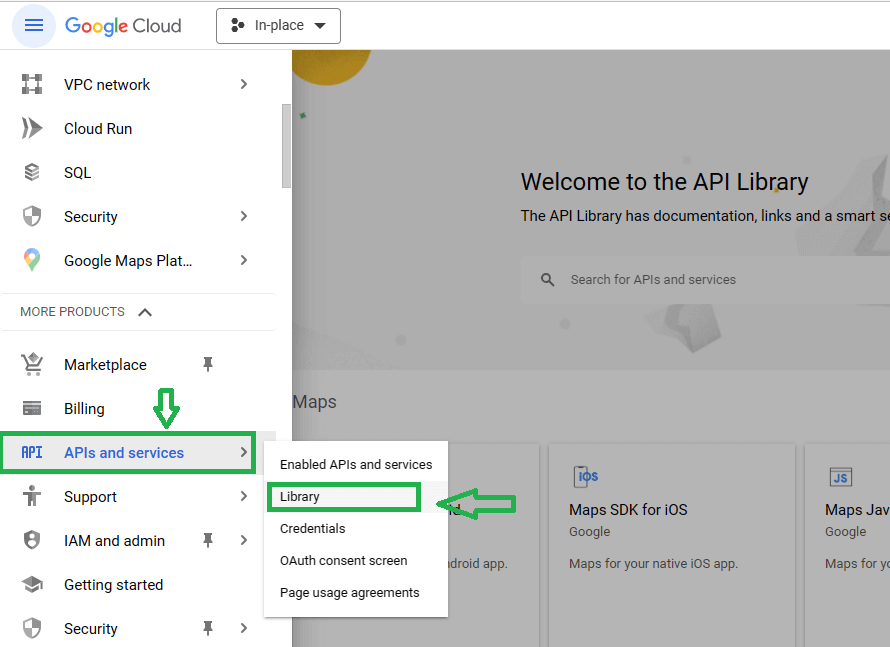
- Search Gmail API and enabled if it not.
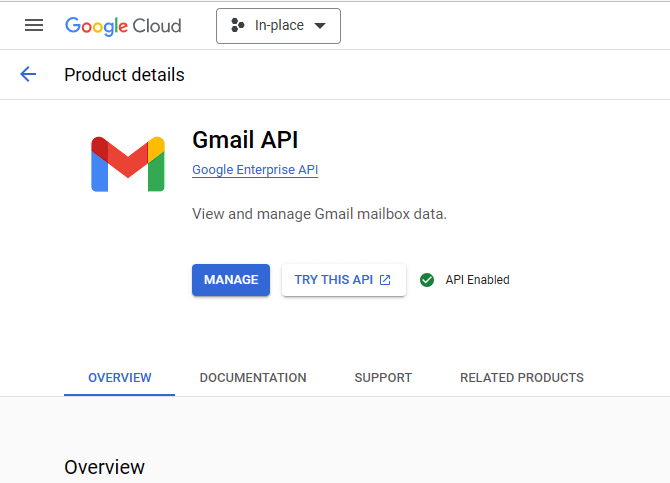
Try Again the Migration
You must attempt the migration one more after reviewing the previously mentioned steps and making the necessary corrections. Check your settings again if you are still receiving the “GmailDisabledException” problem. Try starting fresh with a new migration project if that doesn’t work. However, you can approach any provider of third-party migration services and discuss your needs with them so they can complete the migration job on your behalf.
Wrap Up
In this article, we have discussed the some main reasons for the “GmailDisabledException” while the process of Google workspace to Office 365 migration. You can fix this error easily by following all the steps mentioned in this article and retry the G-suite migration. If you are unable to fix this error then take a help of any expert to solve the error: GmailDisabledException.
Read more: Shared mailbox to User mailbox