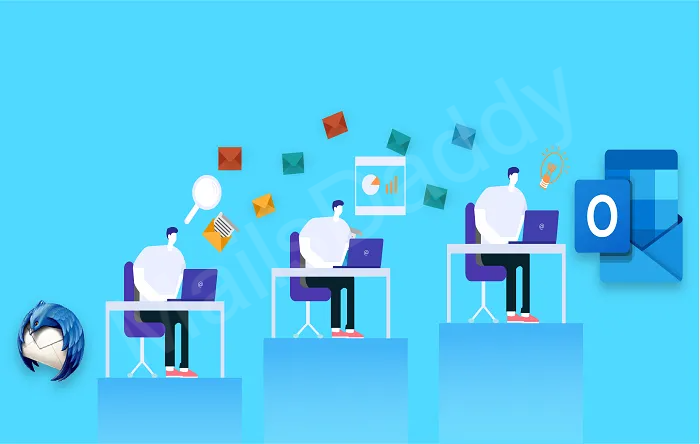Thunderbird is a trusted email client in many large and small businesses, but no one pays attention. It sometimes makes a copy of constantly email, which can cause some problems. Here in this article, I will show you an easy way to remove duplicate emails from Thunderbird account.
Why is it necessary to delete duplicate emails of Thunderbird
Having one or two duplicate emails on a personal PC does not have any special effects. But if it happens in the big industry then there have more impact. There are some possibilities of getting some unwanted duplicate mail because when you transfer Thunderbird mailbox to another mail client like MS Outlook. So surely, it also saves those mails which are already stored in Outlook. Therefore, it is important to remove these emails by using the manual method. In the case of MBOX to Outlook migration, everyone can delete these email copies without facing any problem.
Other possibilities for duplicate email
These errors suddenly happen and until the user understands it, storage is completed. Below we are referring to some problems.
- Incidental activities by the users: If your Thunderbird has more than one subfolder and you are copying any mail in different folders, then it can cause a problem for you.
- Sender side mistake: If the sender sent the same mail over and over again due to any intention or slows down of the server, then Thunderbird saves duplicate mail after received first mail.
- Server issue: In the case of communication, the server is such a center that used in all email clients in some way. But sometimes due to some problem, it starts behaving irrelevant. And it constantly downloads the same mail repeatedly.
How to remove duplicate emails from Thunderbird
As I said, there is a manual procedure available to remove all duplicate emails from Thunderbird.
- Open your Thunderbird in your PC
- Go to the Tool tab and choose Add–ons.
- Add-on tab manager will be opened then choose plug-in in the left sidebar.
- Go to the search box and type “Remove Duplicates” then hit the search button
- Find “Remove Duplicate Messages” then click on the Install button to add this add-on into the Thunderbird.
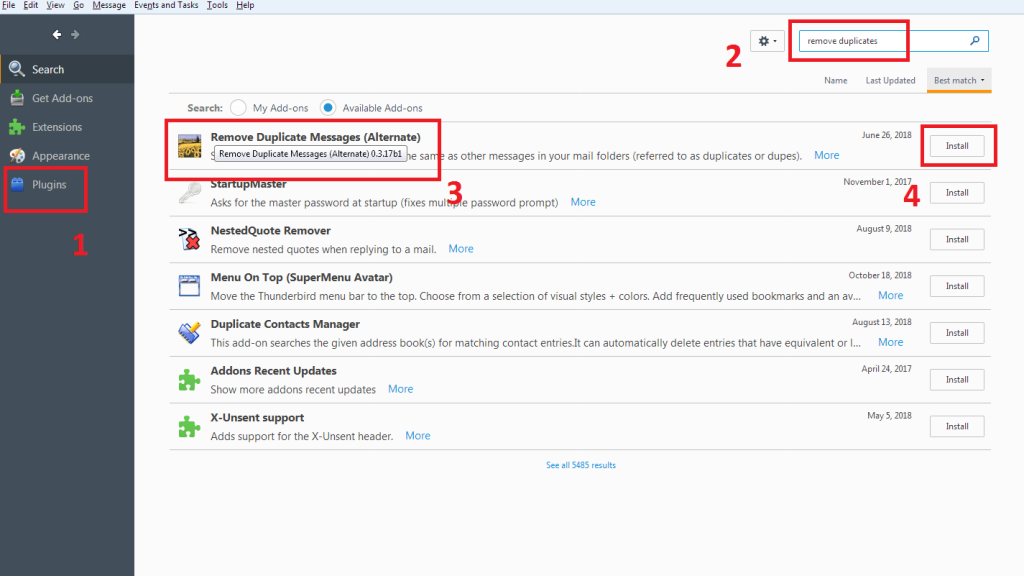
- When the installation is complete then press the “Restart now” button to re-open the Thunderbird.
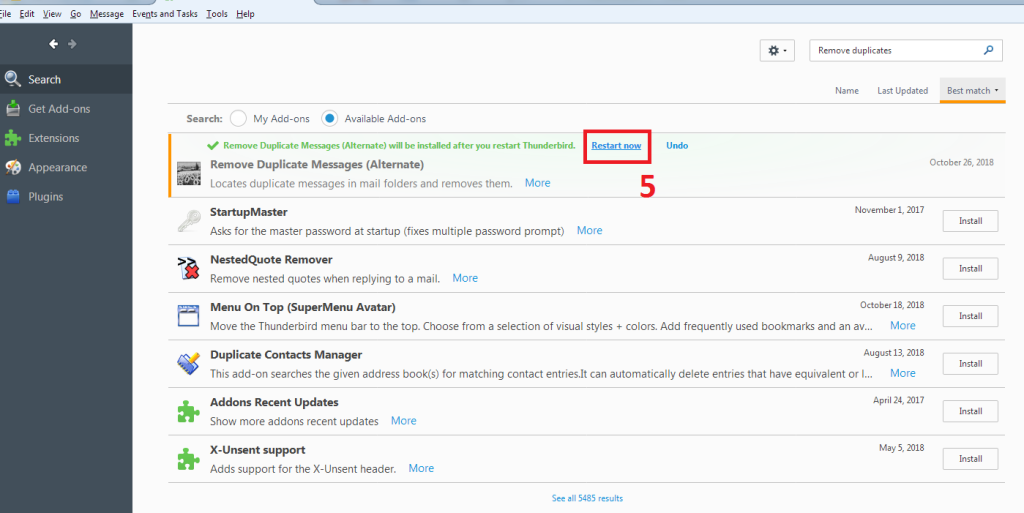
- To check the activation of the add-on, repeat the process and enable my add-on. OR go to extension option in the Add-on manager tab.
- Now go back to your account section and right-click on folder >> Select “Remove Duplicates”.
- A pop window opens if duplicate email available in your inbox otherwise it shows a confirmation message that “NO duplicate messages found”.
Note: You can also use the “Compact Now” method to reduce the disk space of the Thunderbird mailbox, which is a hand-free solution. For a better experience, you can migrate Thunderbird to Outlook and say bye to Mozilla Thunderbird.
So, I think that you have understood completely that “how to delete multiple emails on Thunderbird”. It is a very simple and safe way to remove duplicate mail from Thunderbird. If you have doubts then feel free to ask the question.