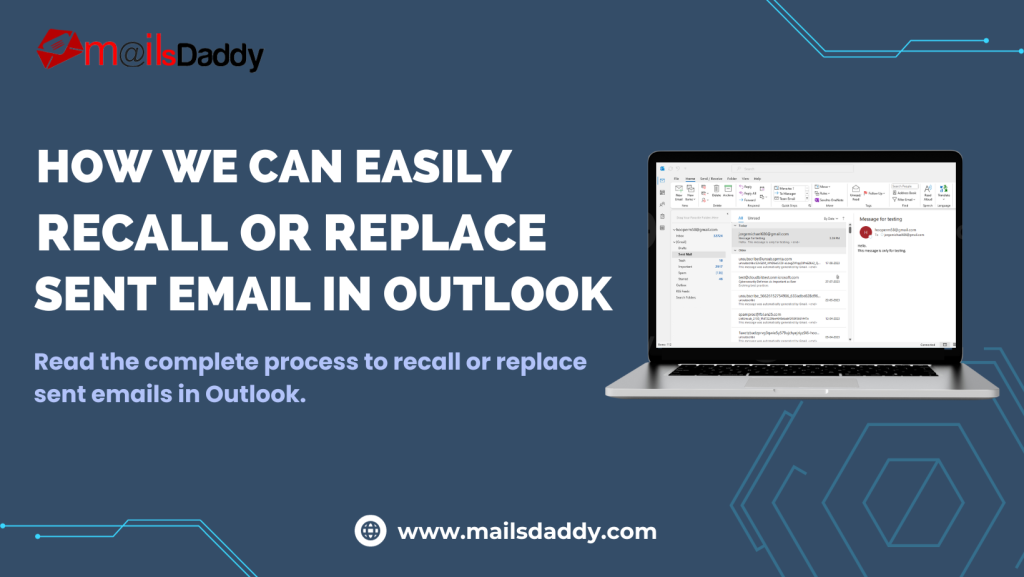Microsoft Outlook is mostly used for official and personal work. Many times, it happens that we send an email by mistake, which causes a lot of tension when it is detected. If you are also facing such type of problems, then this article is especially for you. There is a way by which the sent email can be recalled, or it can be replaced with a new email. Let us know how we can recall or replace sent email in Outlook.
Brief Info About Microsoft Outlook
MS Outlook is a personal information manager and email communication application that allows users to quickly send, receive, reply, and forward any email. Apart from e-mailing, It is also helpful for scheduling meetings, fixing appointments, and other work. Here users can add multiple email IDs and operate from one place.
Recall or Replace Sent Email in Outlook
Microsoft offers inbuilt recall or replace sent emails free manual process by using that users can change or delete the sent emails. Follow the below given procedure and easily done this task.
1: Open Microsoft Outlook on your personal computer.
2: Now select the Sent Items folder and then double-click on that message which out want to recall or replace open.
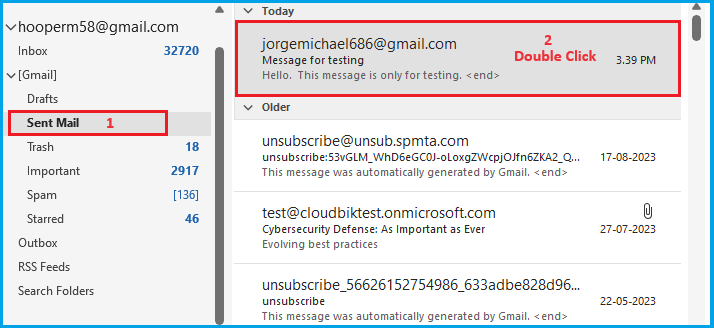
3: After that the selected message with open in another window. Here select the File tab and then click on the Info option.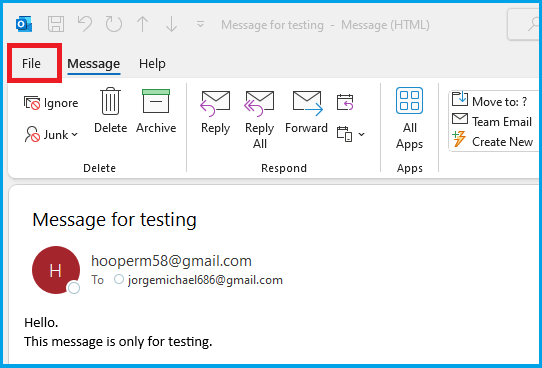
4: Now in Message Resend and Recall options, click on the Recall this message… option.
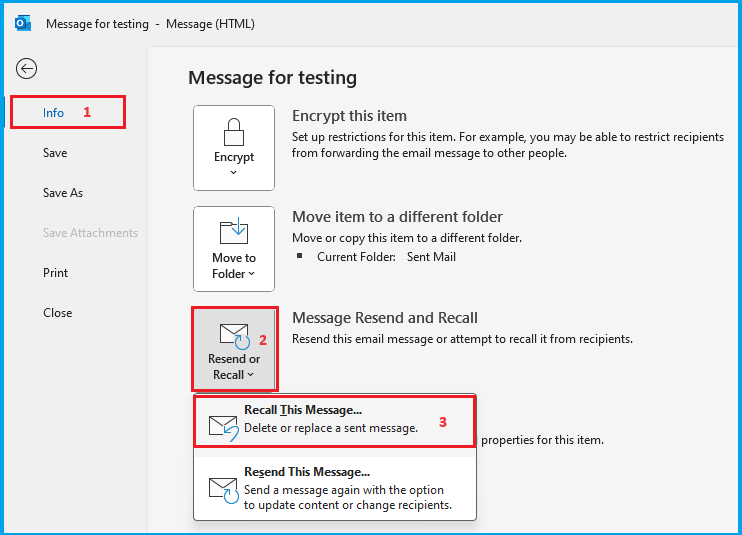
5: Now a new Window will be open. Here choose a or b that you want to do.
a) To withdraw the sent message, select Delete unread copy of this message.
b) To replace the sent message with a new one, select the message ‘Replace sent message with a new’.
5: After that select the ‘Tell me if recall succeeds or fails for each recipient’ check box.
6: Finally click on OK option to confirm your selection.
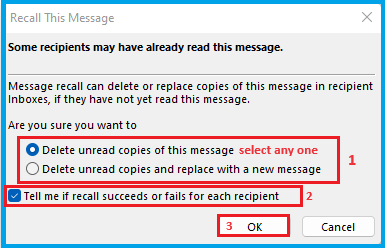
Note: If you select the ‘Delete unread copies and replace with a new message’ option, the original message opens for editing. When you select Send, the original mail will be removed from the mailbox and replaced with the newly edited message. If this process is not completed, a message will come to your inbox letting you know that your process is not complete so that you can repeat the process.
Closing Words: So, this is the process by using that you can recall or replace sent email in Outlook. I hope this article is very helpful for you in deleting or replacing sent emails.
Also Read: Move Google Drive Data to Another Google Drive Account