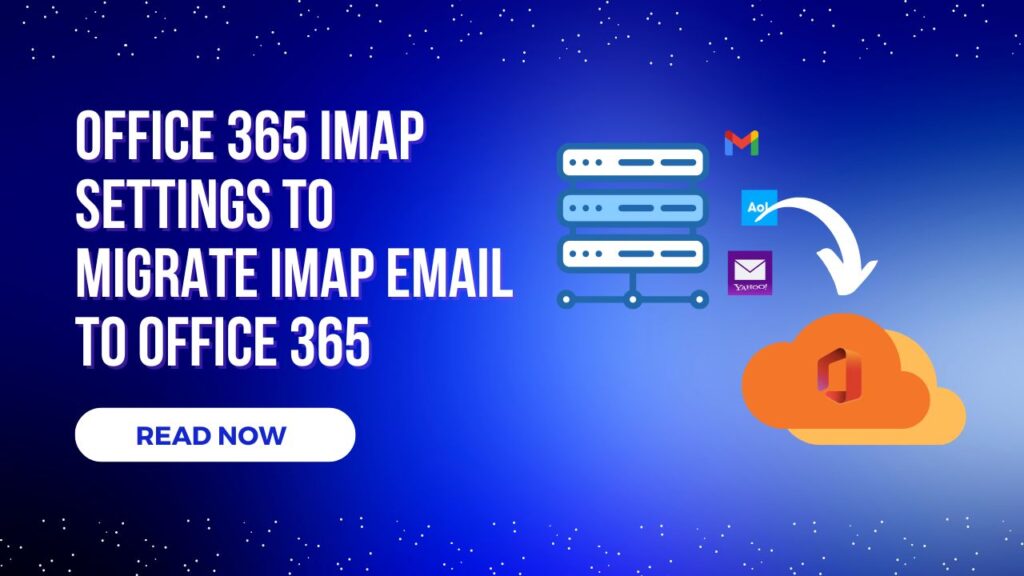IMAP, or Internet Mail Access Protocol, is used to sync mailboxes across different platforms or cloud environments, such as migrating IMAP emails to Office 365 accounts. This type of conversion can be challenging for many users, as it can be a lengthy process. Without proper technical guidance, it can be difficult for novices to navigate.
In this article, we’ve gathered all the information you need to successfully process IMAP migration to Office 365.
Why is Microsoft 365 Trending Right Now?
Microsoft 365 (formerly Office 365) is a highly popular cloud platform that allows users to manage various Microsoft applications—such as Word, Excel, PowerPoint, Skype, and Outlook—without any additional costs or installations. This feature-rich platform supports internal collaboration, video conferencing, project management, multi-factor authentication, and more.
Today, thousands of users utilize Microsoft 365 for both personal and business purposes. You can choose a subscription plan that fits your needs and access your account across multiple devices.
Office 365 IMAP Setting and Requirements
When you want to migrate your IMAP email to Office 365 account then first you need to ensure:
- Your IMAP server is enabled to sync the emails.
- If two-factor authentication is active, create a new app password.
- Office 365 account is ready to migrate with IMAP account.
- The user is active with the required license.
Note: personal and family subscription plan will not work.
Contact Us
Contact us to migrate IMAP email to Office 365 or Microsoft 365 platforms. Our expertise helps many businesses every day without disrupting their work. You can schedule your migration with us today.
IMAP email to Office 365 Migration
What is moving to M365 in the IMAP process?
IMAP migration primarily processes emails and attachments, but there are some limitations to keep in mind before executing it:
- Contacts, calendar events, and other data will not be migrated.
- The maximum email size is 35 MB.
- A maximum of 500,000 emails can be migrated.
- This process does not work with Office 365 tenants.
- Exchange on-premises data cannot be moved.
Manual IMAP to Office 365 Migration Steps
The migration process differs between the classic Exchange admin panel and the new Exchange admin panel, so make sure you are using the latest version.
Part 1:
- Log in and open the Microsoft Admin center
- Go to user > Active user > select the user where you can perform IMAP migration.
- If you did not add the user then follow:
Add user > Type first and last name, display name, email address > Next
Assign license, Next > other setting (optional) > finish
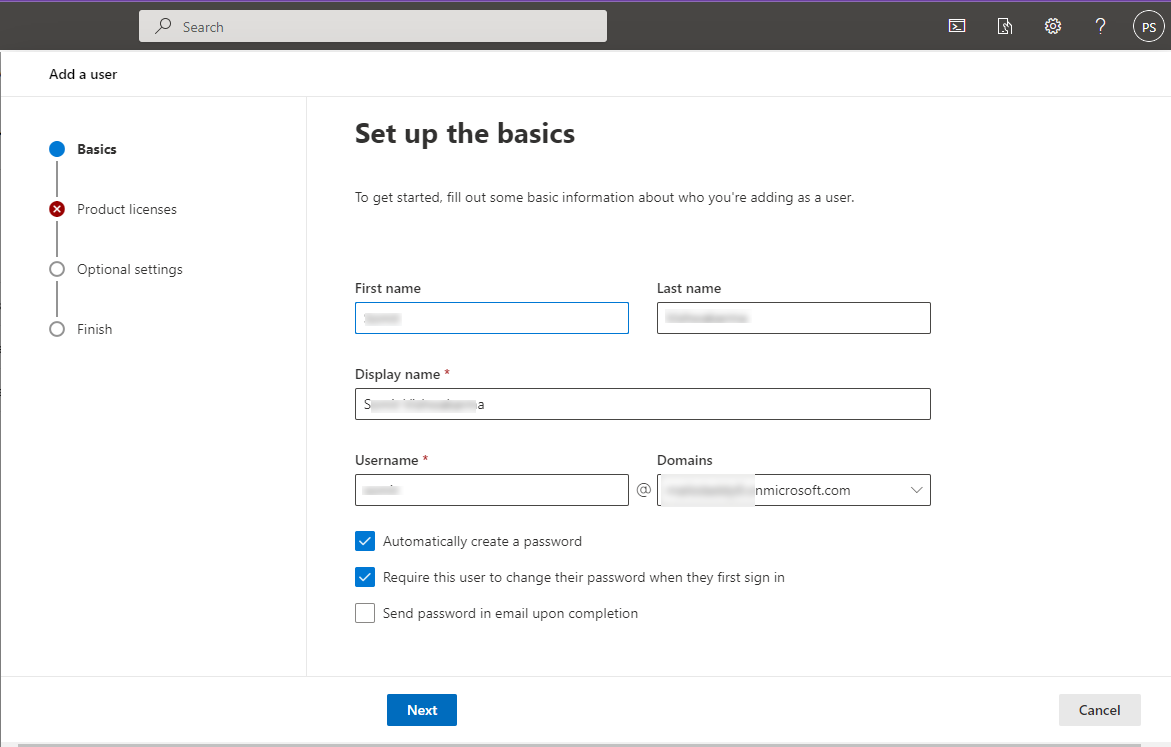
Part 2:
- Open EAC (Exchange Admin Center) > click on Migration
- Press “Add Migration” batch
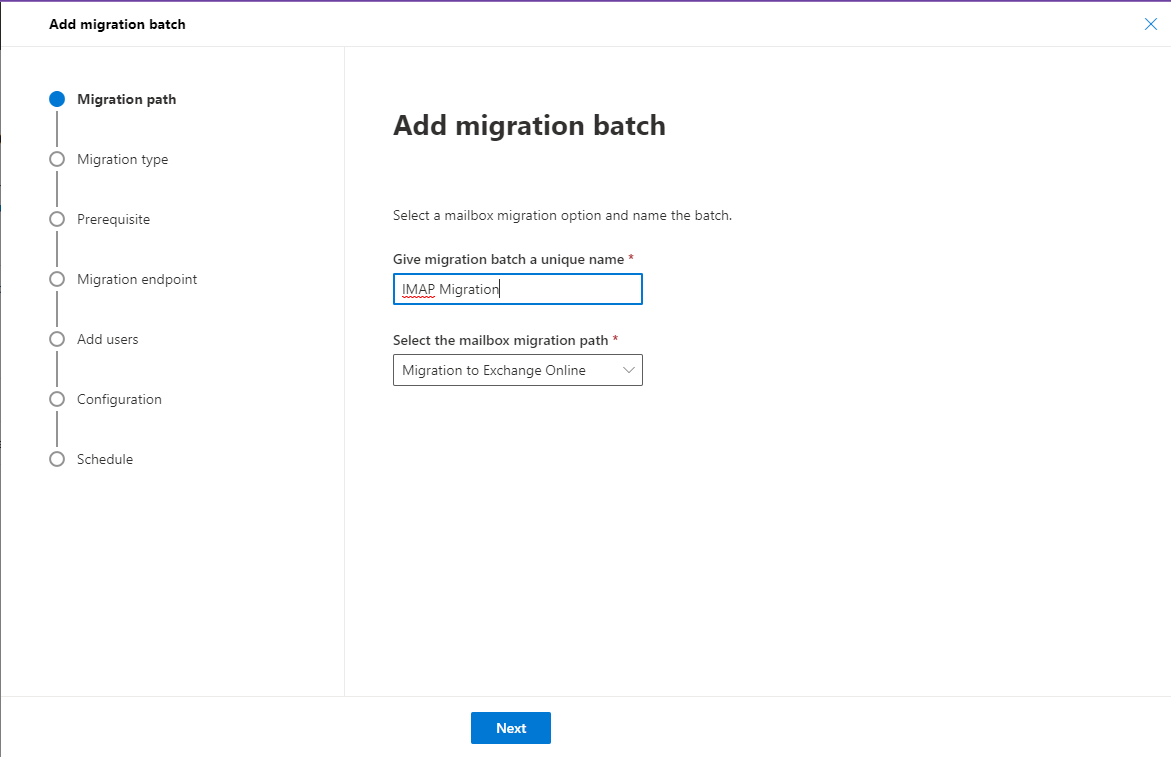
- Type any unique name, select the mailbox migration path “Migration to Exchange Online“
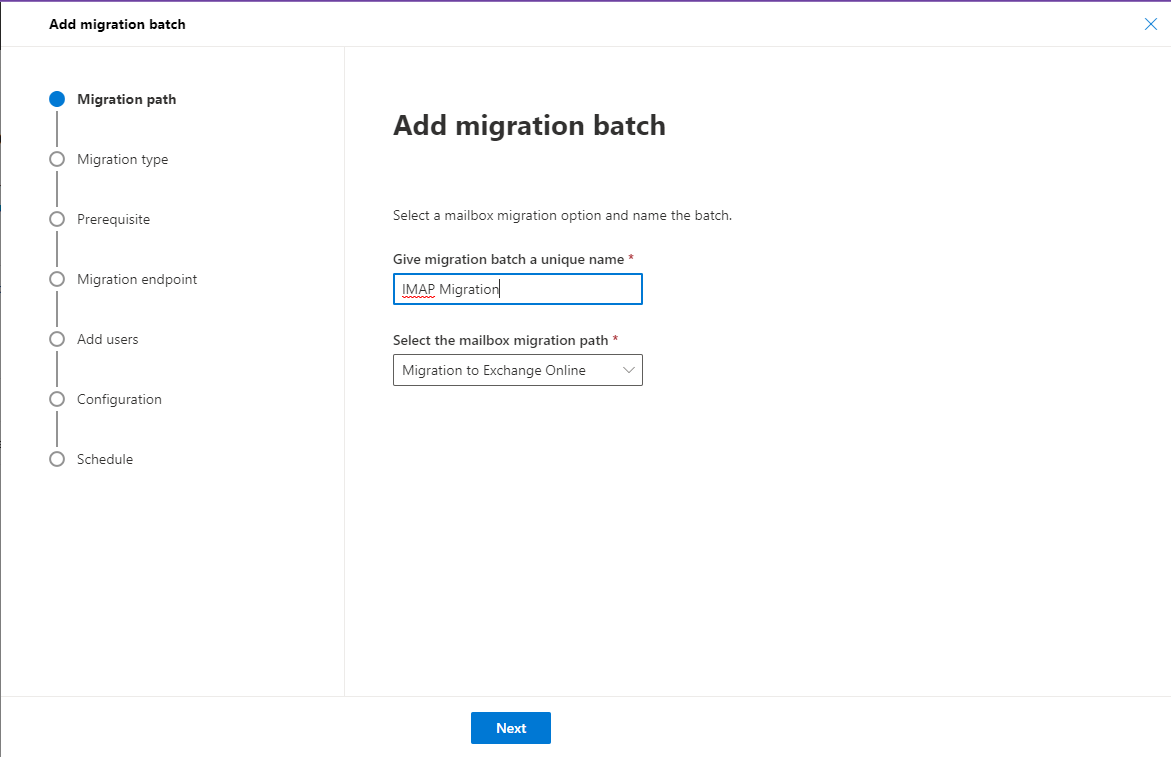
- Migration type: IMAP Migration in the drop-down menu then Next
- Read or Skip the prerequisite information to start the migration then press on Next button.
- Type Migration Endpoint name, Next
- Provide IMAP server details like imap.gmail.com (for Gmail), Encryption: SSL, Port: 993 then Next.
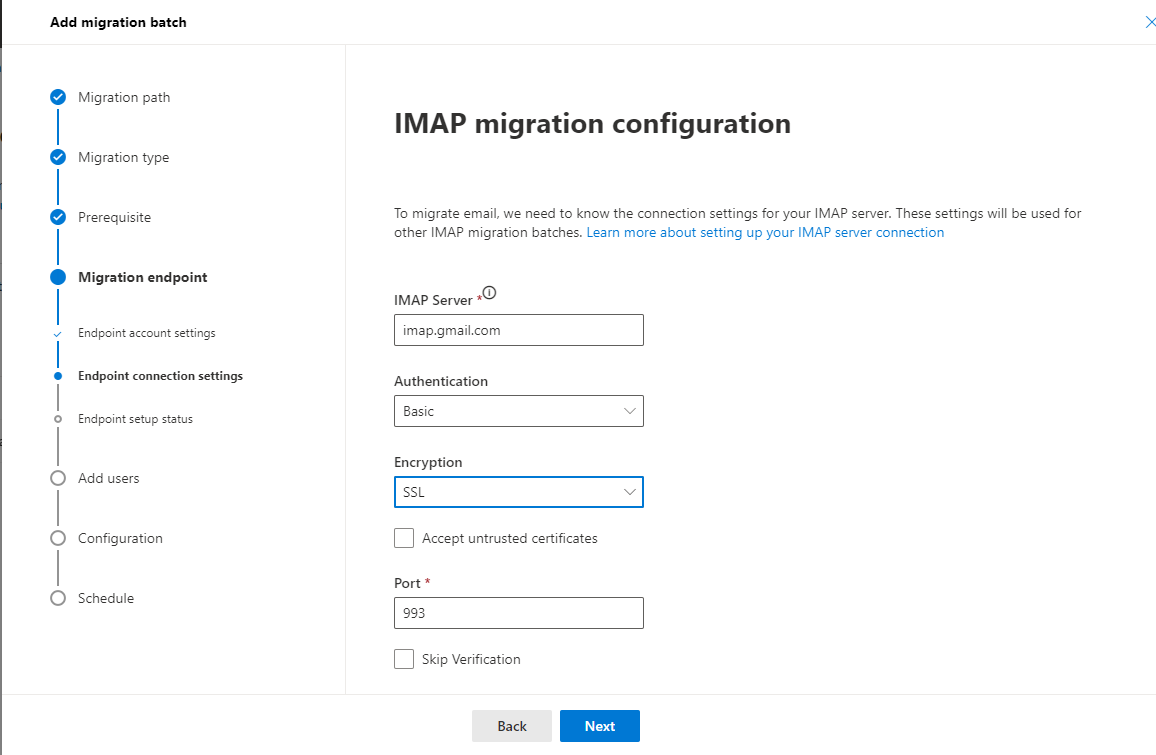
When the endpoint is created press on the Next button.
Part 3:
- Create a CSV file to using the Target email address, Source email address, and password then upload it.
CSV file demo
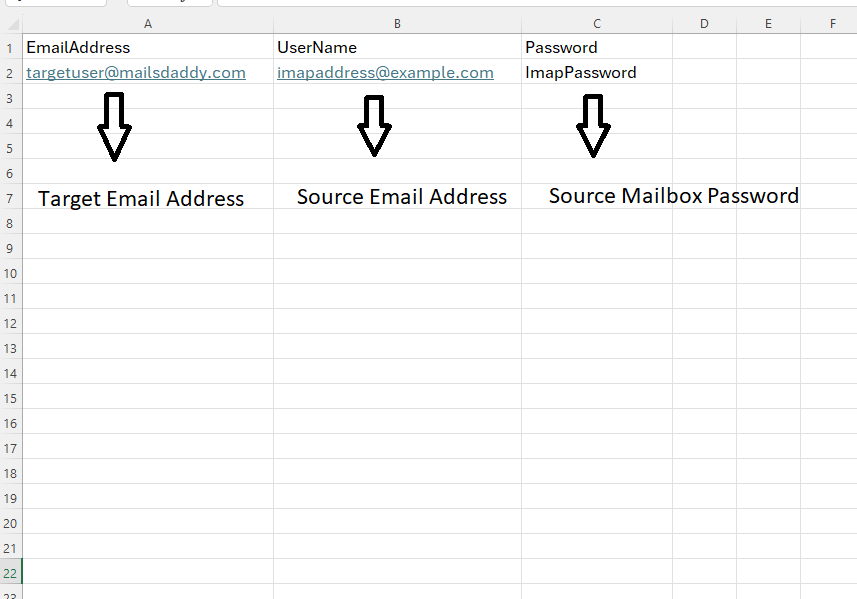
- Configuration setting is an optional choice so choose or skip it
- At last, select one option: Manual, Automatic, and Start Time. Once you have decided, click on the Save button.
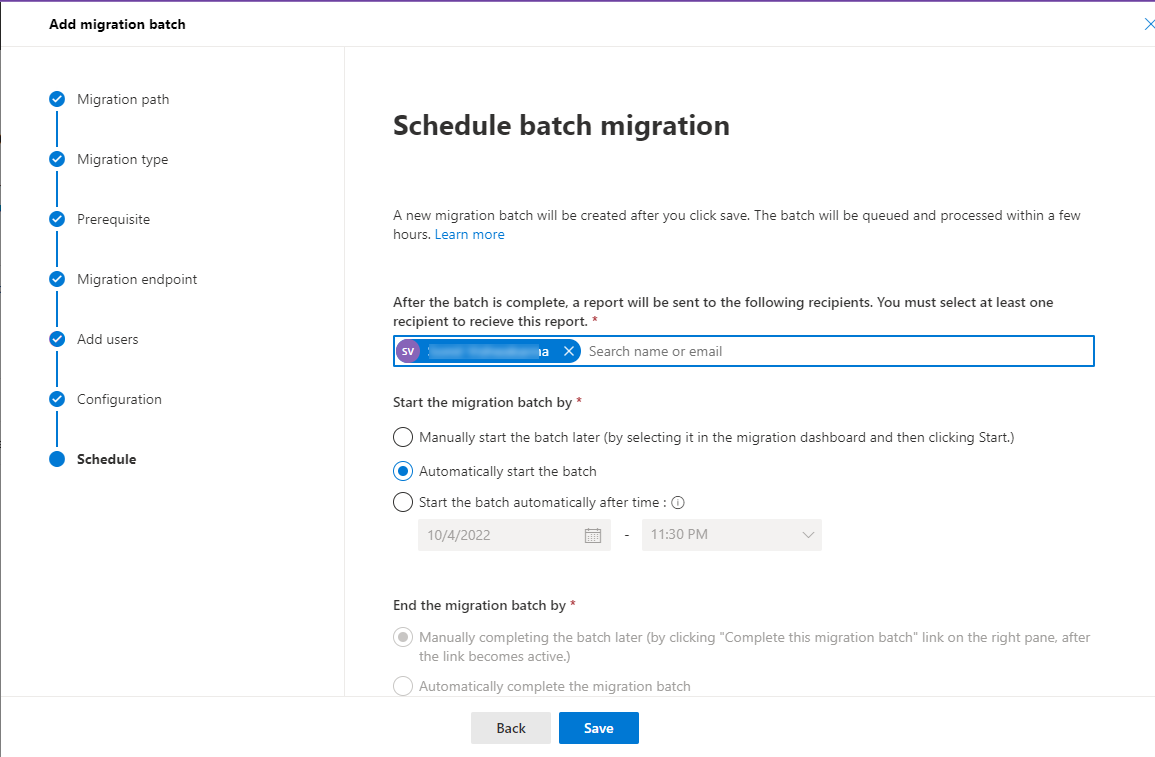
- According to your selection, your migration will be started and done seamlessly.
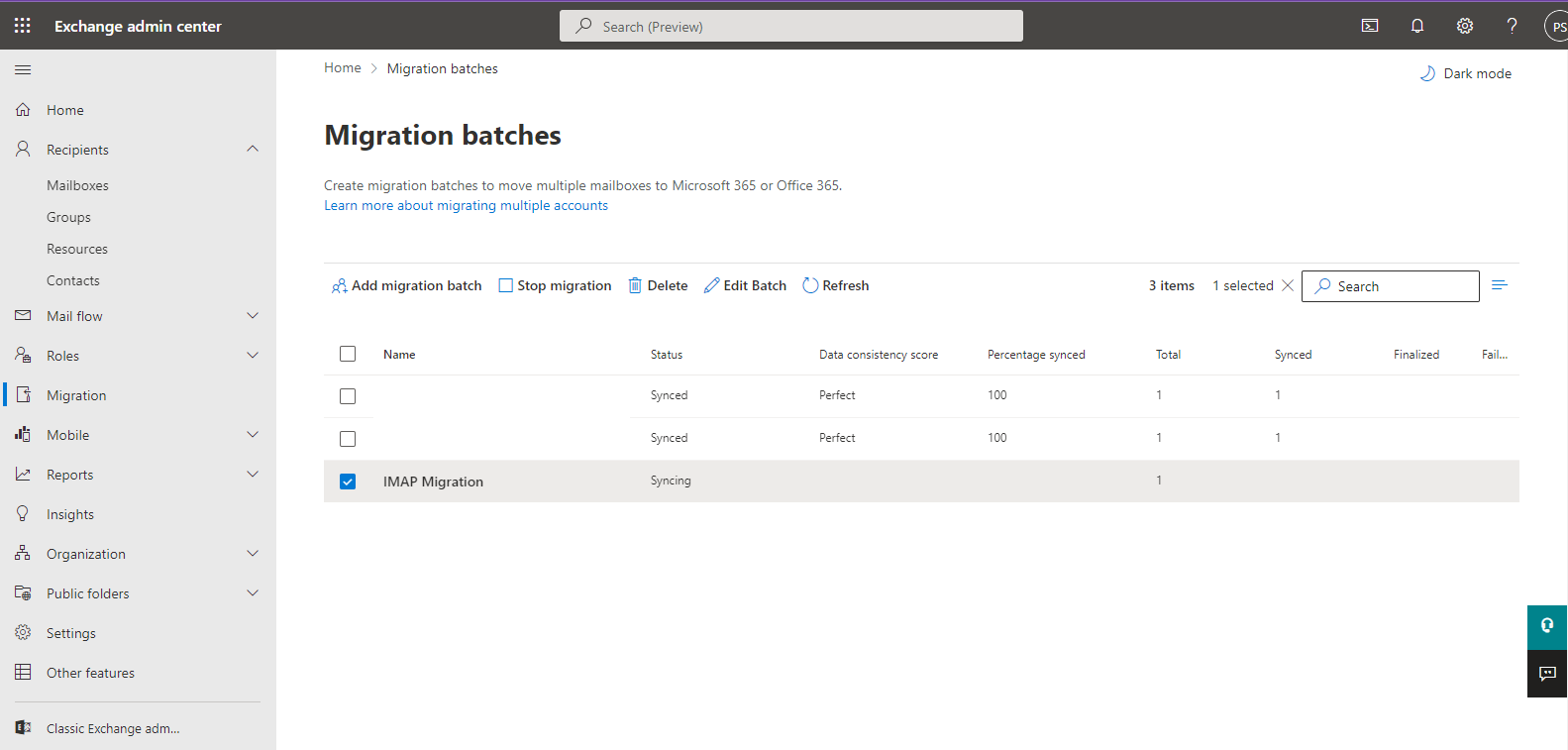
How to execute Local IMAP emails to Office 365 Migration?
If you have your IMAP server mailbox stored on your local drive and want to migrate it to Office 365 but don’t have access to the original account, you can follow these steps.
- First, find an alternative email client that supports the mailbox like Thunderbird for MBOX.
- Now configure an account with your Office 365 user account.
- After that import your IMAP email to Office 365 folder locally.
That’s it.
Conclusion
I hope this article proves helpful for everyone looking to migrate IMAP to Office 365. Here, I’ve outlined both online and offline IMAP migration steps. If you need more details or assistance, feel free to reach out to MailsDaddy support for our cloud migration service and take a nap until we get it for you.
Read More: Copy SharePoint Site
Read More: Migrate Google Form to Microsoft Form