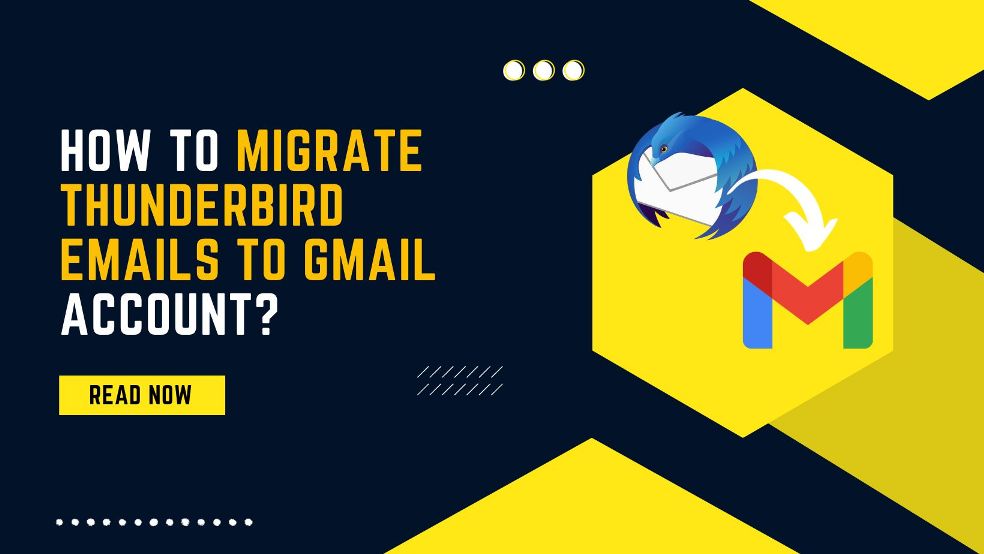Mozilla Thunderbird is the best email client which is hosted by Windows, Mac, and Linux OS. The application has countless users around the world who use it. But with time the development of communication has also changed very rapidly and there are many email clients in the eyes of users all over the world. Also, it is very difficult to carry a laptop or desktop all the time so most users have started uploading their emails, contacts, calendars, tasks, etc. to the cloud which has some free and some paid services.
There are many services like Gmail, Office 365, and Microsoft 365 that help in organizing data in the cloud. Migrating data from Thunderbird to Gmail is one of the needs of the users which can be easily done by various methods and solutions.
How to import Thunderbird data into Gmail?
If you want to move your data from Thunderbird to Gmail with all data properties, folders, emails, etc. then some methods are mentioned here. You can export Thunderbird emails to your Gmail account data by any one of the methods.
Method 1: Converting Data from Thunderbird to PST and Importing Emails to Gmail
In the absence of Mozilla Thunderbird, MBOX and Maildir files cannot be directly uploaded to Gmail. To simplify this process, it is necessary to first convert the data into a PST file and then send it to Gmail with the help of the GAMMO tool.
To change Thunderbird emails into PST format, we can use manual and automated solutions. We do not share a manual way of Thunderbird to Outlook otherwise the post will be ruined as it is a very large way to export. So If you want a manual way to convert Thunderbird emails to PST then you can go with the link and follow the process.
For an automated solution, you can download and install MailsDaddy Thunderbird to Outlook Converter. This is the only solution to migrate Thunderbird MBOX and Maildir files to Outlook PST format. The application has several conversion options to load and migrate bulk data from Thunderbird to Outlook & others.
With the customization features of the software, users can export Thunderbird-selected and filtered emails from Thunderbird to PST format.
Once the emails are exported in PST file download and install the GWMMO tool: https://tools.google.com/dlpage/gsmmo/
- After installation, run the program and type Gmail Account detail.
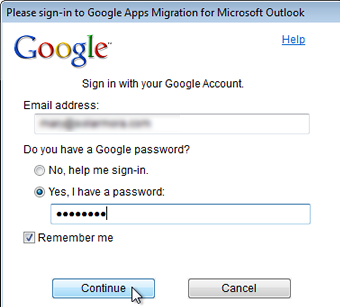
- Browse the PST file > Select “Migrate all data” then press the Next button
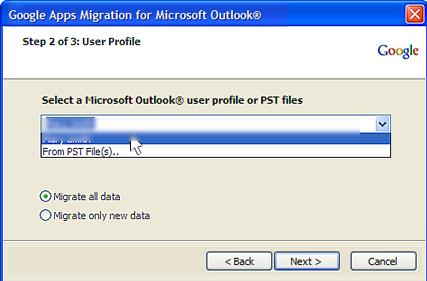
- Select data and apply the filter then press the Next button to start the process.
Note: When the migration process is interrupted, restart the wizard and select “Migrate only New data” then proceed further.
Method 2: Configure Thunderbird account to Gmail
If you have installed Mozilla Thunderbird and want to move emails to Gmail then you just need to set up an account with it.
Note: You can also install and import Thunderbird MBOX files and Maildir files in it using the Import-Export Tools Add-on. After that follow the below steps:
Part 1
- Go to your Gmail account >> Gear icon >> Forwarding and POP/IMAP tab
- Go to IMAP Access and enable it then save the setting.
Part 2
- Run Thunderbird >> Go to Tools > Account Settings
- In the Account setting panel >> go to Account Action drop-down > Choose Add Mail Account option.
- Type your Gmail account details then continue the setup process.
- Once it is completed, click on the “Done” button.
- Select all emails then go to the copy or move option then select Gmail Address > “Inbox”
That’s it.
Note: The first method automatically manages the structure while the second method requires you to first create a folder step by step inside the Thunderbird-Gmail account and import the mailboxes one by one to maintain the folder hierarchy.
How to move Contact and Calendar to Gmail Account from Thunderbird?
To export Thunderbird address book, follow the below steps:
- Open Mozilla Thunderbird > Address Book
- Personal Address Book > Click on three dots, and press the Export button.
- Browse the destination to save the contacts then click on the save button.
- Click on the Google Apps section > Choose Contacts
- Click on Import Contacts
- Browse the location where you save the contacts > Press the open button.
- Click on the import button to move contact from Thunderbird to Gmail.
Similarly, you can export and import Thunderbird calendar to Gmail account.
Final Word
This is the whole process of migrating Thunderbird email, contact, and calendar to a Gmail account with and without Mozilla Thunderbird installation. Also, share which method is fit for an organization to maintain the initial folder structure until the end and easily migrate the large mailbox. For more information, you can contact the official site of MailsDaddy Software.
Read More: Recall Sent Email in Microsoft Outlook