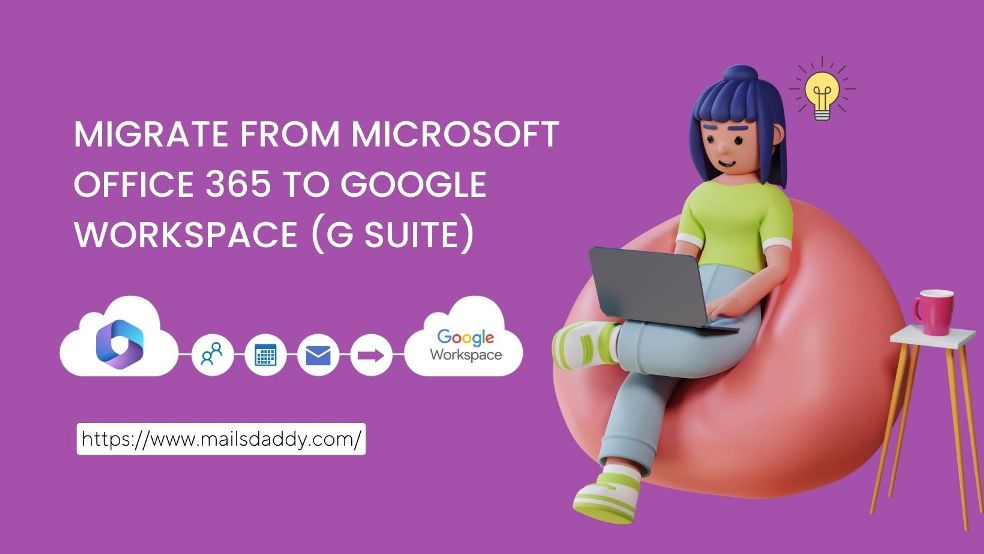Office 365 and Google Workspace offers different type of services so that users can effortlessly complete all their work and manage the complete database. Sometimes Microsoft 365 or Google Workspace offers some effective and advanced offers & services that enforced companies/users to migrate from Office 365 to Google Workspace or G Suite to Office 365.
In this article, I will share the easiest process to import Office 365 to Google Workspace. Complete working steps and prerequisites are given to perform Microsoft 365 to Google Workspace migration. Let’s see!
Complete Process to Migrate from Office 365 to Google Workspace:
Read all the steps carefully and easily shift your Microsoft 365 databases into Google Workspace.
Contact Us
Contact us to migrate Office 365 to Google Workspace or vice versa. We provide expert data migration and ongoing support to ensure minimal disruption.
Cloud Migration Service
Prerequisites of Office 365 to Google Workspace Migration:
Before starting the migration from Office 365 to Google Workspace. Microsoft 365 admin must give Impersonation rights. For this.
Open Office 365 Admin Center with admin ID.
1: Select Show All and then click on Exchange to open Exchange Admin Center.
2: Click on Roles >> Select Admin Roles >> hit on Organization Management.
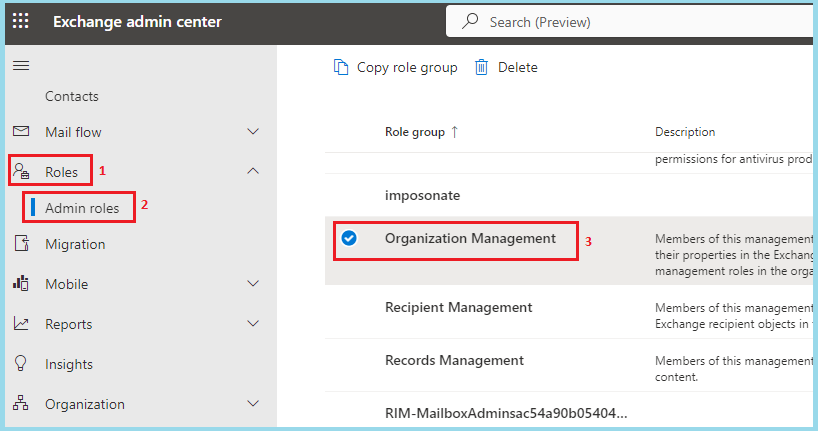
3: Now a popup will be open, here select Permissions.
4: Using the search box, find & select Applicationimpersonation and click on the Save button.
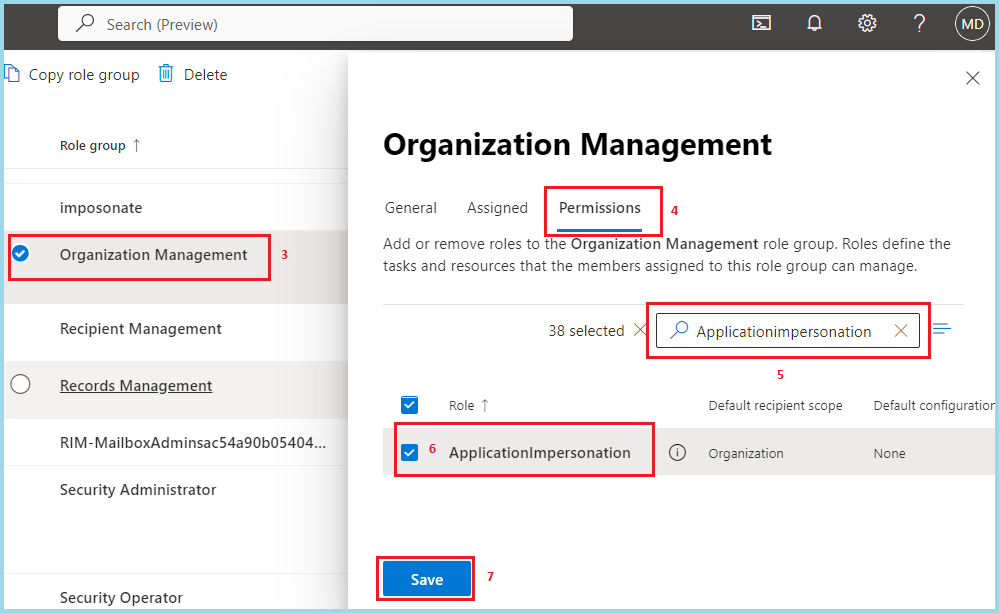
Login Google Workspace for Data Migration.
After completing the requirement, you have to open your Google Workspace admin center. Now follow all the below-listed processes for Office 365 to G Suite migration.
1: Go to Account option >> select Data Migration and click on Set Up Data Migration.
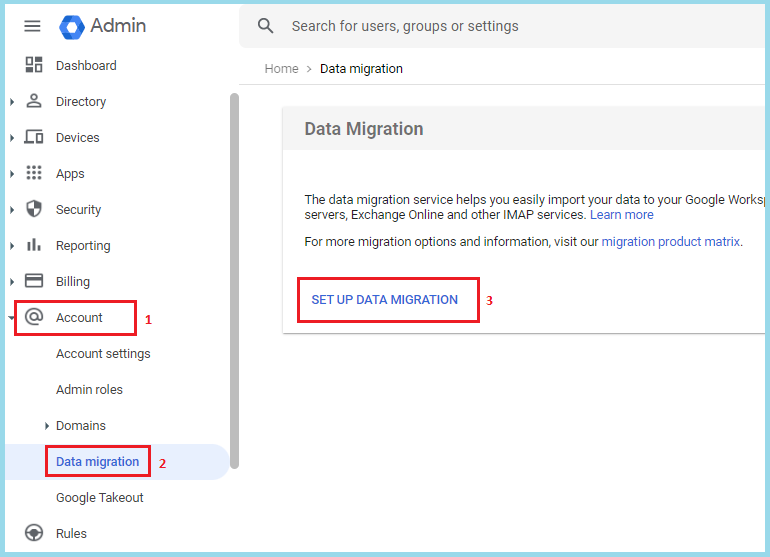
2: Now a new window will be open.
3: In the migration source, choose Microsoft Office 365 as well as also confirm which data type (Email, Contact, Calendar) you want to export. (Here I choose Emails. For other data items migration, follow this process again when the email will migrate from Microsoft Office 365 to Google Workspace)
4: Choose Auto Select (Recommended) option in Connection Protocol.
5: Now click on Authorise button to confirm the data migration service can import your information with your service provider (Microsoft 365).
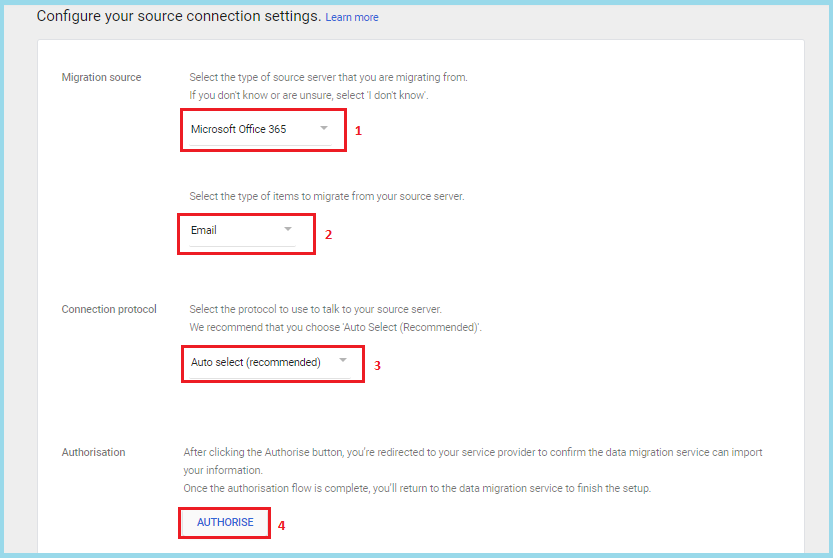
6: Now put your Admin ID and click on Next.
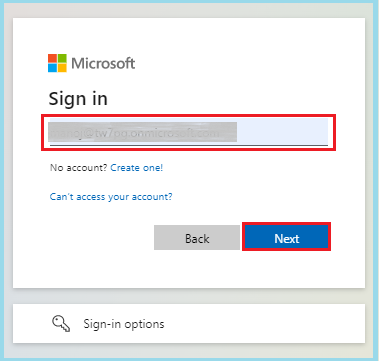
7: After that provide your Admin ID password and press the Sign-in button.
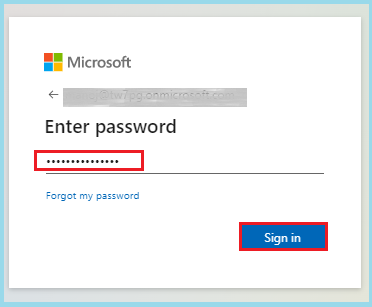
8: If you enable two-step verification then verify it.
9: After that Accept the permission request.
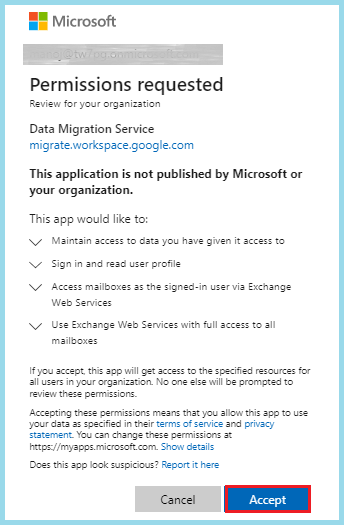
10: Now you will again come to the Google Workspace Migration window. Here click on Start.
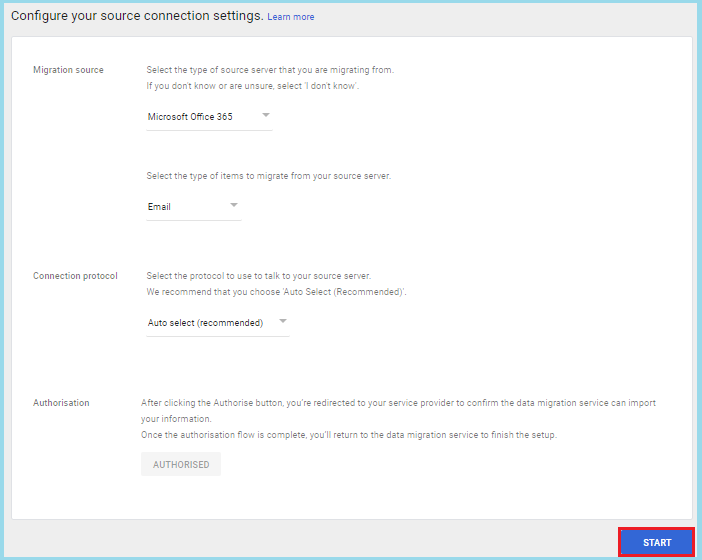
11: Confirm the migration start date >> You can choose the Migration option as per your requirement and press Select Users button.
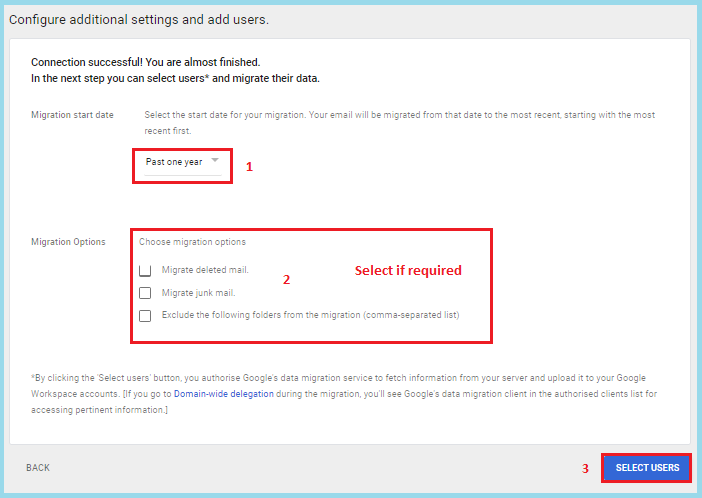
12: For limited user data migration, use Add user option. Provide source email & Google Workspace email and click on the Start button.
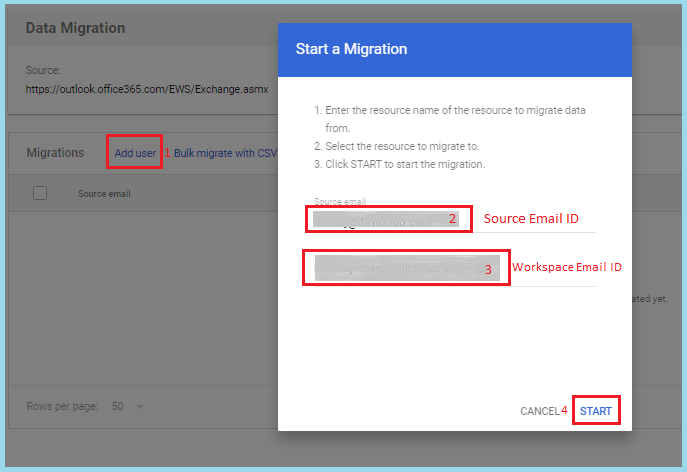
13: If you want to migrate multiple Office 365 account data in Google Workspace account, create a CSV file like the below screenshot.

14: After creating a CSV file click on Bulk Migration with CSV and hit on Attach File.
15: Now select your created CSV file and click on Upload and Start Migration.
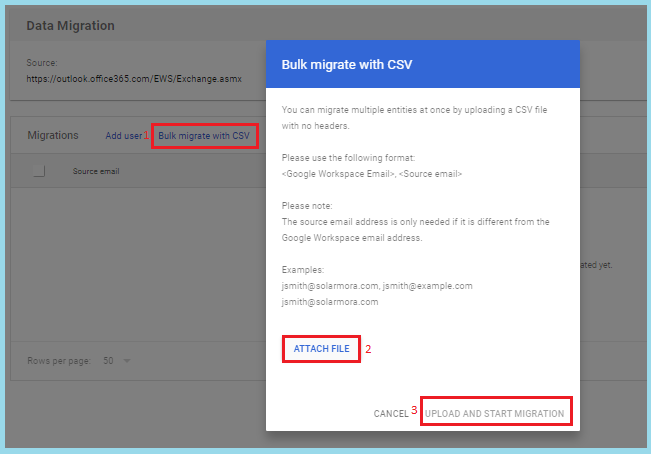
16 You can view all your initialization and migration status in the data migration window.
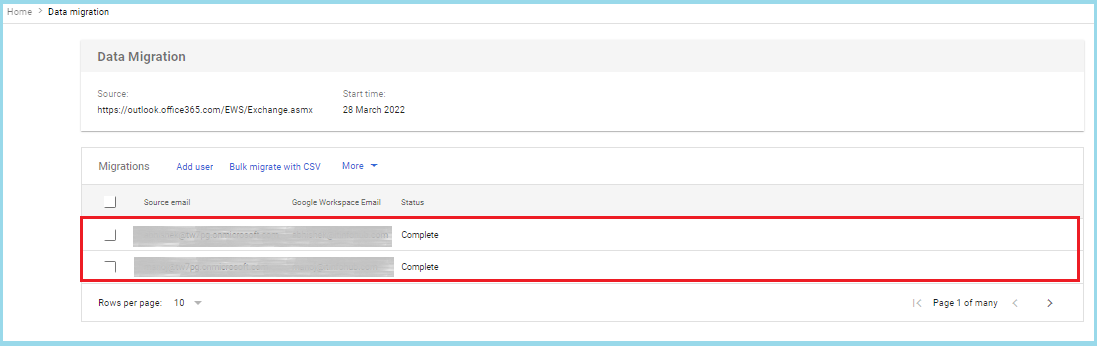
Drawback of This Office 365 to G Suite Migration Process
1: Upload Selected Data Items: The manual migration method enables users to only import email, contact, and calendar.
2: Need Good Knowledge: As you saw above, if you want to migrate Office 365 database into Google Workspace you should have working experience with Google Workspace, and Office 365.
3: Time Consuming: This is a very time taking method. If you want to upload all Office 365 emails/contacts/calendars in Google Workspace you must repeat the above-given process again and again.
4: Limited Time Data Migration: The free manual process enables users to migrate a maximum of one year of emails/contacts/calendars.
At the End: So, this is the complete information to migrate Office 365 to Google Workspace. I believe using the above migration process you can easily upload Microsoft 365 to G Suite. If you want to shift limited data from Office 365 to Google Workspace, the above method can be much helpful for you. But for bulk data/email migration, it takes a lot of your time and maybe chances of data loss. Therefore, most professionals recommend using any trusted third-party application to migrate Microsoft 365 to Google Workspace.