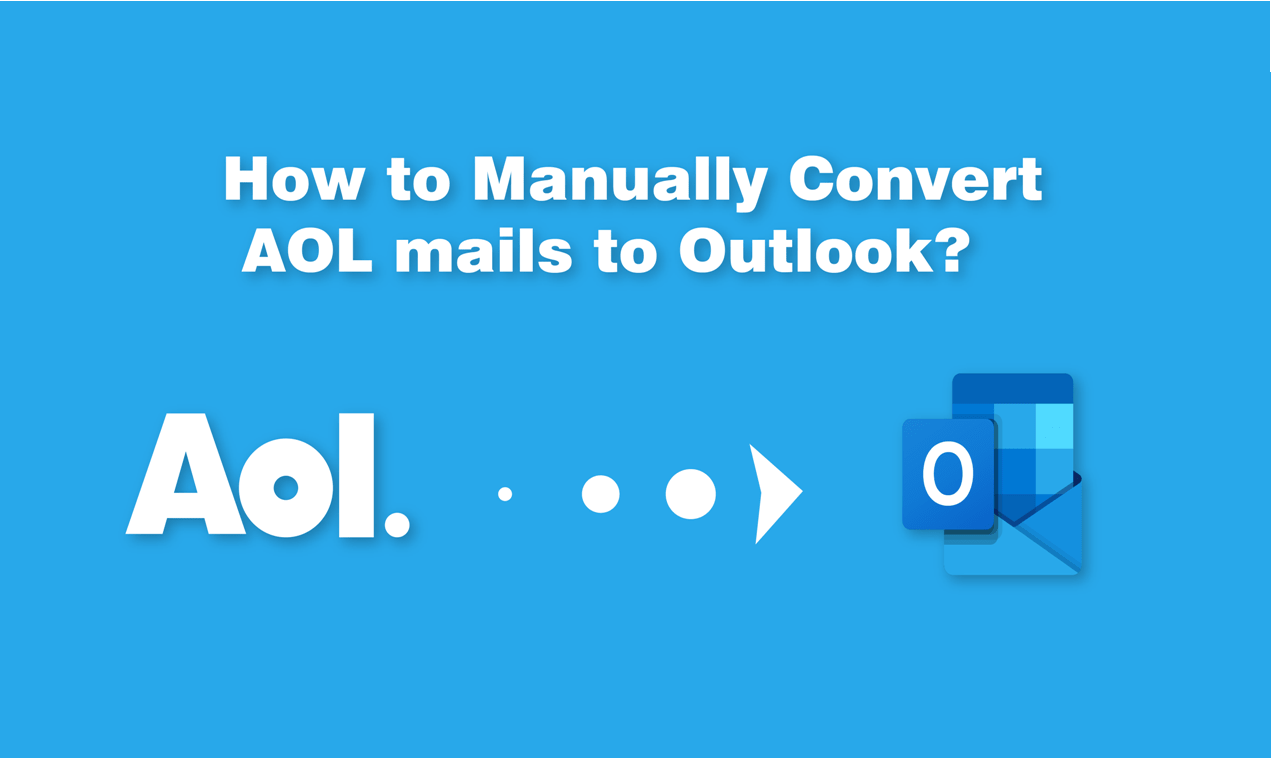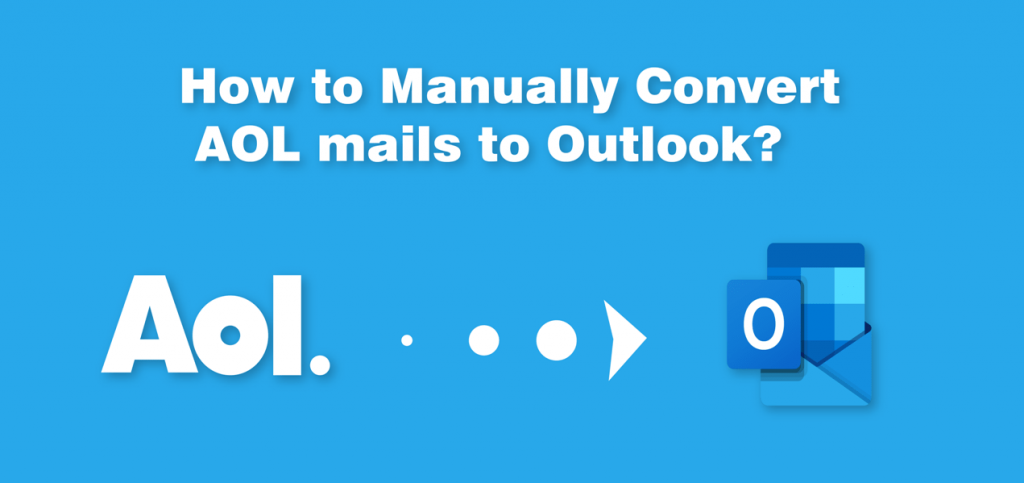
If you cannot open AOL files in MS Outlook then it becomes a question for users that “How to convert AOL mail to Outlook?”.I am going to discuss the same question below along with a possible method to import AOL data in MS Outlook 2019/2016.
As we know Outlook is a desktop-based email client that stores data in OST and PST formats, whereas AOL is a web-based email client and server that saves all the data in the cloud. Before getting into how to convert AOL to Outlook, let’s learn about it.
What is AOL (America Online)?
AOL is an American web service also known as America Online and formally its name is AOL Inc. It provides e-mail and instant messaging via standard web browsers like Google Chrome, Internet Explorer, Mozilla Firefox, Safari, etc.
AOL does not have a backup option for email so user can only configure the mail account and store the data in the local system. Its more than 30 million users are connected via dial-up analog modems
Why do users need to transfer AOL Mail to Outlook?
MS Outlook provides some unique features for the users, so most of the users and organizations are trying to migrate AOL mail to Outlook in order to access those features. Here are some of those features –
- MS Outlook is a highly secure rater than the AOL email client and offline mode is a plus point of it.
- Outlook is compatible with cross-program functionalities and supports MAC, Windows, and SmartPhones.
- MS Outlook provides integration & configuration with Microsoft Exchange.
- Outlook can work in offline and online mediums whereas AOL works only online.
- AOL does not provide a backup facility for mailbox data whereas Outlook is able to do so which makes data transfer easier for everyone.
Outlook also provides a number of other data processing features that require a conversion to open AOL data in Outlook.
How to manually export AOL emails to Outlook?
To configure an AOL account in Outlook, the user must first create an app password. Not so fast, to get the app password, you also need to enable 2-Step Verification in AOL. After that read the below steps carefully to configure AOL in Outlook
Note – App Password is required for both configuring AOL email account and using third-party solutions.
How to Create App Password for AOL?
- Open AOL with login credential >> Go to your Account Security via clicking on Account Name
- Search the 2-Step verification area and enable it.
- Follow the procedure to activate it then go back to Account Security and Click on Generate App Password.
- Again follow the steps, Generate it then copy and save the Password.
You can check the images here: https://www.mailsdaddy.com/imap-account-settings.php
Adding AOL account to Outlook manually
- Launch MS Outlook.
- To add an account follow these steps- File > Info > Add Account.
- Select the “Manual setup or additional server types” box and then proceed to Next Windows.
- Select the IMAP/POP protocol from the list provided.
- Fill in all the user details correctly (use Generate App Password in place of passoword).
- Following details for IMAP server
Incoming mail server: imap.aol.com
Outgoing mail server: smtp.aol.com
Incoming server port no 993 and outgoing server port no 587
Encrypted Connection: SSL
- Following details for the POP3 server
Incoming mail server: pop.aol.com
Outgoing mail server: smtp.aol.com
Incoming server port no 995 and outgoing server port no 465
Encrypted Connection: SSL
- Click Nex to configure your AOL account in Outlook.
If you fill in the correct details at the time of account configuration, you will receive a congratulatory message.
AOL to Outlook conversion is a time-consuming process so the user has to be patient till the sync process is complete.
Possible drawbacks of manual configuration.
- Any errors in manual migration may require technical skills to be resolved.
- It takes some time according to mailbox size.
- In some cases, it has been observed that validation fails even if all the server configuration settings are correct.
Use IMAP Backup Tool to Save AOL mail in Outlook?
After using the manual method, if you don’t get the desired output then you can go with MailsDaddy IMAP backup software. This single application provides you with an easy way to load and export AOL Mail to Outlook PST format. The software has several conversion options that help technical and non-technical users to open AOL emails on Outlook without any hard effort. You can use the software even if you have no technical skills. We also provide a working guide to operating the application. For more information use the free version of the solution or talk to our technical assistant.
Conclusion
In the above article, we have gone through all the benefits of Outlook along with knowing a brief description of AOL. Now you know how to convert AOL mail to Outlook 2019/2016 manually. Also, I have an easy method to load and export AOL email in Outlook PST format which is more efficient than the manual. Any user can easily open AOL account in Outlook after following the above method successfully.
Read More: Free Method of MBOX to Outlook Conversion
Read More: Thunderbird to PST Conversion Freeware