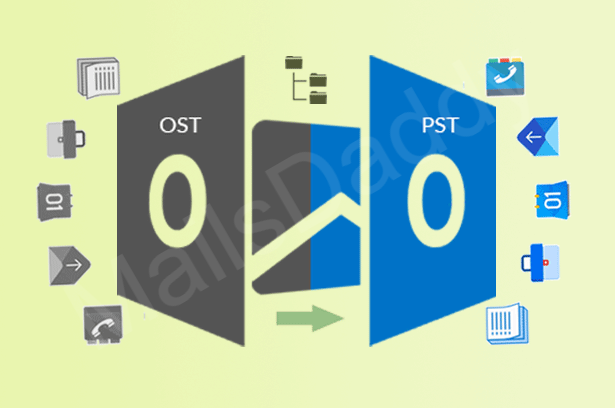If you are a business expert, you will be well acquainted with the name Outlook. If we talk about Outlook, it was developed by the Microsoft team in 1998 to manage personal and official email databases. Most of the businesses and industries in the present prefer Outlook for email processing because MS Outlook is giving them a new direction and data security. Outlook stores all users email databases in OST or PST file format. If you are connected with Exchange Server and Cache Exchange mode is enabled, Microsoft creates an OST file on Outlook storage file default location. Sometimes, users must import OST to Outlook when the OST file becomes inaccessible for several reasons, such as swap server or storage media. It is also needed when emails have been deleted from the “deleted items” folder.
Most of the users suffer OST file corruption-related problems and want a quick solution. Here I will inform the best techniques to import OST to Outlook without alteration.
Best OST to Outlook PST Conversion Tracks:-
Using the manual and technical method, users can import offline OST files into Outlook. Let us starts to know the best tricks one by one and get away from this situation.
Free Manual Method –
To import OST file into Outlook, users have to backup OST files in PST format using the Outlook Archive option. This method also helps reduce OST file size on the mail server to reduce the problem of OST file corruption. For this;
1: Open Microsoft Outlook, click on the File tab, then choose Info.
2: In Outlook 2010 and 2013, click on Clean-up Tools and select Archive.
3: In Outlook 2016 and 2019, choose the File option. In Info, select Tools and then Clean up old items.
4: Now, select Archive this folder and all subfolders option and choose that items or mailbox that you want to import OST to Outlook.
5: Then provide the date till which you want to back up the OST file database.
6: Now browse and provide the Archive file location and hit the OK button.
Why Professional Suggested to Avoid Free Trick:-
OST files can also be converted to PST format using the manual step. However, this is too risky for the user. Occasionally, OST files may get corrupted during conversion when the manual step is applied to them. So be careful about OST file migration with manual steps. Before using any migration process to convert the OST file to PST format, please back up the original OST files.
Professional Software Solution to Import OST to Outlook:-
MailsDaddy OST to PST Converter is a single safe and unique software that helps users to import OST to Outlook without any changes in original content. This is a single secure solution to convert OST files into Outlook PST format with complete accuracy. It lets users export OST files in Outlook PST format without file size restrictions.
The converted PST file can be easily imported into all Outlook editions. Users do not require installing MS Outlook or Exchange Server to follow the conversion process. It safely recovers all damaged and inaccessible OST files and migrates them into Microsoft PST format. The software enables users to migrate OST files into PST, EML, MSG, MBOX, RTF, Office 365, Live Exchange server, etc.
How to Use This OST to PST Converter Tool?
1: Download, install, and launch MailsDaddy OST to PST Converter tool.
2: Select the Import tab, then click on Add File to import the OST file in the application.
3: Now, all data will display in the software preview panel, here click on the Export tab.
4: Choose Outlook data file (PST) and provide the destination path of the converted PST file.
5: After that, click on Next and hit on Export button to import OST to Outlook PST.
Final Words:
On above, I described two methods to import OST to Outlook PST file format. You can try both techniques, but I will suggest using OST to PST converter software to get an accurate result. If you need any helps related to software, feel free to contact with us.
Also Read: Easiest Way to Import MSG Files into Outlook