Mozilla Thunderbird is a free cross-platform email client that allows users to send and receive emails along with other features like junk filters, add-ons, themes, etc. Because of the good service, it has many users who use EML and MBOX files to save mailboxes. It is also helpful to transfer them to other systems and re-import them to Thunderbird in the future. So if you want to migrate EML to Thunderbird account with the corresponding attachments then read this post. For MBOX user read here: Manually import MBOX to Thunderbird
Here share several manual methods listed which helps to import you desire .eml files to Thunderbird to. But before that, let’s know the EML data file and where we can open it.
What is EML Data File and Extension?
The EML data file is a mail message format or Extension that stores email and attachments only. Single EML file stores single messages with the corresponding attachment, i.e., if you have 100 emails, then 100 EML data files are stored in your mailbox.
EML files can be imported in Mozilla Thunderbird, Windows Live Mail, Outlook Express, SeaMonkey, and other email clients. You can also use the free EML Viewer tool to open and read emails instantly.
How to import EML to Thunderbird manually?
If your mailbox is not corrupted, you can easily open emails in Thunderbird using the following procedure.
Method 1: ImportExportTools for Importing EML files into Thunderbird
Mozilla Thunderbird ImportExportTools add-on helps you to import EML files without any redundancy.
Part 1: You can install it by following the path
- Menu button >> Add-ons and Themes, click on the Extensions on the left window.
- Search ImportExportTools add-on and install it.
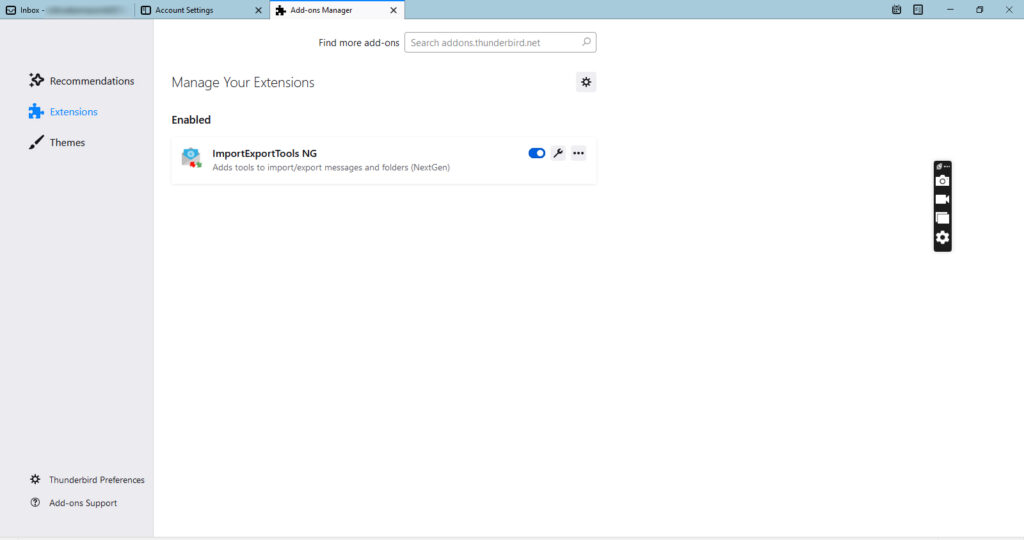
- Restart Mozilla Thunderbird.
Part 2: Importing EML to Thunderbird
- Go to your Thunderbird mailbox, where you want to open the EML file or create a new folder under the account.
- Right-click on it >> ImportExportTools NG >> Click on Import messages
- Browse the destination, choose all EML files, and then click on the OK button.
All your EML data files will be imported to Thunderbird email client in a few minutes.
Method 2: Thunderbird imports EML using Drag and Drop
- Launch Mozilla Thunderbird and go to default account (or desire)
- Open both windows (Thunderbird & EML file) side by side so you can drag and drop the email easily.
- Create a new folder for the EML under an account or Select the folder in which you want to import.
- Now start dragging EML file to the new or selected folder of Mozilla Thunderbird and drop it.
That’s it.
Method 3: Import EML to Thunderbird Folder by Import all Messages from a Directory
Here we again take the help of the Thunderbird ImportExportTools NG add-on. So if you want to import a message from a directory, then follow the below steps:
- Launch Mozilla Thunderbird >> Right-click on Email account/Local folders
- Click on New folder >> Give a folder name and save it.
- Open a new folder and right-click on it.
- Go to ImportExportTools NG and hit on Import all messages from a directory.
- Now browse the directory location which emails you want to import and click on the select folder button to start the migration process.
FAQ
Does the Thunderbird import EML in bulk?
Yes, Mozilla Thunderbird import EML in bulk and a single email.
How to export EML from Thunderbird?
To export EML from Thunderbird, you can also take the help of the ImportExportTools NG add-on.
Can I import EML Thunderbird to Windows Live Mail?
Yes, you can Import EML Thunderbird to Windows Live Mail by drag and drop method.
Read More:
Email Body not showing in Outlook
Import Outlook PST to Thunderbird

