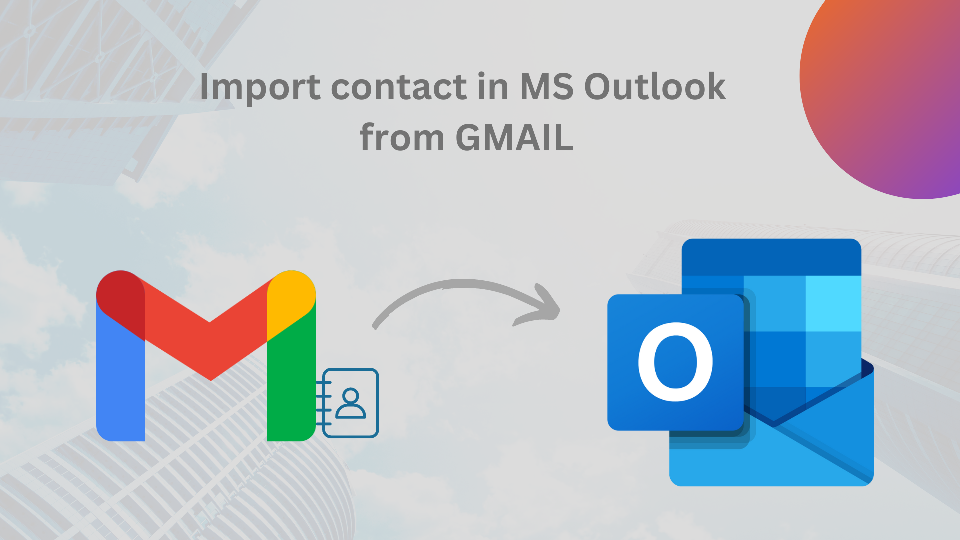When a person starts working professionally in a company or industry, he/she must use mail for daily tasks. In such a situation, migration is a common trend between various email clients. Similarly, the user wants to move the contact also. Through this post, you can import contact in MS Outlook form Gmail.
Both Gmail and Outlook are known as better email client, but there is a lot of differences between them, which requires transformation between them. So if you want to know how to import your contacts in MS Outlook from Gmail, then read this article.
Gmail Efficiency and Popularity
If we talk about Gmail, many people in the world know it as a popular mail service provider. This is mostly accessible to everyone in his daily life. Every person uses Gmail in his professional business, small business, or individual form.
Gmail provides users 15 GB of free storage to save data like contacts, pictures, mail, etc., if you want more space, then after the free 15 GB, then you have to pay for additional storage use.
Why replace Gmail with Microsoft Outlook?
Many people now prefer the MS Outlook application rather than Gmail because many unique options are found by users such as many profiles, filters, time zones, meetings, etc.
In addition, it keeps the data safe in your local system, which you can access anytime while Gmail provides online service. In Outlook Mails, data is saved in PST, OST, and MSG. But users can also import the same contact and calendar into it.
First read all the methods completely, then apply the points below the step rate.
Importance of Contacts
Contact is the most important part of our daily life. Because, we save the numbers of our favorite person, customer, family, colleagues, etc. in the contact list of our phone. But due to some problems, we use some online platforms like Google-contact or any other to save thousands of contacts or backups.
In business, contact plays the most important role as it is related to our important clients and customer. So anyhow if a user wants to move Gmail contacts to Outlook then he/she can follow the procedure given below.
-
Stage: Sync contacts from Gmail
- First, go to the official site “google. Contacts”.
- Left side you will see the export option tab on it.
- A new window will appear, choose google CSV and click export.
- A CSV file download on your local system.
-
Stage: import Gmail contact in Microsoft Outlook
- Open the MS Outlook application.
- Click on file, tab open/
- Choose the “import/export” option.
- Now select the “Import from another program or file” option >> Next.
- A new window will appear, choose “commas separated values (CSV)” >> Next.
- Browse your downloaded CSV file and select options as per your need.
- Select the destination path folder where you want to save your file.
- Then click next for starting the process.
After completing the process your all Gmail contacts will save on the MS Outlook application very quickly, without any hassle. You can easily open and use them.
Conclusion
I have provided this blog as a guide so that you can open Gmail contacts in Outlook without any problem. You can easily apply all the above points without any hassle and import all Gmail contacts to the Microsoft Outlook application. Contact our support team for any other information related to the article.
Read more: Import Yahoo mail to Gmail Account
Read more: Import MBOX to Gmail