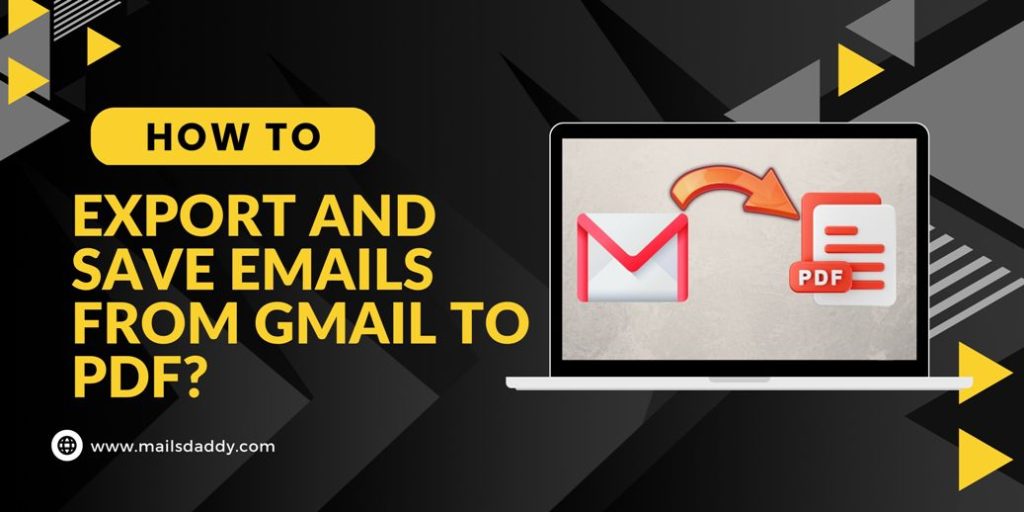There are many Gmail users who use it for personal and official purposes. But before the Gmail mailbox is full, it is an important task to save it. There are a variety of methods and tools available to export Gmail emails to PDF files. So if you want to save your Gmail as PDF, then keep reading.
Methods of Exporting Gmail email to PDF
Unfortunately, there is no direct method to save Gmail emails to PDF therefore manual and third-party solution is used to open Gmail data in the local system.
Here I will tell you the easiest method to convert and save the email in PDF file format without any hassle.
What is a PDF file and its benefits?
A PDF file is known as a portable document format that opens it with a compatible program.
Users can easily export and import PDF files in multiple OS systems and Devices.
Easy to Set password in PDF document.
Access PDF file in offline mode.
Method 1: Steps to download Gmail email in PDF
Follow the steps below to save a Gmail email to a PDF document:
Step 1. Log in to your Gmail account whose email you want to store as PDF.
Step 2. Select the emails one by one and click on the three vertical dots on the top right.
Step 3. Select the Print option from the multiple-choice list.
Step 4. When the print window opens, click on the Save button.
Step 5. In the Destination section, select the location to save Gmail in PDF format and then click on the Save button.
The manual steps to download Gmail emails in PDF are taking time because users have to convert emails one by one. To save multiple Gmail emails as PDFs, we need to use a professional solution. Also, it has lots of choices and filters to export desired emails in PDF.
Method 2: Use extension to save Gmail PDF
- Download and install CloudHQ extension
- Open Gmail and open any email, you will see an download button above press on it and select PDF file format.

Save particular email in bulk:
To save particular email address email, search it and select all then click on Download button above and choose download as PDF.
Method 3: Manually to export Gmail as PDF in bulk
Google offers to export Gmail data in MBOX file format so you can download Gmail mailbox in MBOX file format and then convert it to a PDF document. Here you can export Gmail data in bulk and save your PDF file from Gmail.
This process is done in multiple steps so you can read it here:
After following both methods you can open Gmail data in PDF file format.
Professional tool to save Gmail data in MBOX for PDF
Users can save to the Gmail mailbox manually, but it may take time for you to receive the link as it transmits the data in multiple chunks as per the selection.
MailsDaddy Gmail Backup tool is a fast method to export and save Gmail data in MBOX, EML, MSG, PST, and various other file formats. You can also test the free demo version of the software to open the mailbox into desired mail format.
Conclusion
Here I have shared an easy way to download Gmail email in PDF with all attachments. You can also try the solution of storing the mailbox in MBOX file format and then bulk converting to PDF. For more information, you can visit the MailsDaddy product page.
Read More