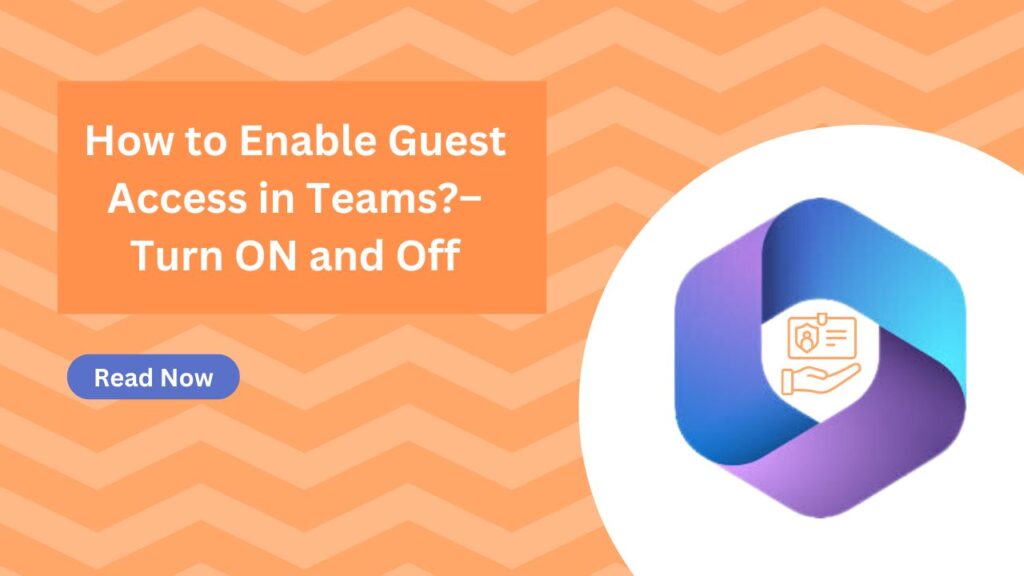Is your organization looking for steps to enable guest access in Teams? If so, you’ll need a clear guideline to turn it on. This post also provides instructions on how to turn off guest access in Microsoft Teams.
Why enable guest access in Teams?
Turning ON guest access in Teams allows individuals outside your organization to participate. This feature facilitates chatting, calling, meeting, and collaborating on files while keeping your corporate data secure. Guests are not required to use a native email account; they can also join using accounts like Gmail.
Guests are easily identifiable in Teams because they are labelled, and each channel features an icon indicating their presence.
If you’d like to allow guest access in Teams, follow these steps.
How to Turn on Guest Access in Microsoft Teams?
To follow below steps, you need global administrator or team administrator account to make changes in MS teams.
Step-by-Step: Turn on Guest Access in Microsoft Teams
- Login and navigate to Microsoft Team admin center.
- Go to Org-wide setting, expand and click on Guest Access.
Don’t see above option then read: How to create Org-wide team in Microsoft Teams?
- Toggle ON guest access button in Microsoft teams.
- You can also modify the features like calling, meeting, & messaging for guest.
- Scroll down and click on Save button.
- You will see a message appear at the top of the screen. Sometimes, it may take a while for the changes to take effect.
After that you can add guest member in Teams which is already created a team or channel.
How to Add Guest member in Microsoft Teams?
Once you have enabled the access then you can easily add member in it.
- Go to Microsoft teams and search Team where you want to add member
- Click on three dots (…) and press on Add member option
- Enter guest user email address
- Type Name for guest, you can also modify it later.
- When you partner or guest user accept the invitation then they can easily respond in the channel.
Change permission of Guest user
When you fell to modify or change in guest permission or want to restrict some features then you can follow below steps.
- In teams, click on three dots (…) > hit on “Manage team”
- Go to Setting > click on “Guest permissions” and make change if required.
Now you can add and manage a guest in Microsoft team to enhance the experience.
Turn-off Guest Access in Teams
Turning off guest access in Teams disables all functions for those users. However, organization members can still see guests in the team and can mention them using @guestname. If you decide to enable guest access again in the future, they will regain their access.
If you want to avoid any confusion among team members, you can manually remove the guest accounts from Teams.
Conclusion
Enabling guest users in Microsoft Teams enhances collaboration while also allowing you to restrict certain user capabilities for those outside your organization. This feature not only facilitates better communication and teamwork with external partners but also boosts overall productivity. By allowing guests to participate in chats, meetings, and file sharing, teams can work more efficiently across organizational boundaries.
If you found this article helpful, please consider sharing it with others