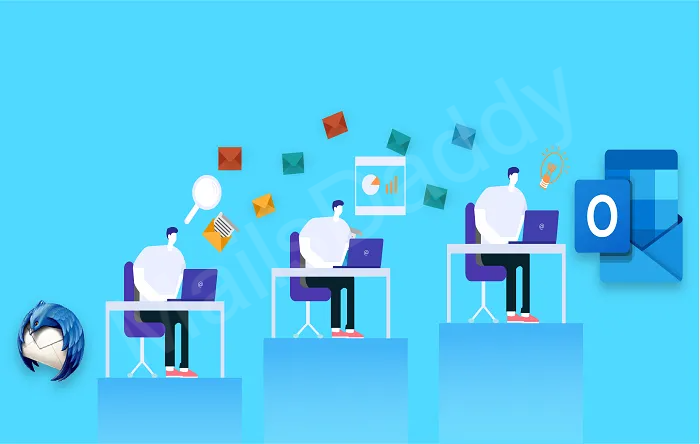Through this blog, we will discuss how to import PST in Thunderbird. As we know both email clients support different file formats due to which users find different methods and solutions to convert mailboxes from PST to Thunderbird.
Why Export from Outlook mailbox to Thunderbird?
Today Microsoft Outlook is widely used as it has become the first choice of the user due to its advanced features. Also, this application is not available for free, to use it, the user has to buy Microsoft Office Suite.
However, when it comes to choosing a free email application, most people opt for the Mozilla Thunderbird email application. This is because it is one of the most popular and easy to access in different systems.
Also due to many reasons, we have to switch from Outlook to Mozilla Thunderbird like platform independence, open-source, freeware applications, etc. Converting PST files to Thunderbird MBOX format manually is a very cumbersome process due to which its professional approach is always in demand.
Methods of Importing PST to Thunderbird
- Configuring Outlook to Gmail
- Export Gmail data using Google Takeout
- Import Gmail to Thunderbird
- PST to Thunderbird Converter
Configure Outlook to Gmail using IMAP
Microsoft Outlook and Mozilla Thunderbird are both compatible for managing multiple IMAP accounts. So first we will set up an account in Gmail from Outlook using an IMAP protocol and then we create a new folder under a new account.
Note: As of June 1, 2022, the Google third-party login policy has been changed so you will need to generate a new app password that you will use when you set up an account with Outlook.
Read here: How to Generate App Password in Gmail?
Now drag your Outlook emails to a new folder, and they will be automatically synchronized to Gmail.
Once you have made sure that all mail items are synchronized with the Gmail account, proceed to the second part.
Export Google Mailbox Using Google Takeout
After completing the first part, open Google takeout in a new tab and then deselects all the checkboxes by clicking on it.
Search Gmail and check the box. Click on “All Mail data included”.
Here you can choose the recently created folder in Gmail then drag and click on Next. Follow all other steps to take Gmail data in MBOX file format.
Open Gmail MBOX in Mozilla Thunderbird
Once you have exported Gmail data in MBOX file format. Open Mozilla Thunderbird and install the Import-Export Tool add-on. Restart Thunderbird and click on Tools >> Import-Export Wizard >> Browse the MBOX file and import it to Mozilla Thunderbird.
That’s it.
Open PST in Thunderbird using a Professional Application
If you want to export email & attachments from PST file to Thunderbird in a simple way. Try MailsDaddy Outlook PST converter (aka PST to Thunderbird Converter) tool to export Outlook data into Thunderbird account. You can export 20 items from each mailbox using the free demo edition of the software. This tool supports all MS Outlook versions 2019, 2016, 2013, 2010, 2007, etc. as well as Windows OS. You can also convert PST files to EML, EMLX, MHTML, etc.
Steps to Export PST file to Thunderbird MBOX
- First, download and install MailsDaddy PST file Converter.
- Launch the program and click on Add File button from the red ribbon area.
- Press the Browse button to search and add PST File to the software.
- Click on export to initiate batch migration from Outlook to Thunderbird account.
- Select Single or Separate MBOX file format and save the destination to store it.
- Hit on the Export button to start the conversion from Outlook PST to Thunderbird.
The process is much easier and safer than the manual method. So if you ever want to import Outlook email into Thunderbird, try the MailsDaddy software. We provide 100% safe and accurate solutions after testing.
Note: You can also use the MailsDaddy PST File Converter tool to Import PST files to Windows Live Mail, Outlook Express, Apple Mail etc.
Conclusion
In this blog, I have explained how to import PST to Thunderbird mailbox using manual and third-party tools. Opening PST file in Thunderbird and other email clients is really a tough task but a guideline helps you to achieve the goal without any failure. If you need any suggestions and have any query, contact our support team, they will help you with the software.
Read More