Nowadays, every individual or organization can access the database from any device by logging their account in Office 365. We are aware that Office 365 grants permission to the user to keep maintain all required documents at one place related to any Microsoft product that offers in the market for the business perspective, health care, education, financial services, etc. Let’s come back to the main point. Most clients search for the best tricks to know how to export PST from Office 365. Here, we will share all those valid reasons that enforce users to keep ready to backup Office 365 mailbox to PST. Apart from this, Users will also know all the simple methods by which users can easily export PST files from Office 365.
Top Reasons for taking Backup of Exchange Online mailbox to PST
Internet Unavailability: As you know Office 365 provides all services on the cloud so to access Office 365 account, you have to connect to the internet. If you have no internet service you cannot access your account freely.
Password Failure: Password failure is a common problem that comes in our daily working life due to unconditional reasons. So you should keep the backup Office 365 mailbox to PST to avoid unnecessary delays in accessing your database.
Security: Microsoft highly claims that Office 365 is much secure. There can be no attack on the user’s database but to avoid any such discrepancy, all cyber experts suggest that users should download Office 365 mailbox to PST to escape any eventuality.
Export Office 365 Mailbox to PST Using Office 365 Backup Tool
- Easy & Secure to export PST file from Office 365
- Unlimate solution to download any size of PST file
- Export Cloud 365 mailbox to PST in few clicks
Manual Ways to Export Email from Office 365 to PST
Using two different manual techniques you can take the backup of your Exchange 365 email database, Let’s start to know each process one by one:-
Method 1: Download PST file from Office 365 Using Exchange Admin Center:
Follow all bellows steps properly to easily export cloud 365 mailbox to PST format. To start the process, go to:
STEP 1: login your Office 365 account.
- Access your Office 365 Admin portal by login.
- Tap on the App Launcher icon, from here select the Admin
STEP 2: Open in-place eDiscovery & hold.
Under the navigation pane, select admin and afterward click on Exchange.
Now an Exchange Admin Center Window will appear, here:
- Choose Permission & go to the admin roles section then double click on the Discovery Management
- In the Roles section, hit on the + symbol and then add Mailbox Import Expor
- After that in the Members section again click on the + symbol and add yourself.
Now in Exchange Admin Center select Compliance Management & follow the below steps:-
- Choose in-place eDiscovery & hold and hit on +
- After that Enter text and a brief description in the Name and Description section respectively, then click on Next.
- Now select Specify Mailboxes to Search and click on + sign to add specific Mailboxes.
- In the Keywords box, type the text that you want to search for. After that hit o Next
- After that In-Place Hold settings section will open you can use it as per your choice or directly click on the Finish
- Now a process will appear here wait till the process is over. After the process is completed, close the window.
STEP 3: Export mailbox items in PST file format.
- Under the compliance management again go to the in-place eDiscovery & hold option and click on the download arrow icon to export Office 365 Outlook data file in PST format.
- Now eDiscovery PST Export Tool will be downloaded on your system.
- After that open this tool and select the Browse button to put the location where you want to save the exported file.
- You can also use Enable Duplication and Include unsearchable items as per your need.
Method 2: Export Office 365 Mailbox to PST Using Microsoft Outlook:
First of all, you need to have MS Outlook installed in your local system to extract Office 365 user emails to PST. If it is already installed and in use, follow the steps below:
- Go to the File option and click on Add Account& Login into it using the Office 365 user credentials.
- Outlook creates a PST file of Office 365 mailbox database by default after synchronization.
- Default Outlook file location: C:\users\username\Documents\OutlookFile
- You can convert Outlook databases into PDF format. For this, you have to open emails and Print them as PDF & save it into the desired location on your desktop.
Note: As you have seen both above methods to extract Office 365 database as a PST are too much complicated to follow for any normal user. Moreover, there is no 100% guaranty that you will get the exact result after downloading the PST file from Exchange 365. So, most of the IT experts & professionals suggest going for any genuine Office 365 backup tool.
Automated Solution Export PST File from Exchange 365
Although you will find many tools on search engines to export Office 365 mailbox to PST, knowing which one will meet your expectations can be a very difficult task for you. So to solve this problem easily, I will introduce you to the tool which will convert your Office 365 mailbox to PST files easily and without any data loss.
Understanding the user problem by considering every factor related to the backup, MailsDaddy provides Office 365 Backup Tool for all users to export PST to Office 365 without any alteration. The software provides various advanced features that make the process of extracting Office 365 mailbox to PST even more superlative.
Other must-know features are:
Multiple Export Options: As a user, you have to decide in which format you want to keep the data restored. This program offers users to export O365 email to PST and other required formats like MSG, EML, MBOX, and others.
Convert all Mailboxes: The software has the ability to export Office 365 archive mailbox to PST. As well as users can also download all other mailboxes databases (Primary, shared, etc) into PST format without any hassle.
Create Single or Separate MBOX Files: If the user chooses MBOX file format in the export option, then he can move multiple Office 365 mailboxes into single or different MBOX mailboxes as per their need.
Maintain Folder Structure: This utility does not make any changes after exporting PST files into Office 365. It maintains the original folder/subfolder hierarchy as same in the O365 mailboxes without any data loss.
Export Multiple Accounts Data: If you have admin access, you can easily Export multiple Office 365 accounts data into PST format by uploading a CSV file.
Export Calendars and Contacts: This tool is also capable to export OWA account calendars details .ics and complete contacts in .vcf format with full accuracy.
Date Filter: The application offers a Date Filter option so that users can quickly find selected date range data items and migrate Office 365 to PST.
Compatibility: This software is fully functional with 100% accurate results in all Outlook and Windows editions that have been released by Microsoft.
Free Demo Available: To increase users’ satisfaction the MailsDaddy provides the free trial pack of this Export PST tool so that users can confident with the tool before purchasing. The free demo version enables users to convert the first 20 email items per mailbox without any alteration
Conclusion
We know the importance of email databases for an organization or an individual. That’s why we have tried to explain the best solution in our blog to export PST file from Outlook 365. Here, all the discussed methods realistically work while downloading Office 365 mailbox into PST. If you are facing any kind of problem we are available 24*7 to assist you. Feel free to write your recommendation and query related to this topic in the comment box.
Read more:- How to Export Exchange 2010 Mailboxes to PST Files?
Read more:- How to Migrate Mailboxes from Exchange to Office 365

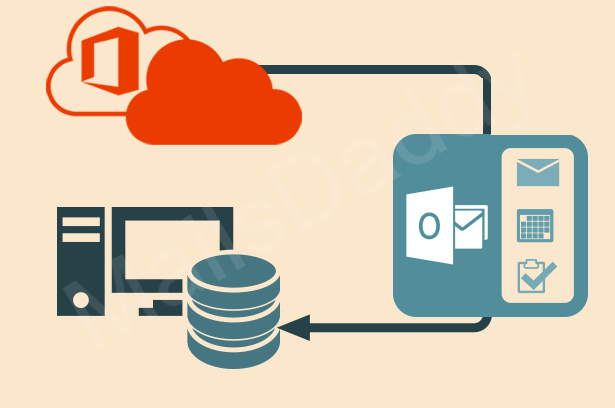
Pingback: Convert OST to PST Using Free OST to PST Conversion Method