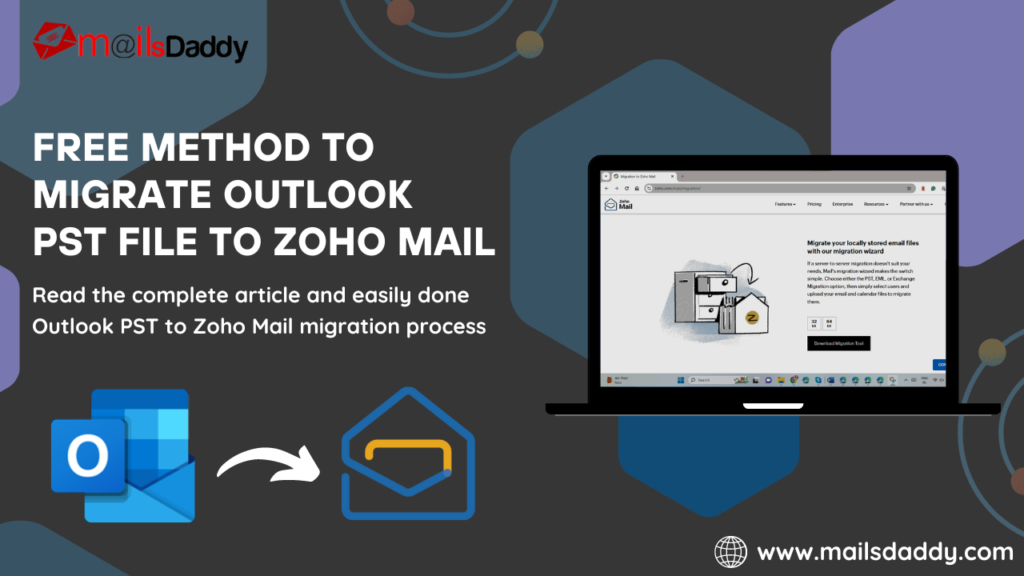Zoho Mail is a secure, business-oriented, and cloud-based email service that offers a range of features to cater to various emailing needs. The Zoho Mail provides a user-friendly email composition interface with rich formatting options. Users can customize their email content, add custom signatures, and enable Outbox delay for better control over email sending.
Another more, the PST is a file format used in Microsoft Outlook to store emails, contacts, calendar events, tasks, etc. The PST files can be easily moved to the local computer or imported into other email services.
Zoho Mail provides various cloud-based services that force users to migrate Outlook PST to Zoho Mail. If you are looking for a free and secure method to import Outlook PST to Zoho Mail, this article for you. Here I described the easiest and step-by-step process so that you can easily upload your Outlook PST files into Zoho Mail platform.
How to Import PST file to Zoho Mail?
Zoho Mail provides the free tool (Zoho Exchange Migration) that is available on Zoho website. The Zoho Exchange Migration tool offers PST, EML, and Exchange Migration features to upload into the Zoho Mail platform. Using this solution users can also split a heavy PST file into small Outlook PST files. Here let’s start to know the Outlook PST to Zoho Mail migration process.
Download and Install Zoho Exchange Migration Tool:
1: Follow the link Zoho Exchange Migration Tool >> select your system bit (32 or 64 bit) >> click on the Download Migration Tool.
2: Now Provide the location where you want to save this tool.
3: Visit the location where you save this tool and follow the installation process.
Launch the Tool and Complete the Migration Process
1: After the installation, launch the Zoho Exchange Migration Tool on your system.
2: Now a Zoho Exchange Migration Wizard will be open with a welcome message. Here click on Next.
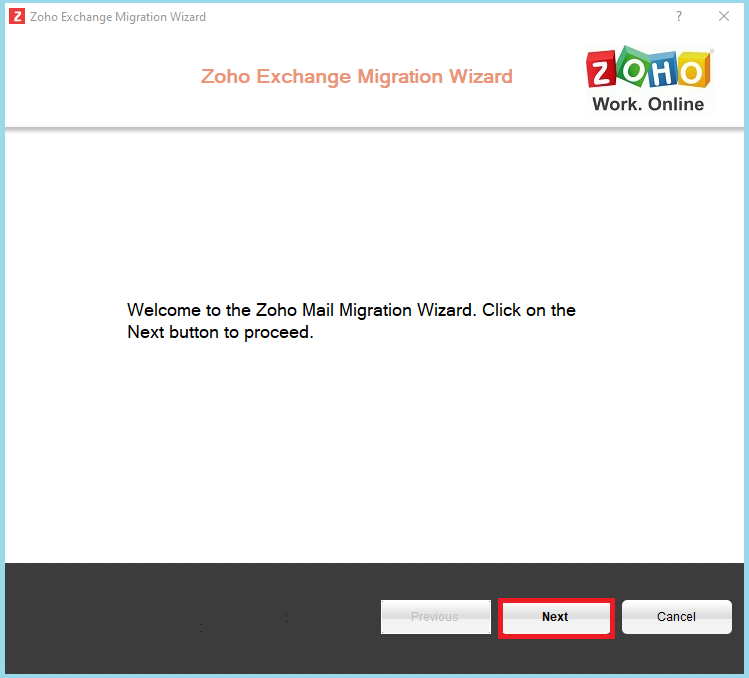
3: Select your Region >> copy the User Credentials Link and paste on your browser.
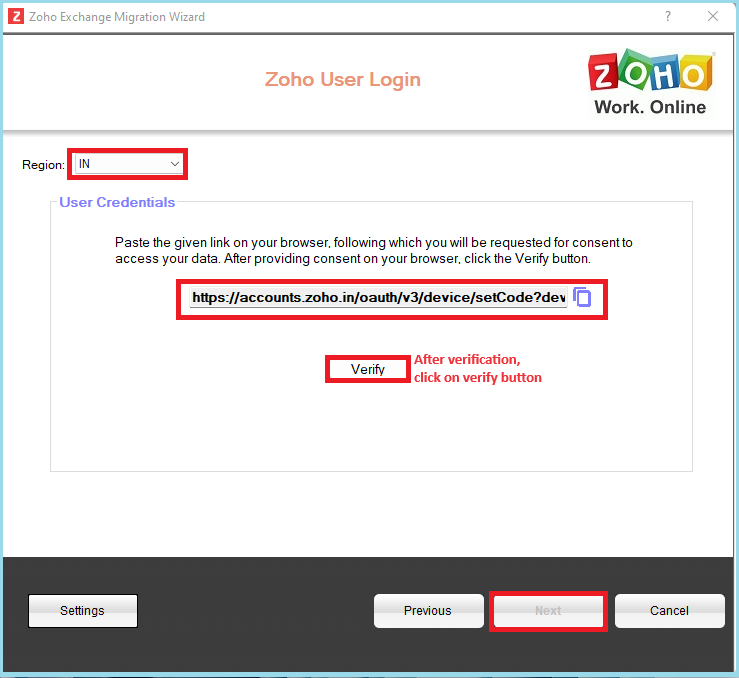
4: If your Zoho Mail account is already login then you will get a message to give the access to different options. Here just click on the Accept button.
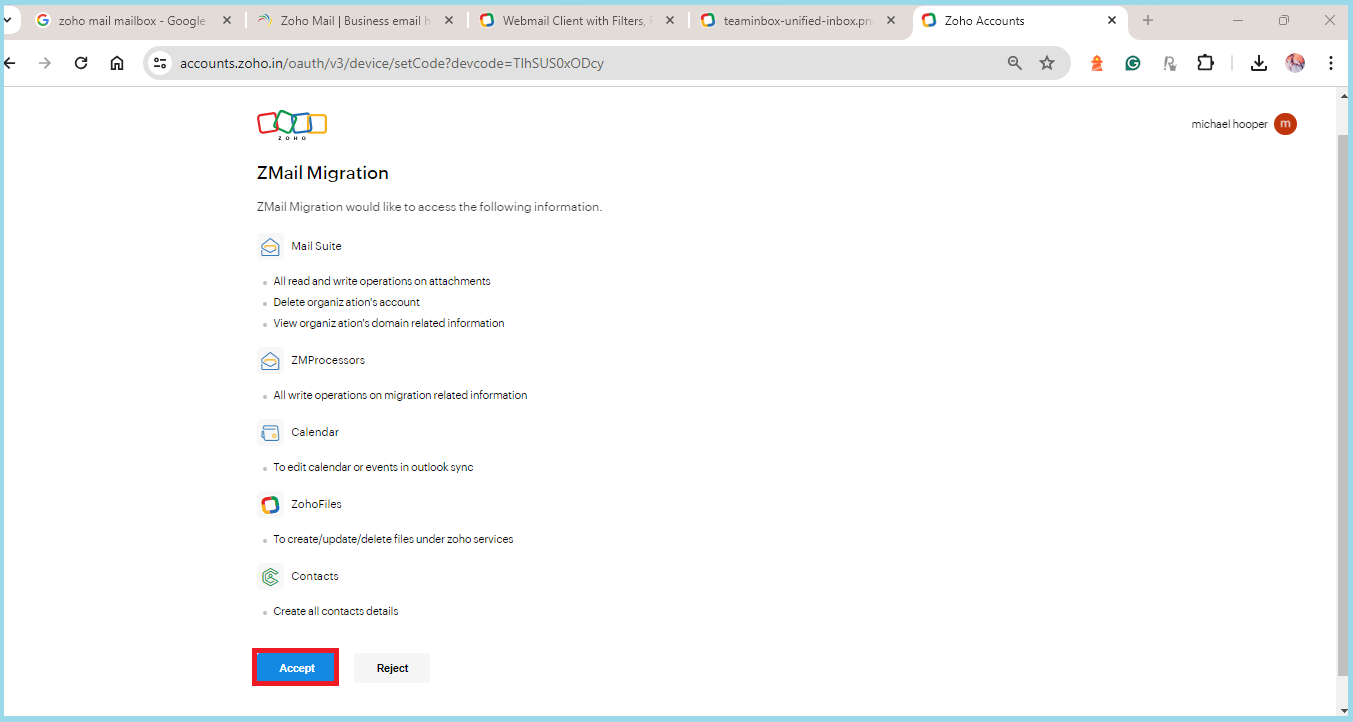
5: Now again visit the tool and click on the Verify button>> After verification click on the Next button.
6: Select the PST Migration option and go for the Next process.
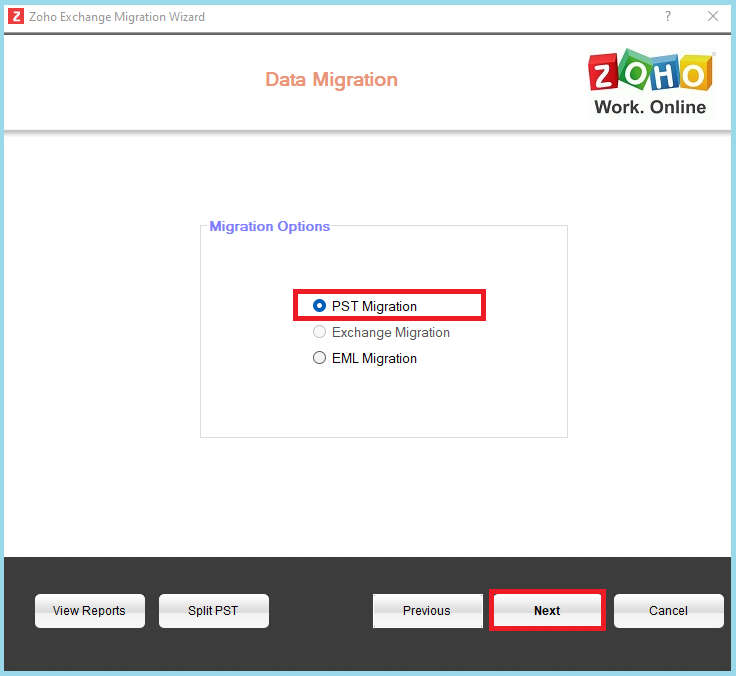
7: Click on the Browse button and provide the location where your PST file is located.
8: Select the mailboxes which you want to migrate from Outlook PST to Zoho Mail and click on Next.
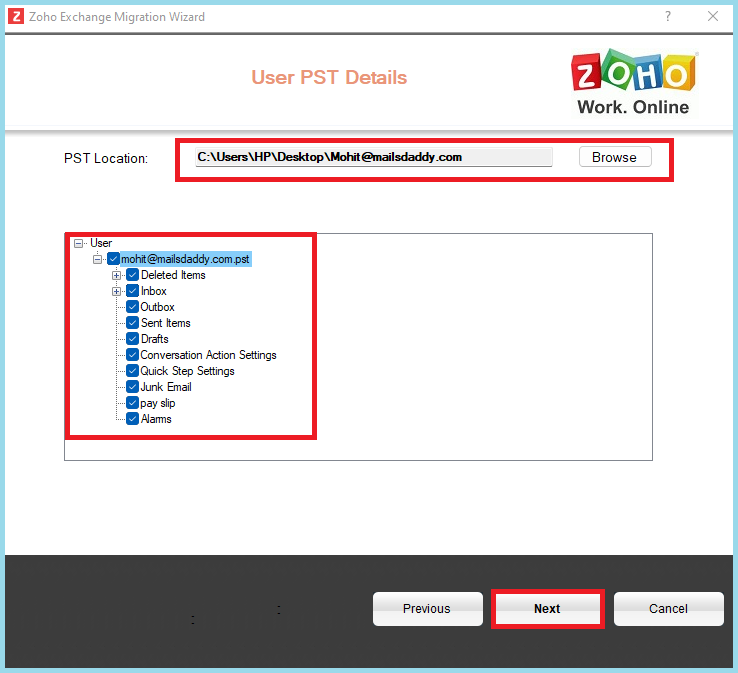
9: You can use the different filter options as your requirement or directly click on the Start Migration option.
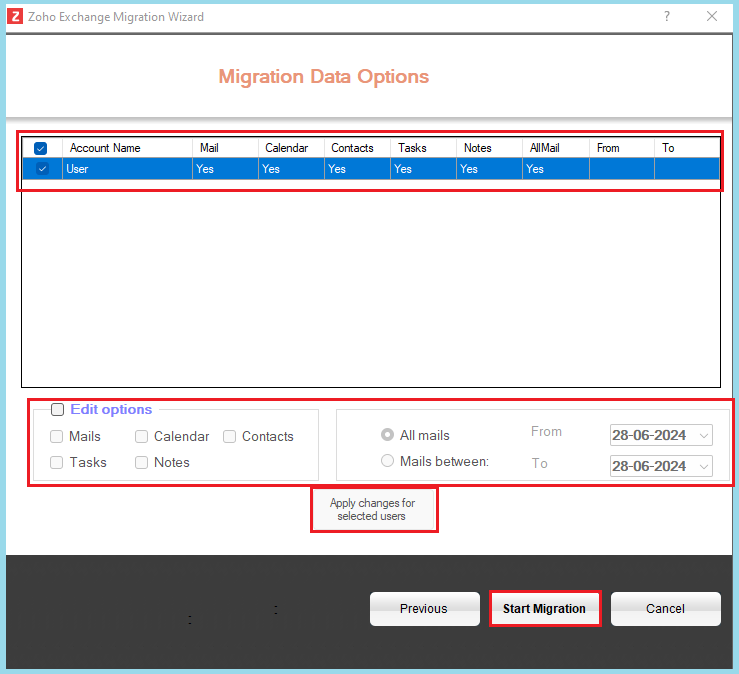
10: You can click on the Account Name to see the complete migration process result.
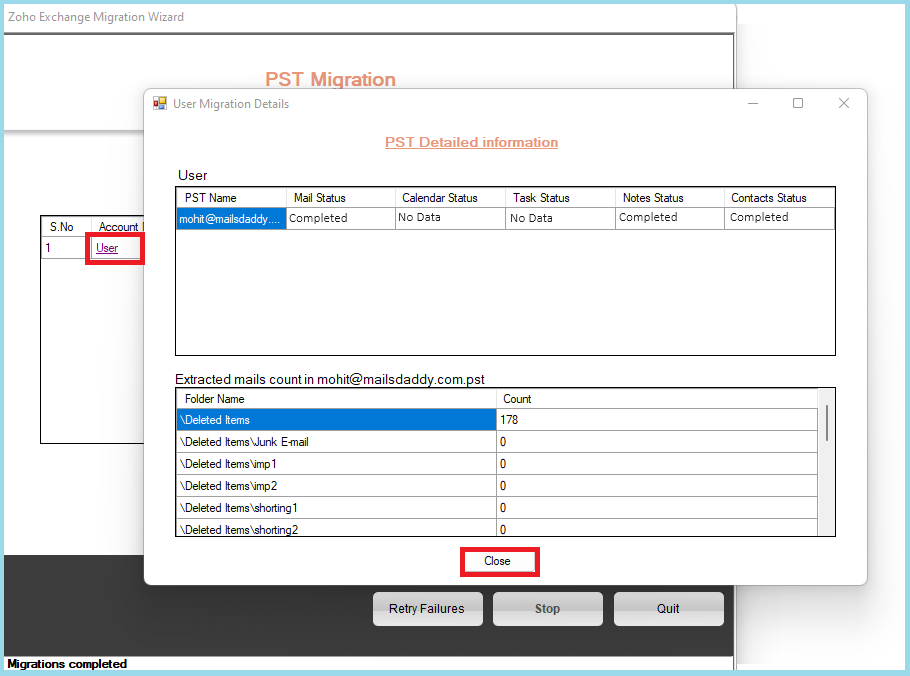
11: After the migration process you get a message box just click on the OK button.
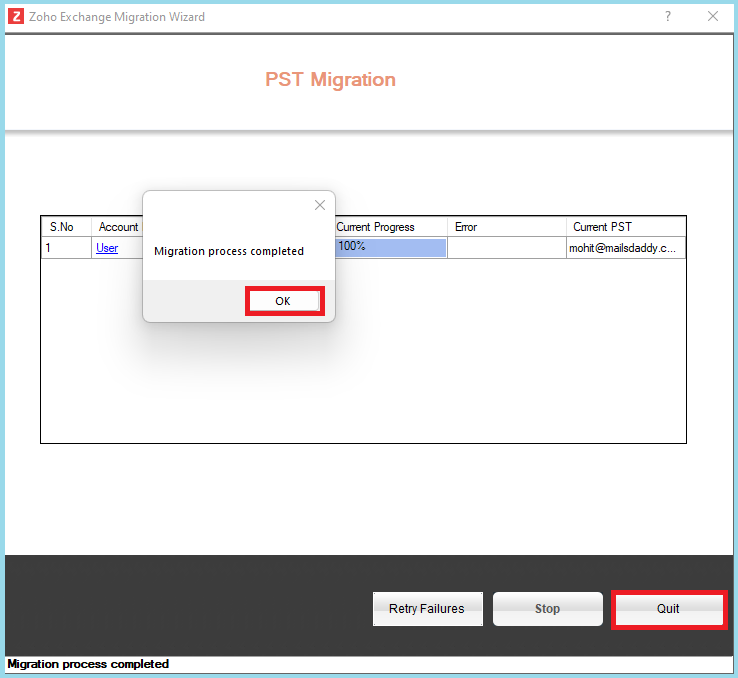
12: Now you can see all your Outlook PST file databases in Zoho Mail.
Wrap It Up:
So, this is the process by using that users can easily import Outlook PST file in Zoho Mail. For the best experience, follow all guidelines & steps and get the accurate PST to Zoho mail migration result. If you feel any trouble, you can contact us.
Also Read: How to Convert OST to PST Free Using PowerShell Commands