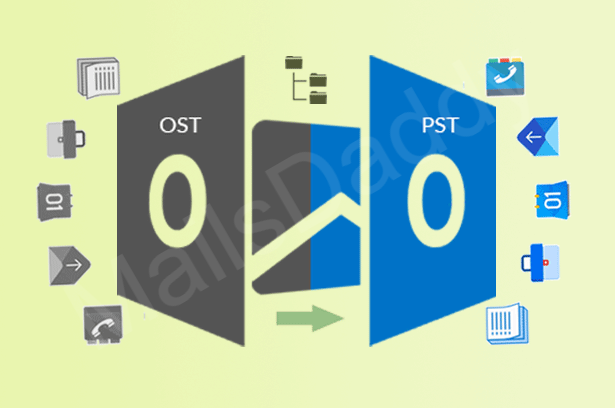Outlook Error Code – “Task “User name” reported error (0x8004210A): The operation timed out waiting for a response from receiving (POP) server. If you continue to receive this message, contact your server administrator or internet service provider (ISP).”
MS Outlook is one of the most effective and exclusive desktop-based email clients, which develops by Microsoft. It provides many advanced functionalities and better security for the users. Sometimes the users faced many types of error when they work with MS Outlook. It is very important for the user’s to quickly resolve the error. Outlook error code 0x8004210a is a basic error, it comes when MS Outlook fails to establish a connection with the email server. There are many reasons due to which Outlook fails to connect with the email server. It also called sending/receiving error. When the error comes in an MS Outlook, the user cannot send and receive an email from one user to another user.
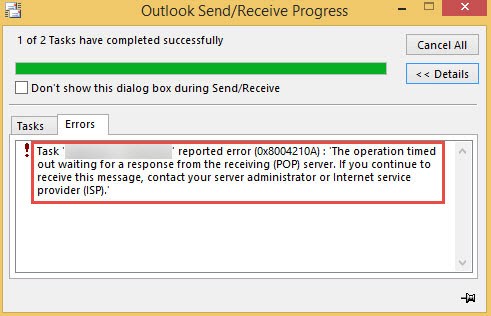
Reasons behind Outlook error code 0x8004210a
There are many reasons behind MS Outlook error 0x8004210a such as-
~ Email account settings are not correct
~ Registry issue
~ Outlook profile is damaged
~ The configuration of the firewall or antivirus is not correct.
~ The mail server connection is too show
How to resolve Outlook error code 0x8004210a?
Follow these simple steps, the user can easily fix the MS Outlook error 0x8004210a-
1- Firstly, configure antivirus and Windows firewall to MS Outlook.
2- Start the MS Outlook in safe mode then open Windows Run and type outlook.exe/safe. Check if send-receive works. If it works then there is some problem in the Outlook add-in.
3- Increase Mail Server Timeout Interval-
~ Firstly, Open MS Outlook and go to the File menu then open Account Settings.
~ Then select the email account and click on Change option, then click on More Settings option.
~ In open new Internet Email Settings dialog box selects the advanced tab.
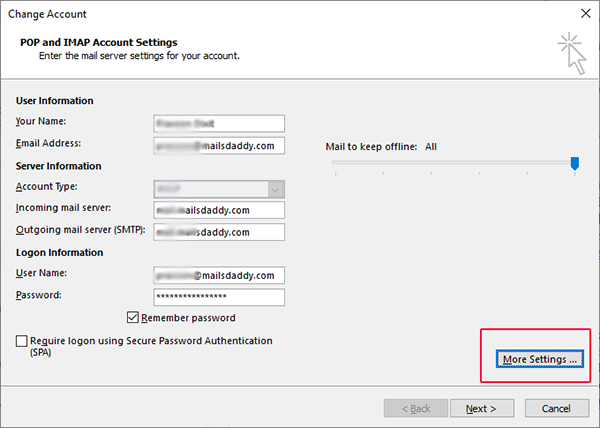
~ Increase the server timeout time according to the requirement and then lost click on the OK button.
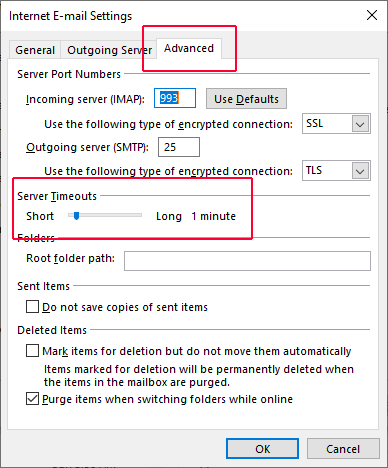
4- Create a new profile in MS Outlook-
~ Firstly, open Control Panel then select the Mail
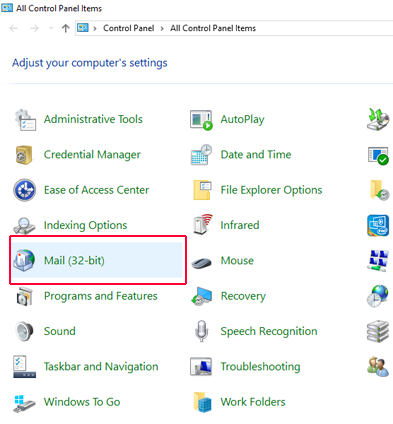
~ Click on Show Profiles option
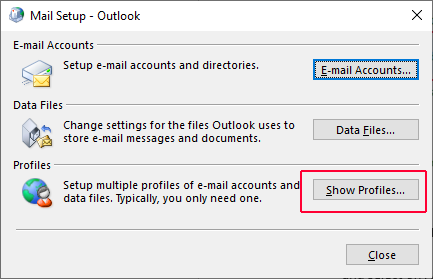
~ Select on Add option to create a new Outlook profile.
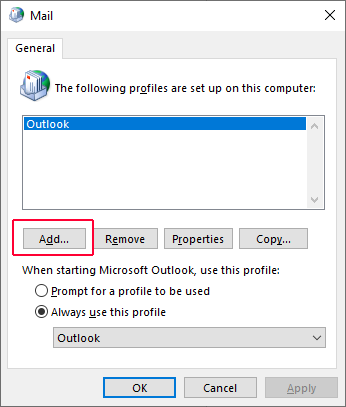
~ Fill all the details and click on finish tab after complete the
~ Now, again open Control Panel go to Mail and click on Show Profiles option.
~ Select the profile which the user just created and select Always use this profile option to set this profile as default.
5- Repair the MS Outlook Application-
~ To Repair the MS Outlook application firstly, open Control Panel and select on uninstall programs option.
~ After the click, a new screen appears then select Microsoft Office and click on Change option. After the click, a new dialog box will appear then select the Repair option and click continue.
Conclusion- I have discussed multiple methods to solve the MS Outlook error code 0x8004210a, the user can easily fix the error by following these steps and easily send/receive the emails. By using the blog the user fixes all the problems associated with all Outlook error 0x8004210a.
Related Topics –
1- Reslove OST File Internal Error 0000000E
2- How to Convert OST to PST ?