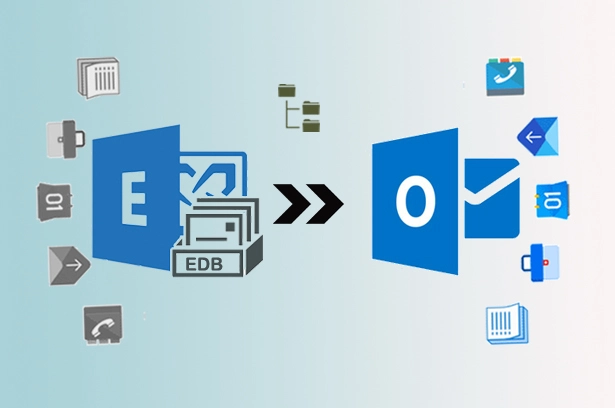In this post, we are going to explain that how we can fix the error for New-MailboxExportRequest via the PowerShell command line. We also going to discuss the solution for exporting the EDB Exchange mailbox data to the Outlook PST format through the best third party tool named EDB to PST converter. It will help you to export and migrate the EDB mailbox data to PSTs, Office 365 cloud-based platform, and Live Exchange Server in a few easy steps.
Firstly, we need to set up a new machine with the office and windows operating system and after this install, the Exchange Management Tools on it, to export the Exchange server 2007 mailbox data. In another way, we can directly connect to the user’s mailboxes and migrate the data from the outlook, but this method would be a little bit messy. After that, Microsoft introduces the new PowerShell cmdlet New-MailboxExportRequest with the version Exchange Server 2010 SP1, which are allowing to convert an Exchange server mailbox data to PST manually.
To export the simple mailbox data to PST, you can follow the given step by step cmdlet.
To filter the include/exclude folder, date range, etc.
For Example:-
New-MailboxExportRequest -ContentFilter {(Received -lt '1/2/2021') -and (Received -gt '1/12/2021')} -Mailbox "Administrator" -FilePath \\Exch\folder\Administrator.pst
Fix New-MailboxExportRequest Status manually
If the Exchange Mailbox export command is not executed then put Get-MailboxExportRequest cmdlet to display the status of export request- failed, complete or in process.
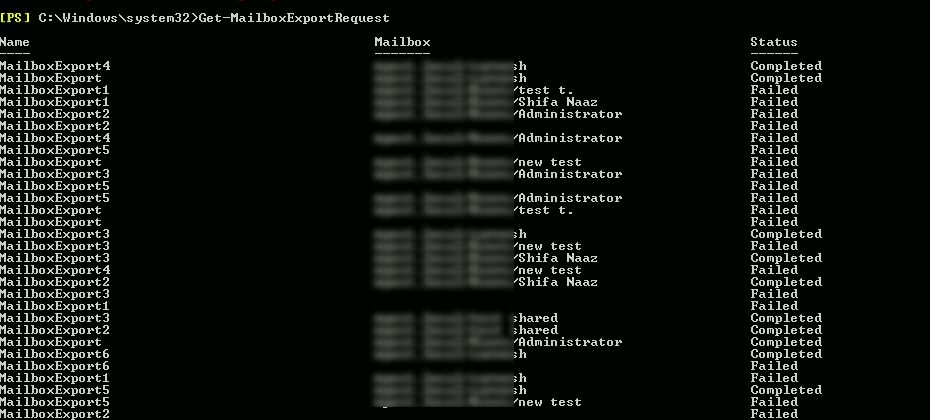
Through this command, the user can see the status of the Exchange Mailboxes: failed. To clear the complete mailbox export request put the blow given cmdlet.
Get-MailboxExportRequest -Status Completed | Remove-MailboxExportRequest
![]()
Sometimes after putting this command the users can get an error like “Can’t connect to the mailbox database”.

To get the information of the mailbox export request, run the below-given cmdlet.
Get-MailboxExportRequest -status failed | Get-MailboxExportRequestStatistics -IncludeReport | Format-List > \\enter_server_name\sharedfoldername\test.txt
Create a report file and it is saved at the specific location. After creating the report just open it. Now you can identify the error.
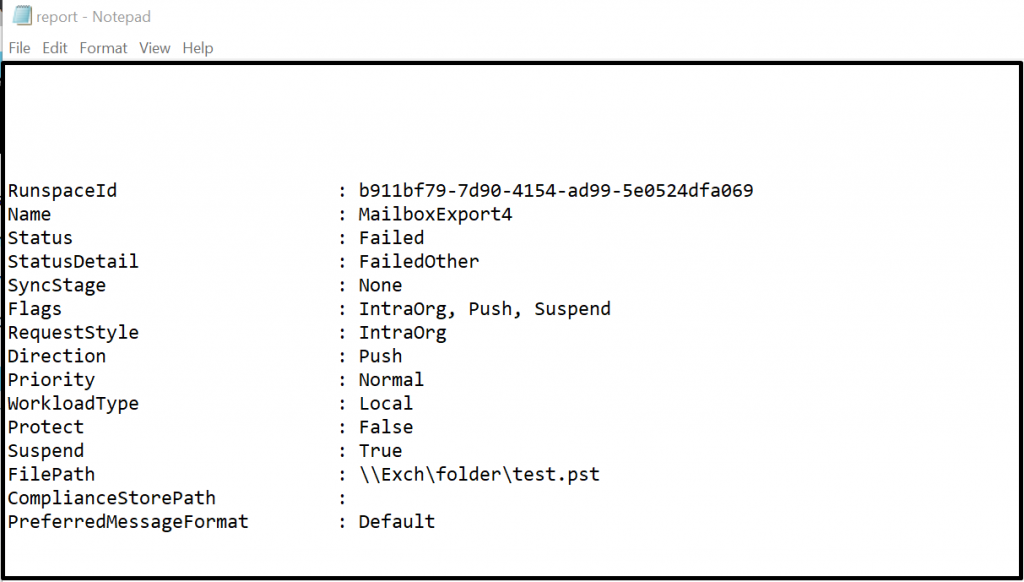
In the generated log file you can filter the issue with the content or the date.

After completing the process the user can view the issue FailureType- InvalidContentFFilterPeranentException.
The issue is not correct while in the date format. It is not compatible with the server time location, to fix that issue change the date and follow the export process again. Once all the process is done the export request will be fixed.
Another reason for New-MailboxExportRequest Failed Export
There are so many reasons for the New-MailboxExportRequest. List of issues:-
- The lack of disk space on the server or the location where the PST file exporting.
- Database of the mailbox is not mounted
- Mailbox is disconnected
- The issue with the server
- The filter is not correct
- Right permission on the server and shared folder
- Mailbox data is not available
A third-party tool to fix the error New-MailboxExportReques
In the above process might be you will find some difficulty so you may use any third-party converter to export the Exchange mailbox data to PST, HTML, Office 365, EML, etc formats in a few easy steps. There are so many applications available. For a better solution, we will recommend you to use an advanced EDB to PST Converter just like MailsDaddy EDB to PST Converter.