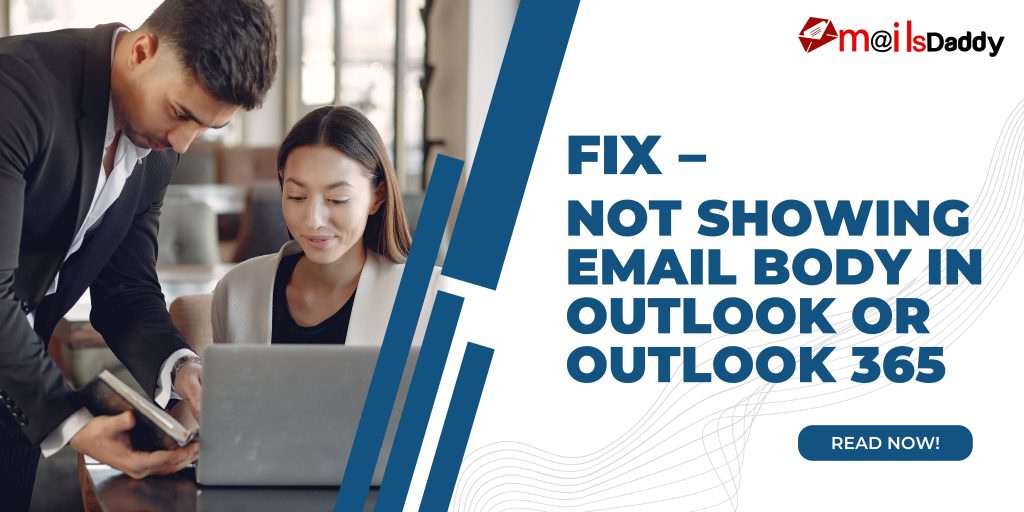An organization or individual user wants to do the first task of their day with joy. In such a situation, it is the habit of most people to check their email first. Now you open it, and on paying attention, you find that the outlook email is half or completely blank. You try to refresh or re-open, but the body of the email is not showing in Outlook.
So what is happening to Outlook email, is it corrupted or your hand-made changes? Let’s find out and fix the Outlook blank email.
Reasons for Outlook Email Not View
Today Microsoft Outlook is one of the most popular email management application that users can use in various mediums like PC, mobile, tab, etc., but sometimes the user starts getting nervous when the email body does not appear in the Outlook app, and this is normal because your precious email is blank due to unknown reason.
So, why outlook email has a blank body, and how to solve it?
Possible reasons and solution:
- Disable antivirus and add-ins from Outlook.
- Open Outlook in Safe Mode.
- Check Font color for plain text message
- Update Outlook
- Repair Outlook Data Files
Below I have shared manual and third-party tools to view the Outlook email body. You can read and try the process as per the requirement.
Manually Fix Outlook Email not showing Error
Disable Add-ins
- Open the Microsoft Outlook application > go to the File menu >> Choose options.
- Navigate to the Add-ins tab >> Click on the Go button below beside the Manage COM add-ins option.
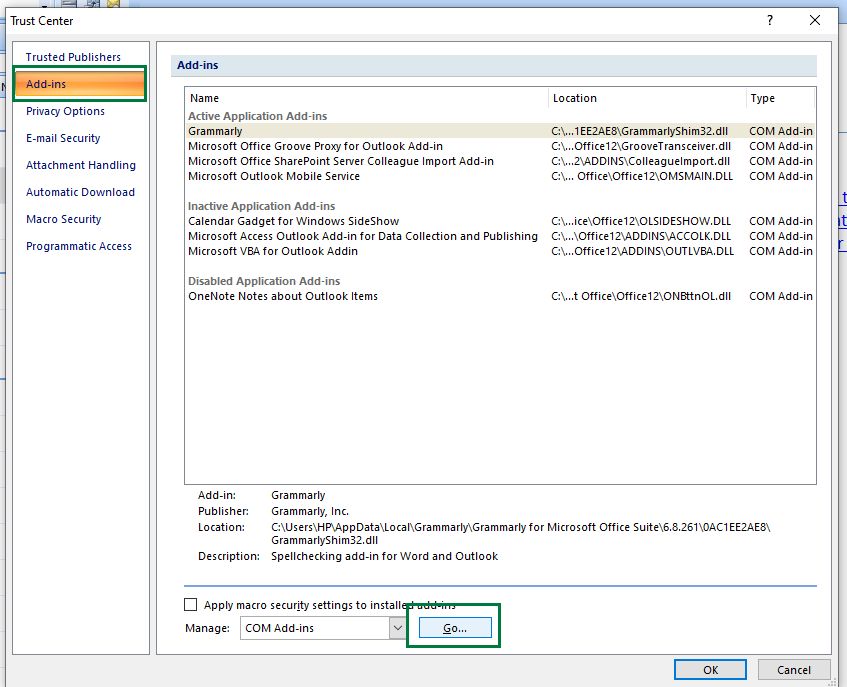
- For temporary disable Add-ins, just uncheck the checkbox and click on the OK button.
- To remove it completely, check the box and hit on Remove button.
Restart Microsoft Outlook and check if the problem still persists.
Open Outlook in Safe Mode
This feature is mostly used when there is something wrong with Microsoft Outlook. So it can come in handy to resolve the Outlook email body blank issue.
Read all steps here: Outlook safe mode
If, Outlook does not display email after this method, then go to the next step.
Check Font Color for Plain Text Message
If Outlook is not showing the email text, you may have set the font color to white. In this case, the entire email body becomes white, which you cannot read.
Follow the below steps to change the font color setting:
- Open Outlook > file >> Options then Mail format tab.
- Click on “Stationary and Fonts,” then open the “Personal stationary” tab.
- Navigate to the “Composing and reading plain text messages” section and click on the “Font” button.
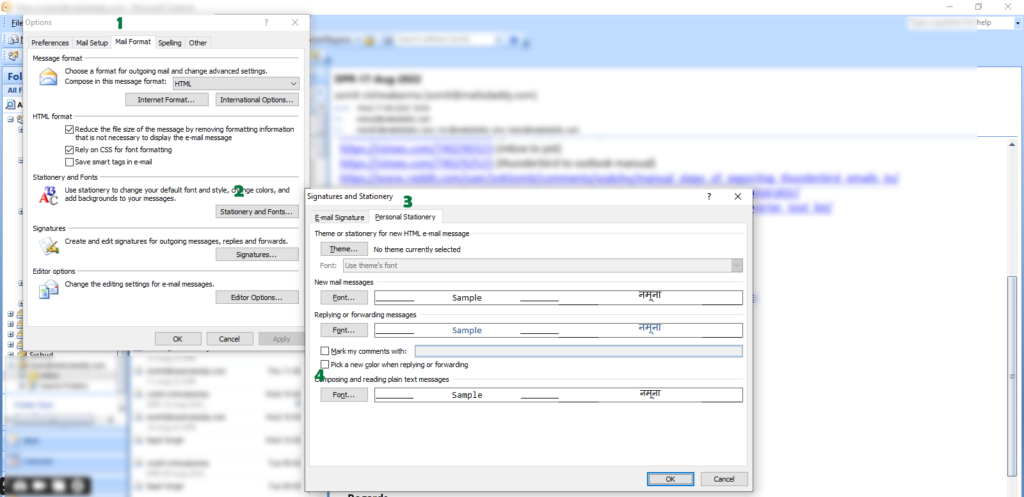
- Find “Font Color” and set it in Automatic or Black, then hit on the Ok button.
After this, check whether the Outlook email body disappears issue fix or not. If yes, then it is good for you; otherwise, go to the next step.
Update MS Outlook to Resolve Body of Email Missing in Outlook
- Go to File > Office Account >> click on the Update Option
- Dropdown button >> click on the Update Now button
After that, check if the problem is still there.
Repair Outlook Data File to display Email body in Outlook
When a Microsoft Outlook data file is corrupted, then it is also caused by body and text missing in the email. To solve this issue, you can use MailsDaddy PST Repair tool (for PST file) or MailsDaddy OST to PST Converter tool (for OST file).
The software has multiple conversion formats, so the user can migrate the Outlook mailbox to the required mail format and repair the missing email body in Outlook.
Alternative Solution
To only view and read Outlook files, users can also use the MailsDaddy free PST/OST viewer tool. They are helpful in showing Outlook email body from corrupted emails.
Conclusion
Here I have described step by step process to fix “Outlook not showing email preview.” Now follow the process and fix the issue from the root. If you come to the final stage, then you can also try the free demo version of the listed software and recover a few Outlook blank emails instantly.
Read More