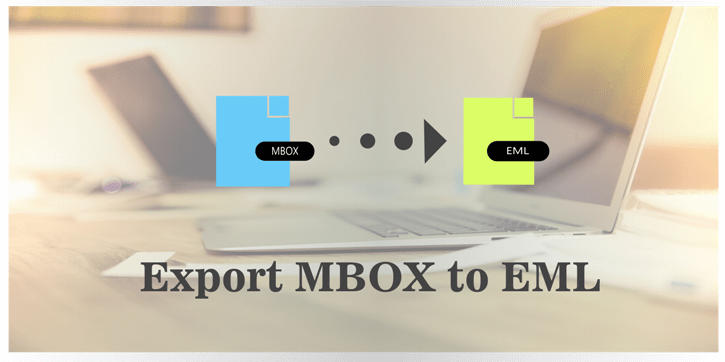
MBOX file is a mail format used in most email clients like Thunderbird, Apple Mail, SeaMonkey, Entourage, etc. Despite this, the user requires to export data from MBOX to EML format for better usability.
This post explains a quick way for the user to recover MBOX data in EML file format. Users can easily convert data from MBOX to EML by using any one of the methods given in the post.
Importance of MBOX to EML Conversion
MBOX and EML both file format support email, as well as an attachment where MBOX format keeps multiple E-mails and EML, is a format of single E-mail. The MBOX format does not support some email clients like Windows Live Mail, Outlook Express, Zoho Mail, etc. In this case, the user needs to import the data from MBOX in EML file format.
Once the mbox data is received in the EML, the user can read and send the mail independently.
How to export mbox to eml freely?
Any user who wants to convert data from MBOX to EML can choose any of the below-mentioned methods. By reading the steps of each method, you can easily retrieve the mailbox in EML format.
Free Method to Convert MBOX to EML
The user is required to install and configure Mozilla Thunderbird in the local system before using the below free methods.
Method 1: Use Drag & Drop to export MBOX to EML
- Mozilla Thunderbird supports both mail formats therefore if you are a Mozilla Thunderbird user then Launch it.
- Select all email/messages that you want to convert into EML
- Now Drag & Drop it into any folder or Desktop in your local machine.
Best MBOX to EML Converter to move mailbox data to EML, PST, MSG etc. and get more benefits
- Unlimited Conversion
- 100% Secure Output
- Complete Migration
Method 2: Export MBOX to EML via Save Selected
- Run Mozilla Thunderbird and open the mailbox which you want to move.
- Select all emails (ctrl+A), click on the Right Mouse button.
- Go to the “Save Selected Messages” options and click on EML file format.
- Save the destination and select the folder then press the button.
Done….!
Method 3: Use the Import-Export tool to export MBOX to EML
This method is like a boon as it provides additional options to load the external MBOX data file into Mozilla Thunderbird and then convert it into EML file format.
Phase 1
- Launch Mozilla Thunderbird >> Go to Tools and select Add-ons.
- Find ImportExportTools and add it to Thunderbird and then restart it.
- Select the mailbox where you want to import the MBOX file and click the right mouse button.
- Go to ImportExportTools option >> Click on “Import MBOX File” option.
- Enable “Directly import one or more MBOX files” and press the OK button.
- Browse to the MBOX file you want to import and click the OK button.
After successfully importing all MBOX files user can follow the second phase.
Phase 2
- Right-click the mailbox you recently imported or want to export.
- Again go to ImportExportTools >> Select “Export all messages in folder” option.
- Click on EML File Format and browse to the location to save the EML files.
- Now hit the save button to start the MBOX to EML conversion.
Now you are quite happy to have MBOX file in EML file format. But it all depends on Mozilla Thunderbird and its add-ons. If the user does not have it and wants to migrate MBOX file to EML file format then the next method or MBOX converter can easily meet the user’s expectations.
Method 4: MBOX converter tool to move MBOX to EML
Here I am going to explain the MailsDaddy MBOX to EML converter (also known as MBOX to PST Converter) tool that has many advanced features to convert MBOX to EML, PST, O365, MSG & various other required mail formats.
With the intuitive interface, the software does not require any technical skill and provides 100% secure output in each migration.
Steps to export MBOX file to EML
- Download MBOX File Converter Tool and run it on Windows OS (Win 10, 8, 7, XP, etc.).
- Click on the Add file button to select and load the MBOX file into the software.
- Press the Export button to initiate bulk migration from MBOX to EML.
- Select the EML file format and save the destination for the mailbox to be converted.
- Press the Export button to start the migration process and then wait for the confirmation window
Conclusion
This step-by-step guide helps any technical or non-technical user to migrate MBOX data to EML format. Users can use the free method to export MBOX data and also use software to convert it. MailsDaddy software also offers a free demo version so that users can change the first 20 emails and be satisfied with the result.
Read more: Extract PST file attachment
Read more: Fix MAC error 50

