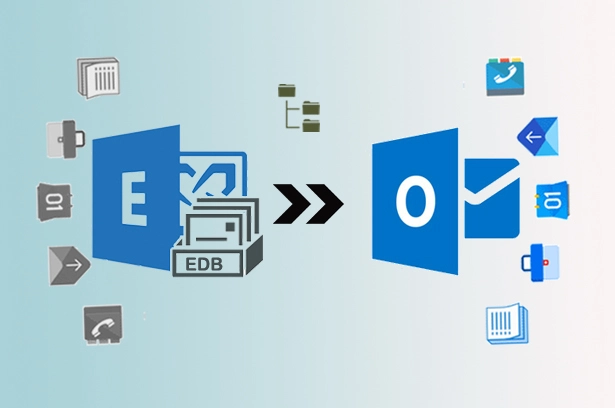Easy methods for Exchange 2010 users to export all mailboxes to PST using EAC, PowerShell cmdlet, and a 3rd party Exchange 2010 EDB to PST converter. Check all step-by-step guides for exchange 2010 export mailbox and public folders to PST file format.
Why Export EDB to PST Exchange 2010?
Backup, migration, and sharing mailbox data with others are the main reasons where you may need to export single or multiple mailboxes from Exchange Server 2010 to PST format. The exported PST file supports all Outlook editions and can be easily imported into any Outlook profile, Exchange server mailbox, and Office 365 account.
3 Easy Methods to Export Entire Exchange 2010 Database Mailbox to PST File Format!
-
- Export Exchange 2010 to PST instantly using MailsDaddy EDB to PST Converter
-
- Exchange 2010 export all mailboxes to PST using Exchange Admin Center (EAC)
- Export Mailbox to PST Exchange 2010 with PowerShell commands
Method 1:
Instant but Paid Solution
Microsoft Exchange 2010 server allows users to backup or export mailboxes from Exchange 2010 to Outlook PST using EAC & PowerShell. But these methods seem pretty complicated for some users, especially for beginners. These methods are also not applicable for corrupt, dismounted, and disconnected Exchange 2010 mailbox databases. That’s why here we are providing you an independent EDB to PST Converter tool as a first choice which is very easy to use and work on all types of Exchange 2010 databases.
How to Convert Exchange 2010 EDB to PST using this software?
-
- Download, install and launch the MailsDaddy EDB to PST Converter
- Click on the ‘Add EDB’ button and browse your Exchange server 2010 database (.edb) file. Check the option ‘Deep scan’ If the database is corrupted.
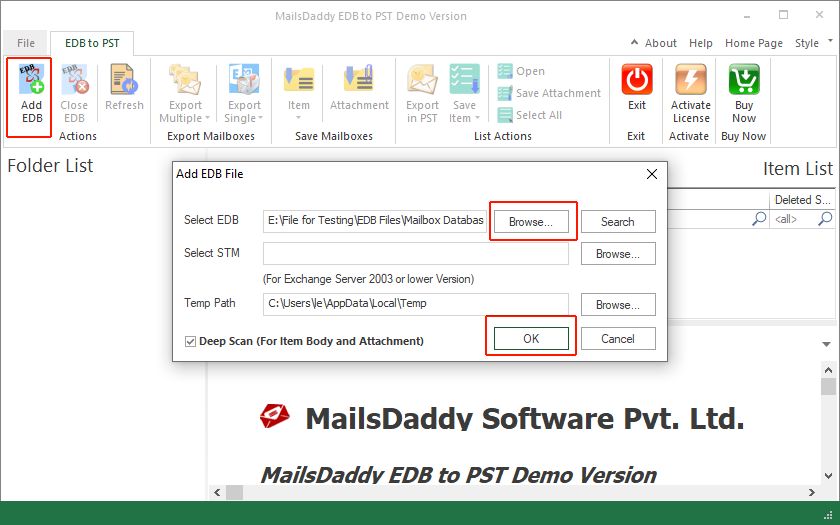
-
- Now the software will preview all Exchange 2010 mailboxes and public folders. Click on the ‘Export Multiple’ button and select the ’Outlook PST’ option from the list.
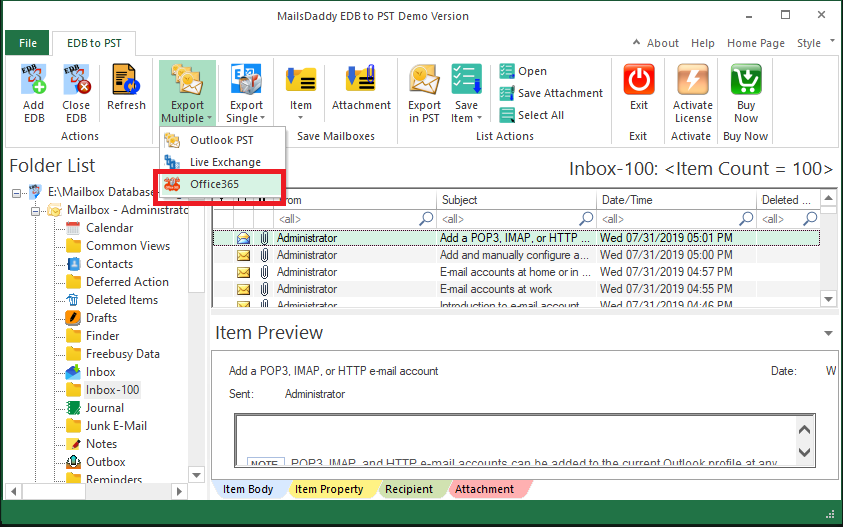
- Now the software will preview all Exchange 2010 mailboxes and public folders. Click on the ‘Export Multiple’ button and select the ’Outlook PST’ option from the list.
-
- Select Mailboxes/Folders and Apply filters if required otherwise Click on the Next and Next
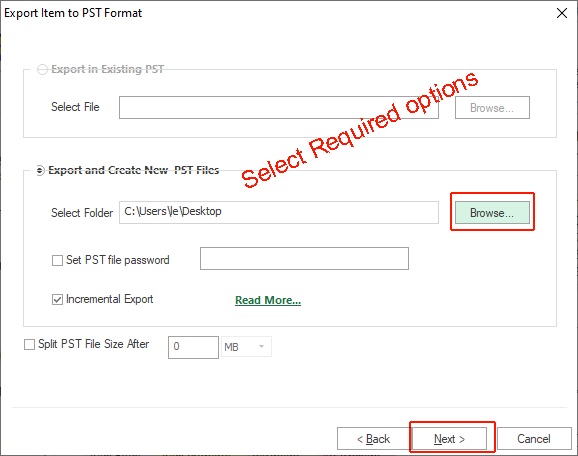
- Select Mailboxes/Folders and Apply filters if required otherwise Click on the Next and Next
- The software will export Exchange 2010 all mailboxes to PST in a few minutes.
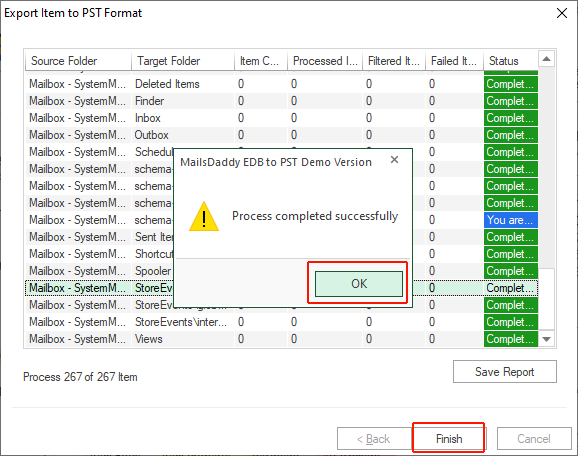
The Exported PST can be easily imported into any Outlook profile, Exchange server mailboxes, and Office 365 cloud platforms.
Now we’ll move to the next methods; let’s see how EAC and PowerShell cmdlets work.
Method 2:
How to Export Exchange 2010 Mailbox to PST using Exchange Admin Center (EAC)?
Exporting data from Exchange 2010 mailboxes using Exchange Admin Center is highly preferred by the administrators and users. Because it’s easy and free but this method is not applicable on dismounted as well as corrupt Exchange 2010 Databases. So here we will discuss each and every required step:
-
- Go to Exchange Admin Center (EAC) and login as an administrator
- Now, go to Recipients >Mailboxes
- Here click the three dots ‘…’ (More options) > select Export to a PST file option from the list.
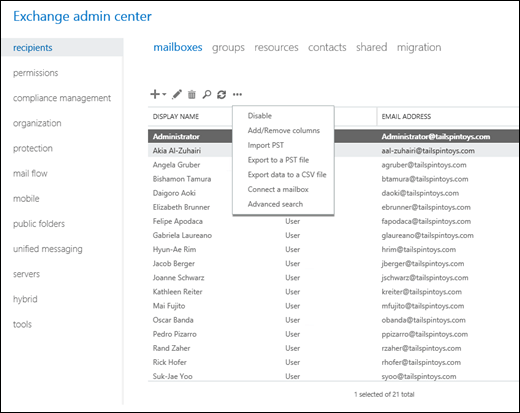
-
- In the opened wizard, select the mailboxes that you want to export to PST and click ‘Next.’
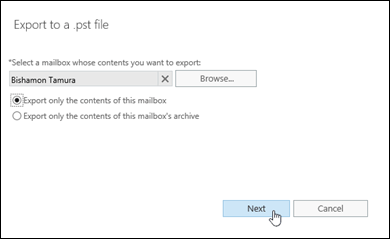
- In the opened wizard, select the mailboxes that you want to export to PST and click ‘Next.’
-
- Provide a destination location on the server where you want to save the exported file, provide the name for the PST file, and then click ‘Next.’
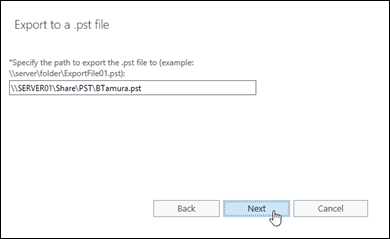
- Provide a destination location on the server where you want to save the exported file, provide the name for the PST file, and then click ‘Next.’
-
- Now, click ‘Browse’to select the account where you want to send notifications.
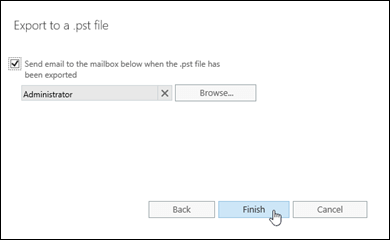
- Now, click ‘Browse’to select the account where you want to send notifications.
-
- After making a selection, click Finish to start the PST export on Exchange 2010 mailbox server.
Once the export Exchange 2010 mailbox to PST process is complete, you will receive an email from Exchange.
Method 3:
PowerShell Command to Export Mailbox to PST Exchange 2010
Microsoft has launched a new set of PowerShell cmdlets in Microsoft Exchange Server 2010 SP1 to perform backup and migration tasks. Exchange 2010 export mailbox to PST is also possible with these PowerShell commands.
You may easily create a mailbox export request by using the ‘New-MailboxExportRequest cmdlet’ via EMC (Exchange Management Shell) to export Exchange 2010 mailbox to the PST file. Users can create single as well as multiple PST export requests at a time with PowerShell cmdlet.
Follow the below steps to export MS Exchange 2010 mailbox to PST via PowerShell cmdlet.
Step-1: Assign ‘Mailbox Import Export’ Permissions to the User
Step-2: Create a Shared Folder to store Exported PST Files
Step-3: Export Exchange 2010 Mailbox to PST
For Primary Mailbox
New-MailboxExportRequest -Mailbox <username> -FilePath <pstFilePath>
Make sure the path you’re giving exists because this command doesn’t create a new directory.
For Personal Archive Mailboxes
Use the below cmdlet to export archive mailboxes to PST in Exchange 2010.
New-MailboxExportRequest -Mailbox <username> -IsArchive -FilePath <pstFilePath>
For Specific Data from User Mailbox
In the below command, {<filter>} can be any value that filters required data from the rest. You may also check more details in Microsoft documentation.
New-MailboxExportRequest -Mailbox <username> -ContentFilter {<filter>} -FilePath <pstFilePath>
For Specific Mailbox Folder
Here we have denoted it as #Inbox# in the following command to export Inbox folder only:
New-MailboxExportRequest -Mailbox <username> -IncludeFolders “##Inbox#” -FilePath <pstFilePath>
How to Check the Request Status?
You can check the status of all active export jobs with the following command:
Get-MailboxExportRequest | Get-MailboxExportRequestStatistics
Clean up the export process to make sure everything is working fine once the Export is completed. You may remove all the assigned permissions to clean up the Exchange 2010 export process with the following command:
Remove-ManagementRoleAssignment “Mailbox Import Export-<username>”
Similarly, you can remove the mailbox export request from the Exchange Server.
Wrap Up
Above we have discussed the 3 best methods to export Exchange 2010 mailboxes to PST file format. The first method is paid but also works if Exchange Server 2010 database becomes corrupt or dismounted. The second and third methods are absolutely free for Exchange 2010 Export all mailboxes to PST but both methods are not applicable on corrupt/dismounted databases. So It is necessary to use the efficient method to export Exchange EDB to PST format using MailsDaddy EDB to PST converter. It can recover entire mailboxes from a corrupt EDB file and export them to a new or existing Outlook compatible PST file.