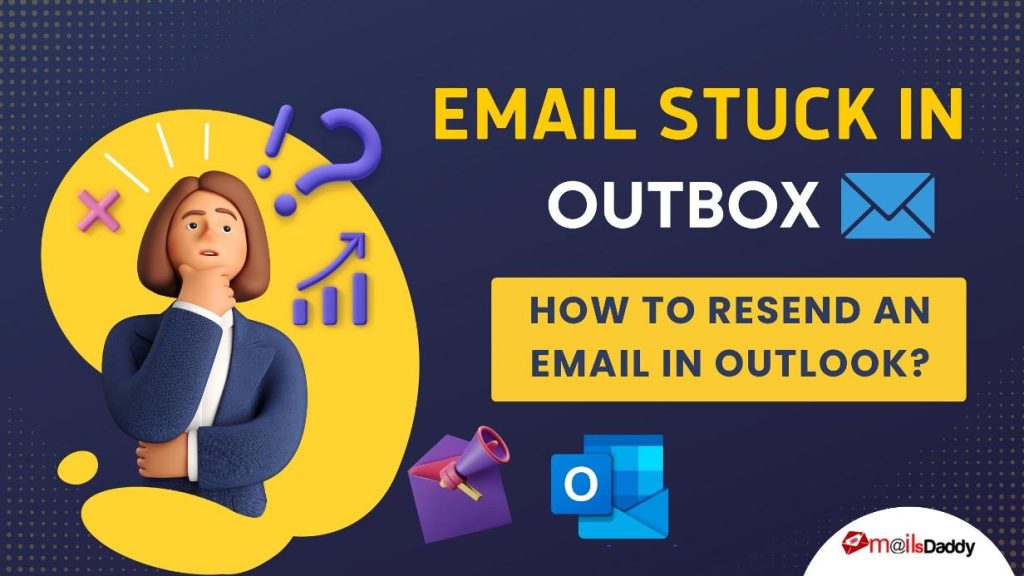Emails stuck in Outbox are a common problem, making you suddenly wonder why your email is not sending. Sometimes when you send an email in Outlook, it gets stuck in the Outbox. So what to do and how to solve this problem? If you have come to this post while searching for all these reasons, we will help you with the complete method.
What is Outbox in Outlook Email?
Outlook Outbox is like a container folder that holds emails and attachments until you click the “Send/Receive” button or you have set it to send outgoing messages automatically. You can navigate to the email folder structure to open the Outbox folder and view the trapped emails.
The Outbox folder plays an important role when you accidentally send an email or did not completely write the mail and you sent it. So don’t panic if emails are stuck in Outlook.
Why are my emails stuck in Outbox Queued?
Your emails are getting stuck in the Outbox could be one of several factors.
- Outlook message stuck in Outbox because of error message.
- You have attached a large amount of data to the email, and it is exceeding the allowed size or being loaded slowly.
- Malicious and deceptive email is detected, so Outlook message is stuck in Outbox.
- The email is on hold in the Outbox for viewing before opening and sending.
- Corrupted Outlook mailbox or OST/PST file.
- Exchange Server does not recognize the Outlook account.
- Outlook is offline
- Error sending/receiving, so email is paused.
- Your Outlook data files have been accessed in another program that prevents you from sending Outlook emails.
- The outlook password is incorrect.
- Antivirus has held messages for scanning.
If your problem is between these symptoms, then trust me, after reading this post, you can easily send a stuck email in Outlook.
How to resend an email in Outlook Outbox?
Now here we are going to tell you about the possible methods and solutions to resolve emails stuck in Outbox.
So make sure you have a good and fast internet connection before proceeding, especially if you have a large attachment.
Solution 1: Check server connection and Outlook status
First of all, it is necessary to check the server’s status; if it is well connected, we will move on to the next step.
To see it, look on the right side of Outlook. You will see Connected, i.e., the problem is not related to the server. If the status is Disconnection, check your internet connection and fix it.
Check Outlook working status: Offline or Online. Go to the Send/Receive button and click on “Work Offline” to disable and send the email again.
Solution 2: Resending an email in Outlook
If the email is stuck in the Outbox folder even after the first process is successful, click on the Send / Receive button to resend the email. Maybe your problem has been solved.
Solution 3: Email Setting
Your email settings can also be the reason you have set mode, i.e., “send later” or “delayed sending,” then Outlook emails get stuck in Outbox until it reaches the set time. You can remove this setting to send emails without any restrictions.
Solution 4: Check Outlook Password
Emails stuck in Outbox also happen when you change your Outlook password or if it doesn’t match. For this, it is necessary that you enter the password correctly or if you have forgotten it, then reset it.
Change Server mail password
- Open Outbox >> File >> Account Settings.
- Select the account you wish to change the password >> Click Change.
- Enter the new password >> Next >> Click Finish.
Change Outlook password
- Open Outlook >> Right-click on your email account >> Properties for “Account Name”.
- Click Advanced >> Change password.
- Enter your Old Password, then your new password, and confirm it again.
- Click Ok.
- Exit all windows.
Solution 5: Pause Antivirus
Open your Antivirus, stop scanning the real-time environment, and send the email again from Outlook. If it goes off without a hitch, then your Antivirus was blocking the sending of the email.
Solution 6: Upgrade Outlook to send stuck emails in Outlook Outbox
The maximum size of Outlook attachments is 10 MB and for Outlook Web App is 20 MB. So if you are using large size attachments, upgrade your older version of MS Outlook.
Apart from this, you can also take the help of cloud storage services like OneDrive, Dropbox, and Google Drive to share your attachments.
Solution 7: Repair Outlook mailbox
There are many manual ways to send stuck emails in Outlook. In which you can manually repair your OST file using Inbox Repair Tool and try to send the email again. In this method, you may face a dilemma with large files.
Secondly, if you don’t want to use any manual method, MailsDaddy OST to PST Converter software is the best option. It can repair corrupted files very easily, and there is no limit on its size in it. The software maintains the mailbox structure so that the email stuck in Outbox will be retrieved in a fixed state, and you can resend it.
Conclusion
Email is part of all working space, making it a separate problem for an email to get stuck in Outlook. Here we have shared the reason and available solutions for emails stuck in Outbox. If you want to send an email from Outbox, you can take this article’s help.
On the other hand, if your mailbox is damaged or corrupted, you can easily recover it with the help of the MailsDaddy OST to PST Converter. The free version of the solution is able to move the first 20 emails from each folder.
Read More: OST vs PST
Read More: Recover deleted emails in Outlook