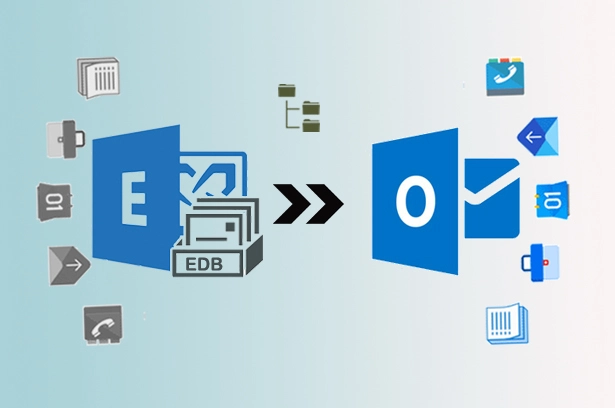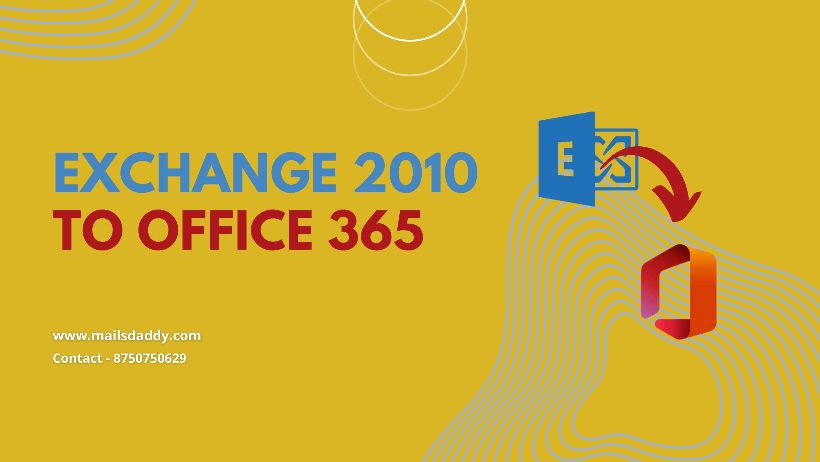Exchange Server 2010 is the best way to manage and optimize information flow among employees. It can be used as an email server but it can also be integrated into other applications to enable collaborative tasks between different job posts. Microsoft Exchange Server 2010 is a great tool to manage all aspects of your company’s communications. It offers stability, security, versatility, and security.
As time passes, our technology grows and many new inventions are developed for user convenience. One of them is Microsoft’s developed cloud base service named Office 365. In O365 users get most of the service access online on one platform so that the user’s work becomes more convenient. One more benefit of Office 365 is that users can access it from anywhere & any time in the world.
Due to more efficiency in Cloud 365, nowadays Exchange Server users started moving towards Office 365. For this, users require an accurate method to migrate mailboxes from Exchange 2010 to Office 365. After surfing on google you will get multiple tricks. Now the question arises which method will be trusted, it is a bit difficult to say. So to resolve your problem, today in this blog I will describe how to perfectly migrate Exchange 2010 to Office 365 without any hard effort.
How to Migrate Exchange 2010 to Office 365 Platform?
Users always have two choices for any file migration one is manual and the other is the direct method. For users help here I will share both techniques one by one with you.
A- Free Manual Solution
Using four manual methods users can migrate Exchange 2010 mailbox to Office 365. Let’s start to know all one y one.
1: Cutover Migration: The cutover migration process enables users to cut all mailboxes from Exchange server 2010 and paste them into the Office 365 environment. First, you have to update exchange server 2010 to SP3. This process is not necessary but if you have done this, the losses of data are less.
To know the complete Cutover Migration process, follow this article: Cutover Migration for Exchange 2010 to Office 365
2: Hybrid Migration: This process is recommended when we have a large number of mailboxes data files to upload Exchange 2010 to Office 365. This process required many steps to migrate. The process is a very complicated and high chance of data loss.
For Hybrid Migration, follow this link: Migrate Exchange Mailbox to Office 365 – Hybrid Migration
3: IMAP Migration: This method is fast and secure for email migration from Exchange on-premise mailboxes to Office 365 mailboxes. It works with all Exchange servers, including 2016, 2013, & 2010, and others.
For Complete IMAP Migration Process, visit here: IMAP Migration from Exchange 2010 to Office 365 mailbox
4: PST File Migration: Here users have to export the Exchange Server database into PST file format. After this process, users can import PST files into Office 365 platform.
After taking backup Exchange database into .pst format, follow this article: How to Easily Import PST File into Office 365 Account
Why Professionals Suggested Avoiding Manual Process?
In the manual process, you required too much time and advanced technical knowledge. If users accidentally skip any steps, the desirable result he not gets. Moreover, there are too much possibilities of data loss. These methods have some limitations such as in cutover migration, users can’t migrate more than 150 mailboxes in a single time. Hybrid migration is a time-consuming process. Moreover, for importing PST files into O365, users need the PowerShell command. So, avoid manual methods and use a third-party tool for fast and secure migration from Exchange server 2010 to Office 365.
B- Professional Software Solution
MailsDaddy Exchange to Office 365 migration tool is a very advanced and result-oriented solution while migrating Exchange 2010 to Office 365. The interface of this tool is very simple and provided a complete user guide. This Exchange to Office 365 migration tool has many features, which make your migration process superlative. The application safely transfers user’s mailboxes data without any changes in the original folder structure, text formatting, and meta properties. It is also helpful to upload EDB files into Office 365 account. Apart from this, users can import any edition of the Exchange Servers database into O365 platform
Steps to Import Exchange to Office 365 via This Tool
- Download, install and run MailsDaddy Exchange to Office 365 Migration Tool from the official site.
- After that click on add source and choose Exchange Server Mailbox.
- Now, add a domain name, user name, and password of the Exchange server.
- After that, you will get all Exchange Mailboxes. Here select that mailbox that you want to import into Office 365
- Now provide Office 365 account sign-in details. After that wait until the migration process is over.
Conclusion
On above I tried to describe both pits and tricks (Manual & professional) to migrate Exchange 2010 to Office 365 account. You can use any method as per your requirement. But for accurate data migration, I will again suggest you to use MailsDaddy Exchange to Office 365 migration tool. Moreover, you can utilize the free trial pack of this solution before purchasing. If you have still any queries related to software you can contact our support team, they will provide you with unique information.