Lots of users looking for a solution “How to delete SharePoint site or subsite in Microsoft 365?”. So what’s the process for removing one, two, or more SharePoint sites? This post is a guide to deleting a SharePoint site or subsite in a proper way.
Know Before Removing Site
SharePoint is a team collaboration platform for site projects, but often multiple sites are created for the same team or project. In this way, it also takes up more space and also increases the burden on the team members. Removing unused SharePoint sites is the right way to make your workplace efficient.
Here are some points mentions, that we need to keep in mind before removing sites.
- To delete SharePoint site, you should have admin account access or claim to be the site owner.
- If the wrong SharePoint site gets deleted by mistake then you can recover data in a short period of time as per the retention policy.
Note: Retention policy is different for Classic (93 Days) or Modern sites (30 Days).
- It doesn’t matter whether you have a classic site or a modern one as the process is practically the same for both sites. But remember that a classic site is a standalone site while a modern site is an M365 group that includes Planner, Team Channels, OneNote, etc. which has also been deleted along with the site.
- Check site usage report to ensure that no one is using the site.
- Remove the subsite first otherwise, you will get an error “Sites that have subsites or certain apps can’t be deleted. Please try again after deleting all subsites and removing the apps.”
Note: you can check subsite here: site setting >> site hierarchy.
How to Find Inactive Sites?
A question may arise in your mind “How to find unused or inactive sites?” Here I would like to answer that you should check your user’s activities in SharePoint and Teams.
It is a very simple way:
- Open Admin Center of SharePoint > Expand sites
- Active sites > Scroll to the right and check the last activity.
- You can also filter the last activity by clicking on the down arrow. (Follow the image to check it)
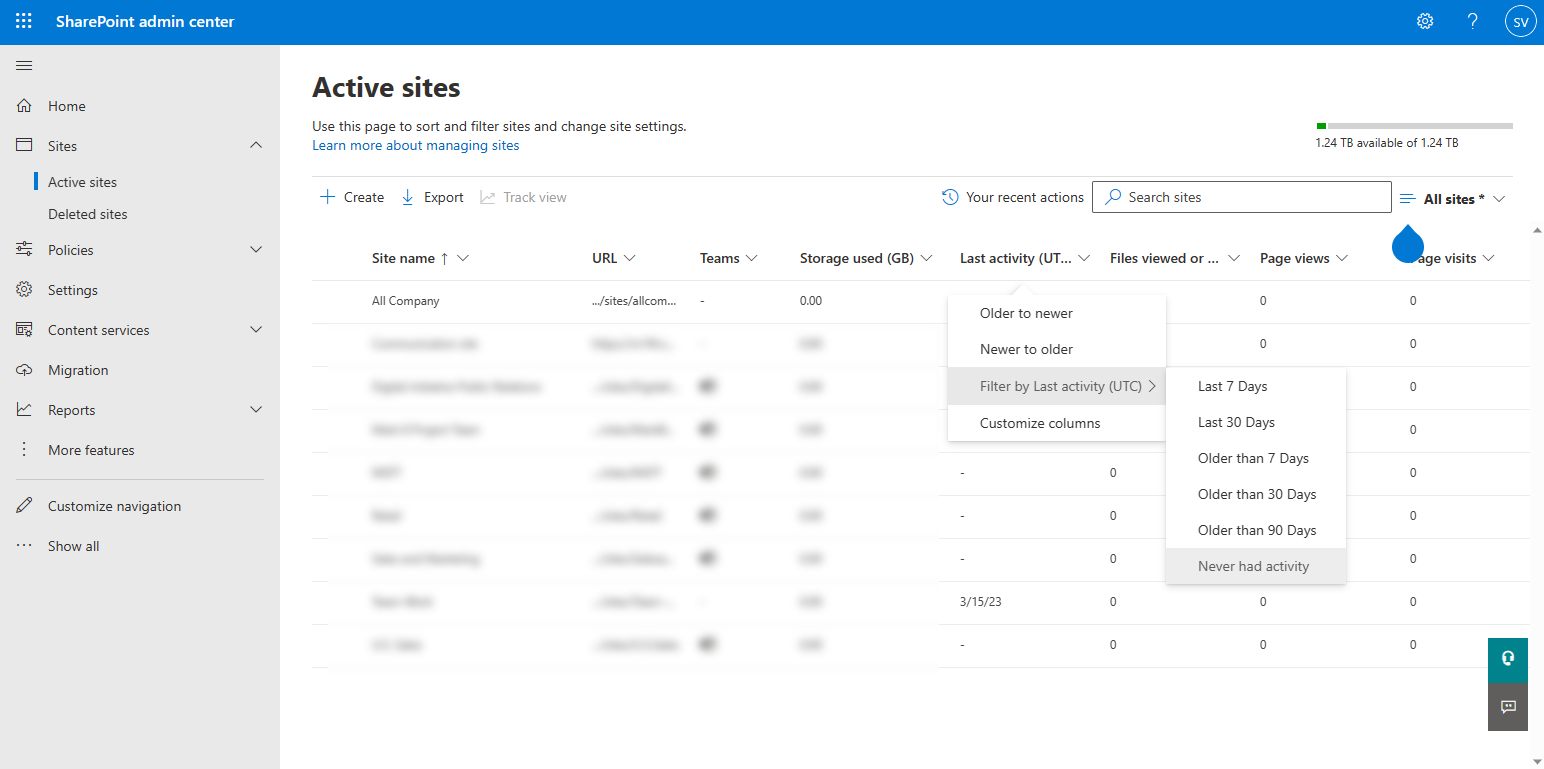
Via Teams Admin Center
- Open it >> Analytics & Reports
- Usage Reports >> Teams usage report and set the date range.
- Click on Run report
- You will see the only active teams in the list.
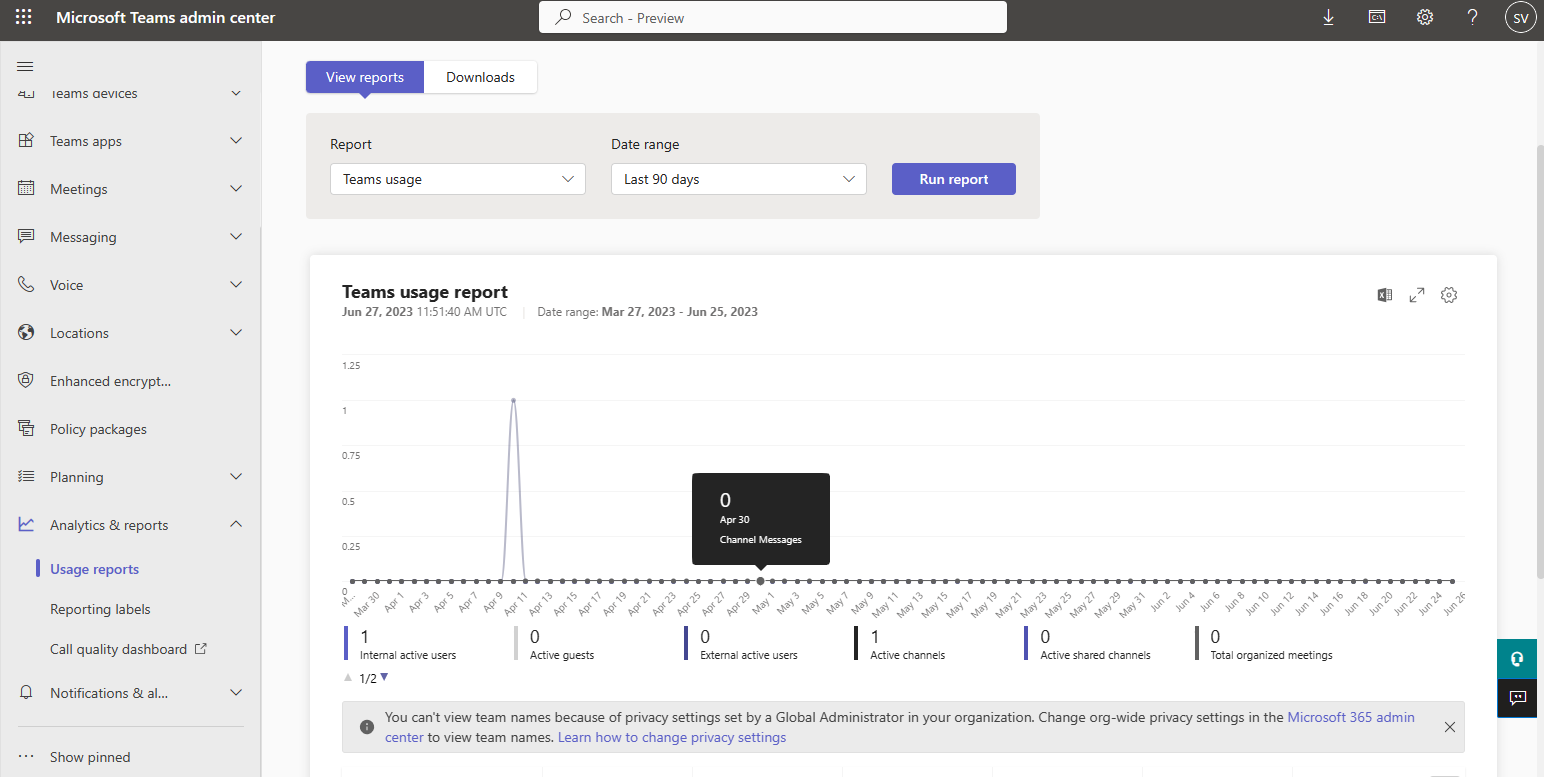
That’s it.
How to Delete SharePoint site in M365?
After ensuring the above point, you will follow the below steps to remove SharePoint sites from 2 different locations.
Delete Modern SharePoint Site
- Open SharePoint site >> Go to the Gear icon and click on it
- Choose Site information >> Press the Delete button
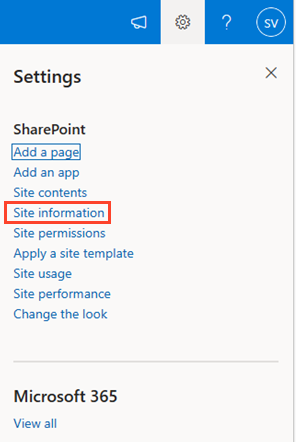
- It will pop-up a window to confirm that you are going to delete the site along with the resources.
- Click on Delete, that’s it.
Delete Classic SharePoint Site
- Open SharePoint site >> Click on the Gear icon
- Choose Site setting >> Press Delete this site (under site actions)
- It will pop-up warning window, click on delete site along with the resources >> OK
- Delete site as Administrator
An administrator can also delete the site from the SharePoint admin center. Global admin has the right to delete SharePoint in bulk or individually.
Remove single site from SharePoint Admin center
- Open Admin Center >> Expand Sites
- Choose Active Sites>> Find and click on the site which you want to delete.
- Click on the Delete button >> Again press Delete in the warning window.
That’s it.
Delete multiple sites from SharePoint Admin Center
- Once you open admin center >> In Active sites window
- First, select the sites which you want to remove
- Press on the Bulk edit option
- Choose the Delete button in the drop-down
- Confirm your action and press the Delete button again.
Use Powershell to delete SharePoint site
Expertise may love to use Powershell to remove a SharePoint site with some commands. To continue the process, ensure that you have installed a module for SharePoint.
Note: You can use any method to delete a SharePoint site. It will go to the recycle bin only so that you can restore it again if needed.
Cmdlet command to delete a classic SharePoint site
# Connect to SharePoint Online Services
Connect-SPOService -Url https://contoso-admin.sharepoint.com
# Remove the SharePoint Site
Remove-SPOSite -Identity https://contoso.sharepoint.com/sites/ mailsdaddywork -NoWait
Cmdlet command to delete a modern SharePoint site
First, connect to Exchange online then delete the site by following the command.
# Connect to Exchange Online
Connect-ExchangeOnline -UserPrincipalName [email protected]
# Delete the SharePoint site
Remove-UnifiedGroup -Identity "mailsdaddy workplace"
To delete any site permanently that is no longer in use. Go to deleted sites >> Select the site which you want to delete then press Permanently Delete SharePoint site.
Conclusion
I have explained this whole post step by step that how you can delete the SharePoint site. You can even remove it completely if you don’t need it anymore. But remember that if you will not be able to restore it again. Keep in mind the restored limit of the SharePoint site to recover accidentally deleted sites. For more information contact our support team.
Read More: Tenant Migration Manual Way

