Here, I am going to discuss all about Outlook Anywhere and how to configure Outlook Anywhere to connect Exchange.
What is Outlook Anywhere?
Outlook Anywhere, formerly known as RPC over HTTP is a feature that allows users to use MS Outlook outside the business organization without VPN (Virtual Private Network). A VPN allows working in Outlook within the organization’s firewall only. However, Outlook Anywhere provides a connection outside the organization even without VPN to work remotely.
Requirements to configure Outlook Anywhere
Below are the few requirements to configure Outlook Anywhere:
- Presence of account on Microsoft Exchange Server 2016, 2013, 2010, 2007, 2003 editions.
- For Exchange Server 2003, 2007 and 2010 versions manually configure RCP over HTTP.
- For Exchange Server 2013 and 2016, the Outlook Anywhere enabled by default.
How to Set Outlook Anywhere for Outlook 2007?
Step 1: Open Microsoft Outlook, from Tools option, go to the Account Setting. Select the Exchange account and hit the Change.
Step 2: Click on the More settings and under the connection tab tick the option Connect to Microsoft Exchange using HTTP checkbox.
Step 3: Enter the Exchange Proxy Settings to specify the proxy server. Type the URL to connect the proxy server for Exchange.
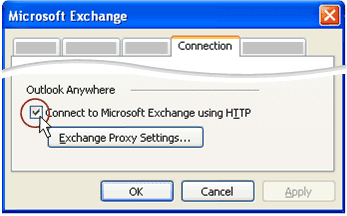
Step 4: Select the below two options:
- Connect using SSL only
- Only connect to proxy servers that have this principal name in their certificate: Type msstd: URL
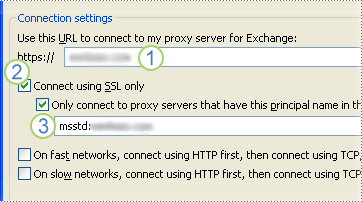
Step 5: Now, under Proxy authentication settings choose the authentication type as- Basic authentication or the NTLM authentication and click OK.
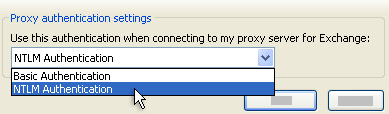
How to enable Outlook Anywhere using the 2007 Exchange Management Console?
Step 1: Go to Server configuration in a console tree and then to the Client Access.
Step 2: Click on Enable Outlook Anywhere and enter the external hostname.
Step 3: Choose the authentication method and select the option Allow secure channel (SSL) offloading if you are using an SSL accelerator.
Step 4: Now, click Enable and Finish completing the process.
How to setup Outlook Anywhere using the 2007 Exchange management shell?
Run the below command to enable Outlook Anywhere for Exchange 2007;
enable-OutlookAnywhere -Server:<ServerName> -ExternalHostName:<ExternalHostName> -ExternalAuthenticationMethod: Basic -SSLOffloading:$false
Execute the below command to enable OA that is running of ES 2007(Service Pack 1 (SP1) or later version;
enable-OutlookAnywhere -Server:<ServerName> -ExternalHostName:<ExternalHostName> -ClientAuthenticationMethod:Basic -IISAuthenticationMethods <MultiValuedProperty> -SSLOffloading:$false
How to Setup Outlook Anywhere for Outlook 2010?
Step 1: Go to the File tab and then Account Settings.
Step 2: Again, hit on the option Account settings.
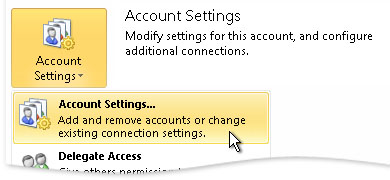
Step 3: Select an account from the available Exchange accounts and then go to the Change option.
Step 4: From the More Settings button, go to the connection tab and select Connect to Microsoft Exchange using HTTP checkbox.
Step 5: Go to the Exchange Proxy Settings option and type the URL to specify the proxy server. Enter the URL to connect with the Exchange proxy server.
Step 6: Select the below two options:
- Connect using SSL only
- Only connect to proxy servers that have this principal name in their certificate: Type msstd: URL
Step 7: Now, under Proxy authentication settings choose the authentication type as- Basic authentication or the NTLM authentication and click OK.
Note: When you set Outlook Anywhere using Exchange management Console for Exchange 2010 you need to follow the same process as in Exchange 2007.
How to setup Outlook Anywhere using Exchange management shell for Exchange 2010?
Run the given command in the Exchange Management Shell to set Outlook Anywhere.
Enable-OutlookAnywhere -Server 'Exch1' -ExternalHostname 'site.xyz.com' -DefaultAuthenticationMethod 'Basic' -SSLOffloading $false<
Testing Outlook Anywhere Connectivity
You can verify the Outlook Anywhere connectivity using the TextOutlookConnectivity cmdlet.
You can follow the below link to know more about this command: https://docs.microsoft.com/en-us/powershell/module/exchange/client-access/Test-OutlookConnectivity?redirectedfrom=MSDN&view=exchange-ps
Conclusion:Outlook Anywhere is an alternative to a VPN that allows Outlook users to use MS Outlook outside the organization domain firewall. Therefore, it is required to configure Outlook Anywhere to connect Exchange.
