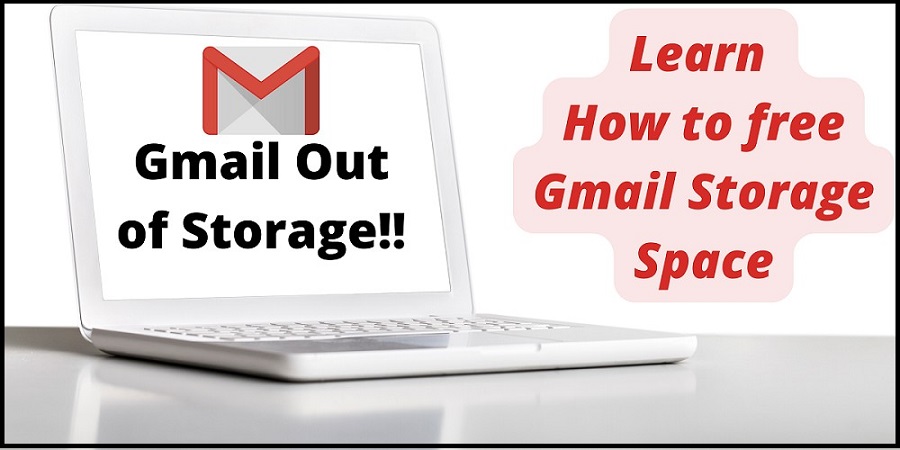In this guide, I will share some methods to free up Gmail storage space and try to cover all queries regarding Gmail Storage Space, Like how to clean Gmail space, save space on Gmail, free Gmail storage, Clear Gmail storage, etc.
We all know Google provides 15 GB of free storage space. It is all combined space for Google Drive, Google Photos, and Gmail. 15 GB of space is quite enough for some people, but when you use Google Drive and Photos to back up your data, it fills up very quickly. Once your storage space fills, you cannot be able to store any new files; even you cannot send or receive emails. Let’s focus on how to prevent Gmail storage issues. But first, we see ways to check Gmail/Google storage space.
How to Check Google Storage Space?
- Open Gmail and log in using Gmail credentials. Go to the bottom of the page; you will see your storage space there.

- Click on the Google One link to see your complete storage and usage. (Remember to login into Gmail first or you can log in to Google one page also using Gmail credential)
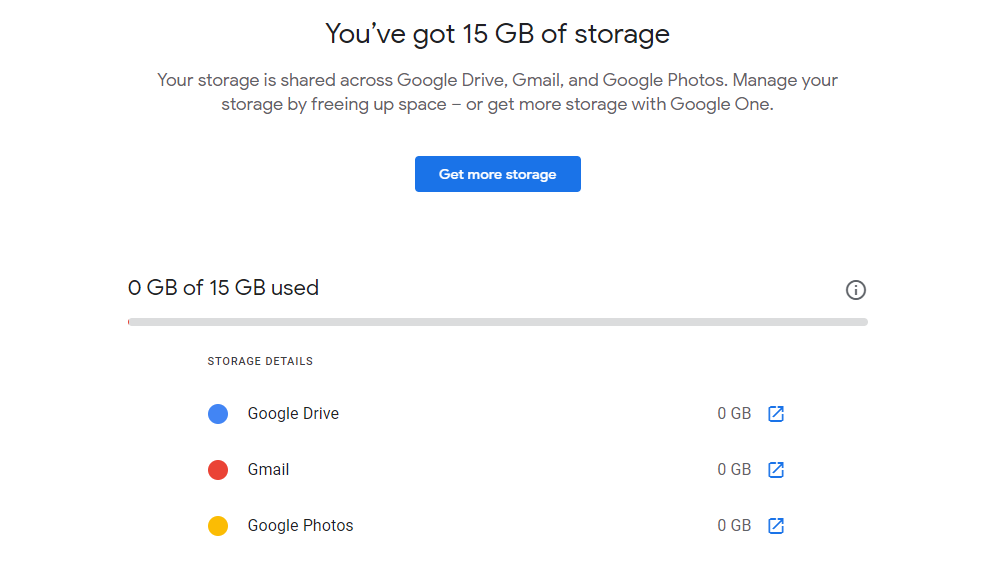
Google also sends you an email when your storage space is almost full. So It is better to free up Gmail storage to use uninterrupted emails. Now we see how to clean Gmail Storage.
Tips: How to Clear Gmail Storage Space?
-
Find and delete emails that have large attachments.
It is the best way to clear ample storage space in your Gmail as emails with large attachments gather more space.
To quickly find large attachment emails:
- Log in to your Gmail account.
- Type has:attachment larger:10M in Gmail search bar and press enter.
It will show emails that have attachments greater or equal to 10Mb. Delete which are not necessary for you.
Note: you can use 15M or 5M instead of 10M.
-
Delete Old unnecessary emails
To quickly find older emails, you can type this query in the Gmail search bar (older_than:2y) and press enter.
It will show emails older than 2 years. You can search according to your need.
Delete which is un-useful for you.
-
Delete Spam emails from your account
- Open Gmail, then Click on more; it will show the Spam folder.
- Open the Spam folder, then delete all emails from it.
It will not free enough space but will make some space in your Gmail account.
-
Empty Trash Folder
Those emails you delete from your Gmail account stay in the Trash folder for 30 days. After 30 days, Gmail automatically deletes them. You can do it manually by deleting them from the trash folder. It will save space in the Gmail account.
-
Delete some Inbox emails
Delete emails from your Gmail inbox which are unimportant to you. It will do some storage space in Gmail.
-
Empty Complete Inbox
Delete complete inbox folder emails from your Gmail account. You can do this when you do not have any important emails in your Gmail inbox or a backup of Gmail emails.
By taking backup of your Gmail emails and deleting emails from your Gmail account
-
Backup Through Google Takeout
Google Takeout is a free service provided by Google. With the help of Google Takeout, you can backup Gmail emails for free. It exports your Gmail emails to a local hard drive. After backing up Gmail emails through Google Takeout, empty the complete Gmail mailbox. You can use this backup file in the future, and all your emails will be safe in your Local Drive.
-
Using MS Outlook
Open the MS Outlook application, configure your Gmail account using IMAP or POP protocol, and MS Outlook will sync your Gmail emails and save data in PST or OST files. You can copy this file and save it to another location for future use. After saving the backup file, delete data from your Gmail account.
-
Using Third-Party Tool
MailsDaddy Gmail Backup Tool is one of the best tools for backing up Gmail emails. This innovative tool makes the backup task easier for users. It supports multiple file format exporting like PST, EML, MSG, MBOX, EMLX, and HTML formats. It is embedded with a date filter feature through which you can back up particular timeframe emails.
Conclusion
In this blog, we have learned some tricks to empty Gmail storage space. The Gmail client base is vast. Most people prefer Gmail for emailing as it is a trusted email platform that provides data security. I suggest you try MailsDaddy Gmail Backup Tool for Gmail email backup as it maintains complete folder structure, read/unread status, and has many other functionalities.