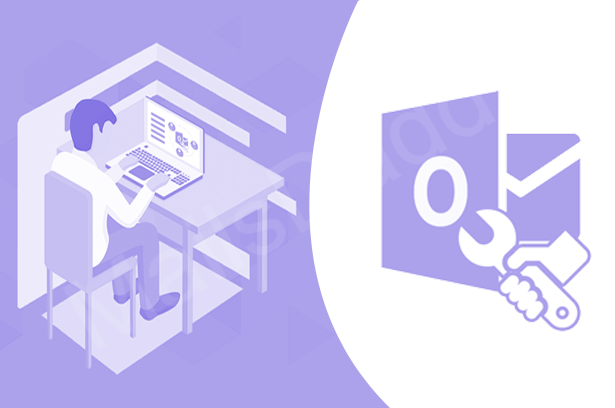An Easy way to fix Outlook PST Header Issues
An Outlook is the most popular e-mail client around the World. It is a safe and secure e-mail based client used for professional and personal work. It’s safe and secure feature leads to the productivity of the organization. Microsoft Outlook is a personal information manager provided by Microsoft that stores e-mails, tasks, contacts, calendars, notes, and journals. Outlook creates two file formats one is OST (Offline Storage Table) and the other is PST (Personal Storage Table). By default Outlook access PST data file only.
Sometimes Microsoft Outlook becomes unable to open or it shows some errors. This is due to the damaged PST file header which leads not to access Outlook e-mails and Outlook items.
Reasons for the corrupt e-mail headers in Outlook PST
- ~ Virus or Malware attacks
- ~ Improper or sudden closure of Outlook
- ~ Sharing of Data on a common network
To fix the issues and errors which occurred in PST file headers and make it a healthy PST, there is a need for various tools like SCANPST.EXE and PST Repair Tool. These tools repair the corrupted PST e-mail headers and help to easily make accessible Outlook e-mails and items.
Methods to resolve the damaged PST e-mail headers
Method 1: Manual method by using the SCANPST.EXE PST Repair Tool
The SCANPST.EXE Repair Tool repairs the corrupted PST files data, but not the effective way. This is a manual method and free of cost for scanning and repairing the Outlook items. To repair PST file follow these steps –
| Outlook versions |
32 Bit |
64 Bit |
|
2016 |
C:\Program Files\Microsoft Office\Root\Office16 | C:\Program Files (x86)\Microsoft Office\Root\Office16 |
|
2013 |
C:\Program Files\Microsoft Office\Office15 | C:\Program Files(x86)\Microsoft Office\Office15 |
|
2010 |
C:\Program Files\Microsoft Office\Office14 | C:\Program Files\Microsoft Office\Office14 |
|
2007 |
C:\Program Files\Microsoft Office\Office12 | C:\Program Files(x86)\Microsoft Office\Office12 |
- 1- Find the SCANPST.EXE PST Repair Tool address in your system as per the Outlook versions (shown in above data)
- 2- Double click on SCANPST.EXE file to launch the PST repair tool.
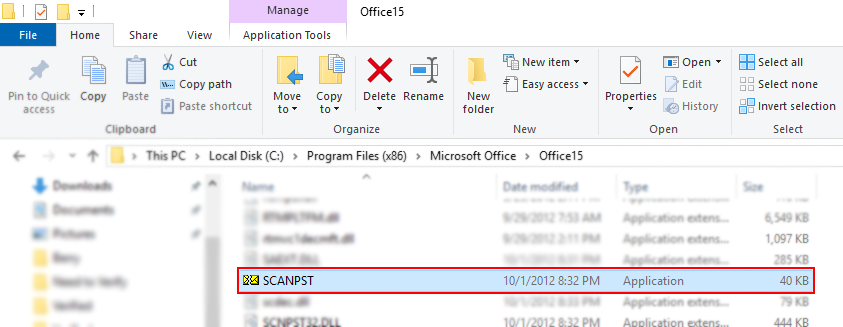
- 3- Click the Browse
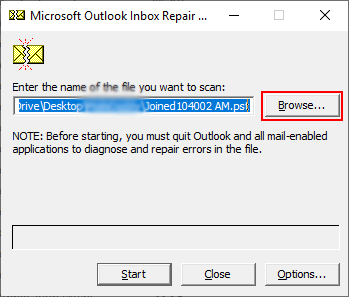
- 4- Click on the Start tab to begin the process of Header Repairing.
- 5- After the repairing process, a dialog box appears with the error message. Enable the checkbox Make a backup of scanned file before repairing if required >> click on the Repair button.
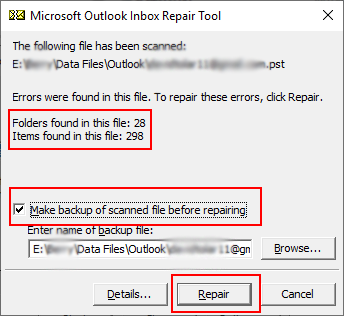
- 6- Your Outlook PST file gets repaired.
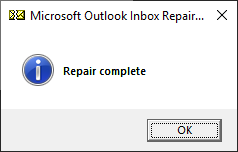
Method 2: Professional method by using the third-party software Repair Tool called MailsDaddy Outlook PST Repair
Outlook PST Repair tool is effective for repairing corrupted and damaged PST files including emails, contacts, tasks, calendars, etc. This tool repairs the soft-deleted mails and large PST files of Unicode and ANSI. This is a one-click PST recovery solution that preserves the folder hierarchy and compatible with all Outlook versions and supports all Windows. It provides multiple export options to save the recovered data to various formats like EML and MSG file formats. To carry on this method follow these steps:
- 1- Run an install the software in the system, click on Add File button.
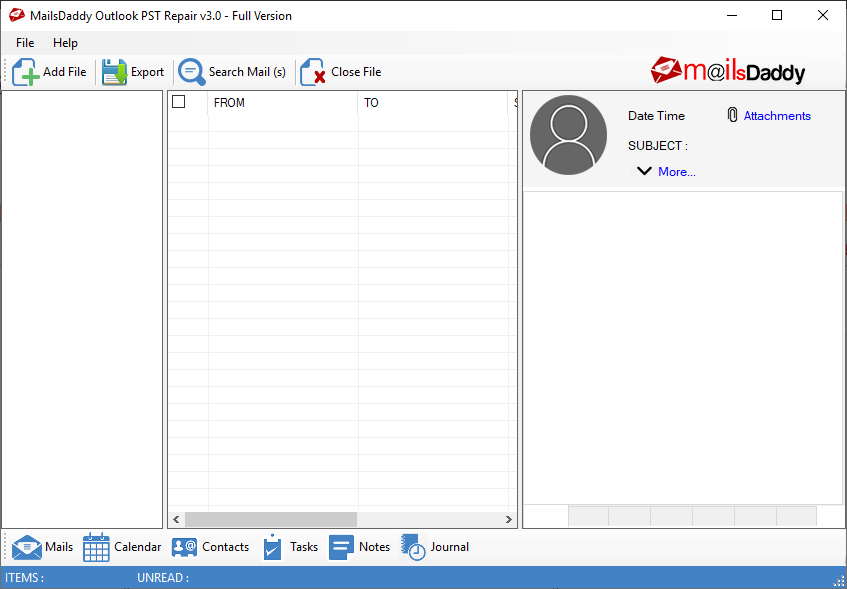
- 2- Click on ‘+’ icon or search icon to browse the PST file, click on Export button>> click on Scan >> click OK button
- 3- PST file loaded successfully, then select Export all folders or Export selected folders >> select Export option >> choose Naming convention if needed>> provide Destination path >> click on Next button.
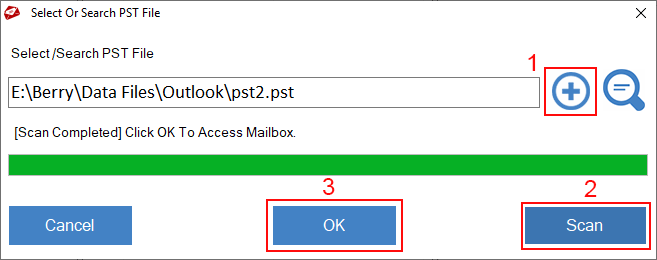
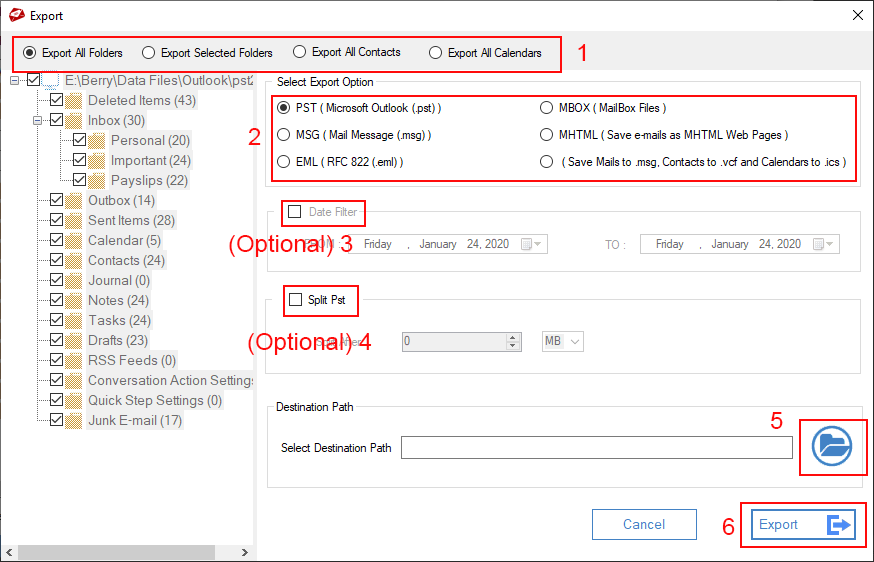
Summing Up
MailsDaddy Outlook Repair Tool is the best choice to recover the PST file and makes it a healthy PST for better accessibility of Outlook items. The tool provides better PST e-mail header in one click Recovery option with the simpler graphic user interface.
Related Topics:
1- Solved Outlook Error Code 0x8004210A