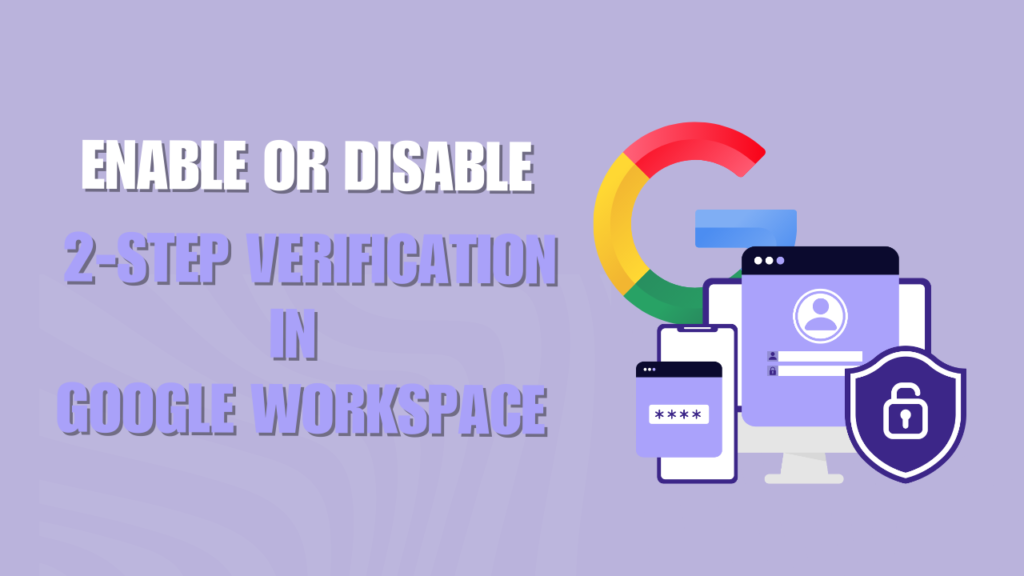Google Workspace is one of the most advanced cloud collaboration tools for multiple business and personal use. But to make it more secure, users need to enable 2-step verification in Google Workspace.
2SV provides an additional security layer to the user or organization and protects against unauthorized access while boosting productivity.
In Google Workspace (formally known as GSuite), admins also have the option to force users to add 2SV to their login.
Who can enable 2-step verification in Google?
If you have a personal account, you can follow the steps below to activate 2-step verification in GSuite. But as an organization, you need global admin access to enable and disable 2-step verification in Google Workspace. You can also follow the steps below by assigning global admin role to a user.
Enabling Google 2-Step Verification
Enabling 2SV in the organization security layer is a plus point for streamlining workflow. However, Google Workspace has more prevention options like passkeys and authenticators as second-step verification. It depends on you which method you prefer more.
Before enabling Google Verification, you may alert your team members and colleagues that 2SV is being used or invoked for the organization.
Steps to active 2-step verification in Google Workspace
- Open your browser and login Google workspace account with admin credential.
- Go to Admin Console panel
- Select “Security” option > Click on “Authentication” and choose “2-step verification”
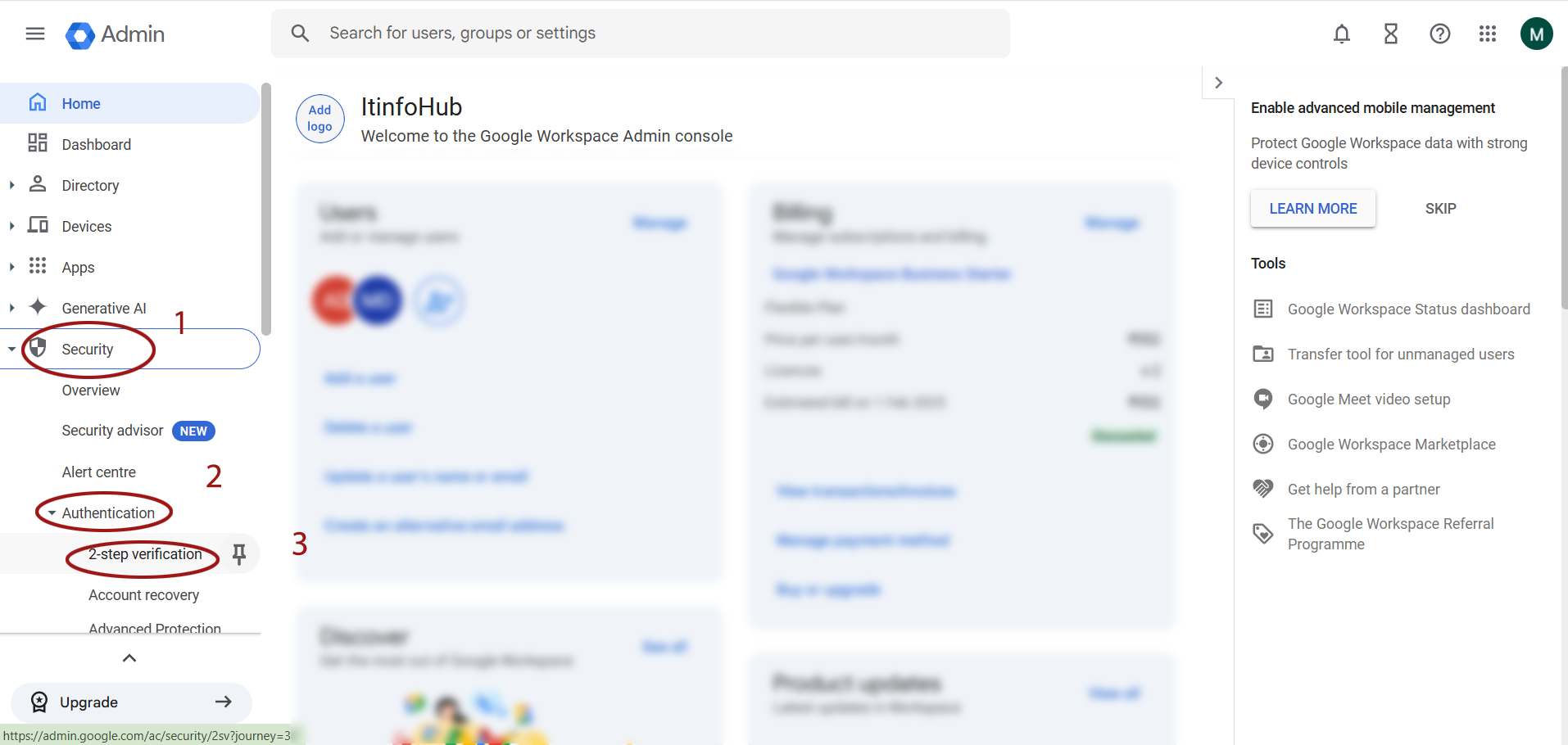
- Now a new window will be opened, choose your organization
- Check the box “Allow user to Turn on 2-step verification”
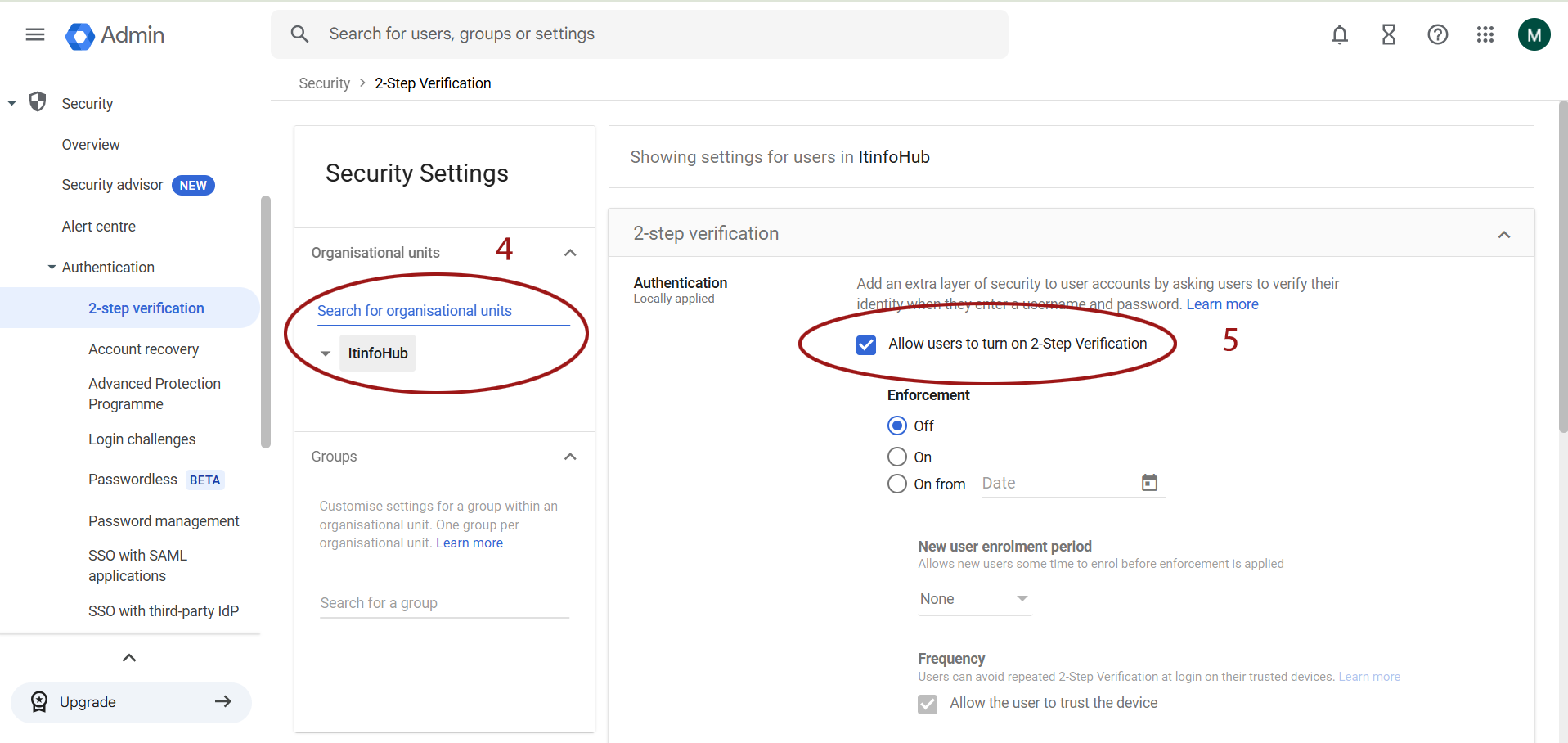
- Once you check the box, it will active enforcement option:
- Off: Turn on 2SV but does not force the user to add it.
- On: Enforce the user to add 2-Step Verification to the Google Workspace login.
- On From: Specify the deadline date to enforce 2SV for organization use.

- Now scroll down and click on “Save” button.
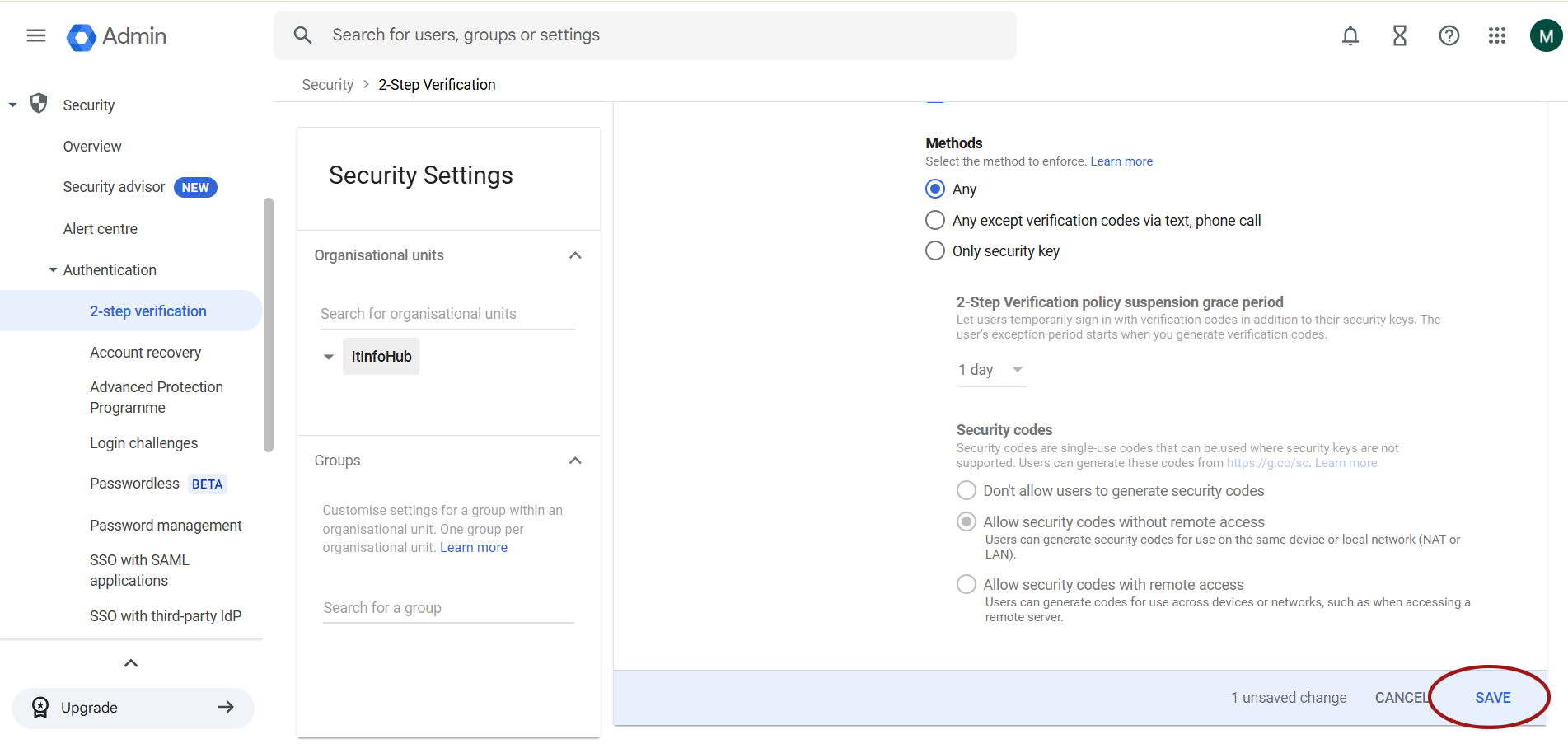
That’s it.
How to Disable 2-Step verification in Google Workspace or GSuite?
If your organization is already using 2-Step Verification and don’t want to continue or want to disable it then you can follow the steps below.
- Go to admin console via login your admin credentials.
- In “Security” tab, choose “Authentication”
- Choose “2-step verification” option > Select your organization
- Now uncheck the box “Allow user to Turn on 2-step verification”
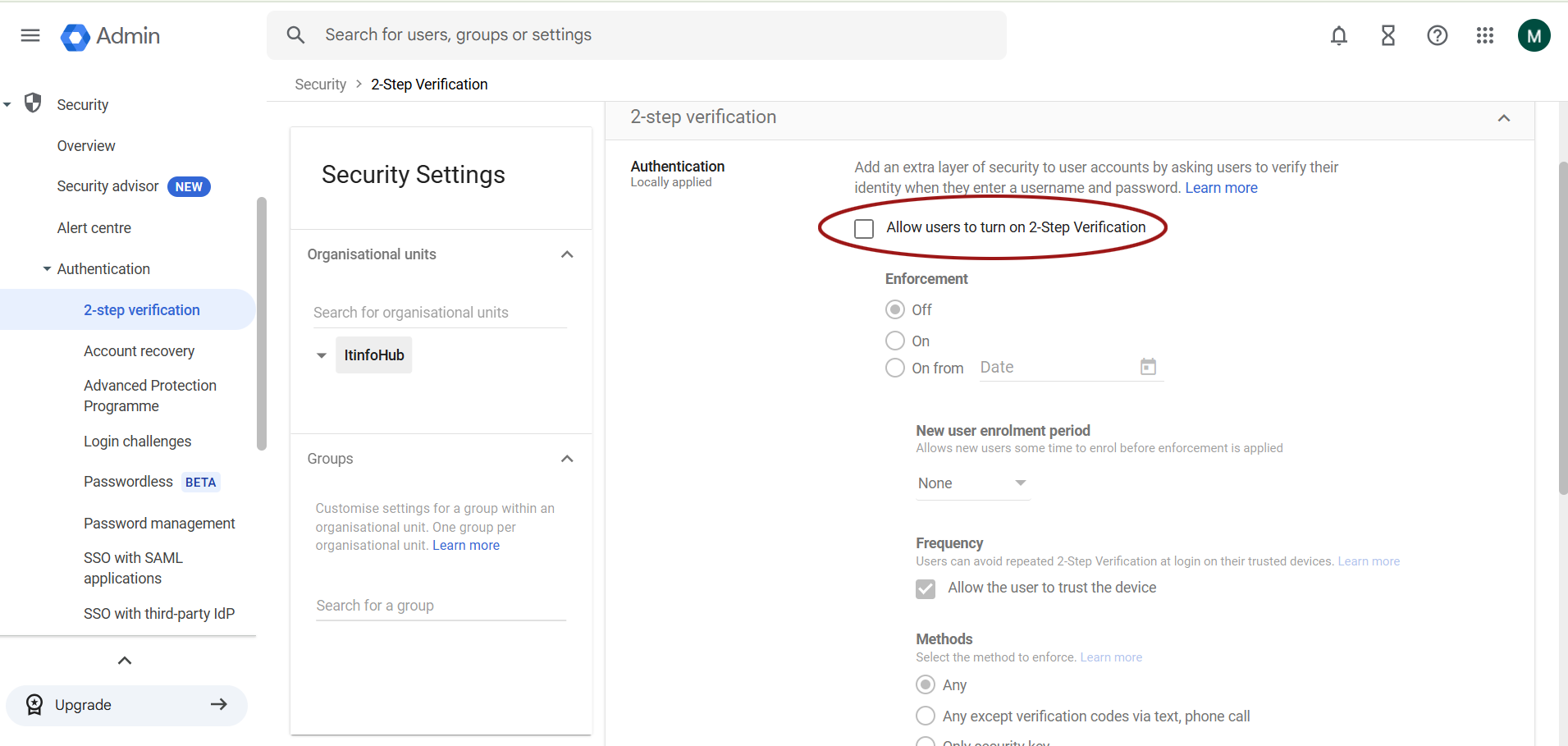
- Scroll down and click on “Save” button.
That’s it.
Conclusion
Any organization that considers security to be of the highest standard can definitely use authentication methods like 2SV and MFA. This is a better option and choice to keep unauthorized access away from your workspace. The 2-step authentication process for Google Groups or Teams follows the same steps as mentioned above. For more information on posting, cloud migration and services, contact MailsDaddy support.