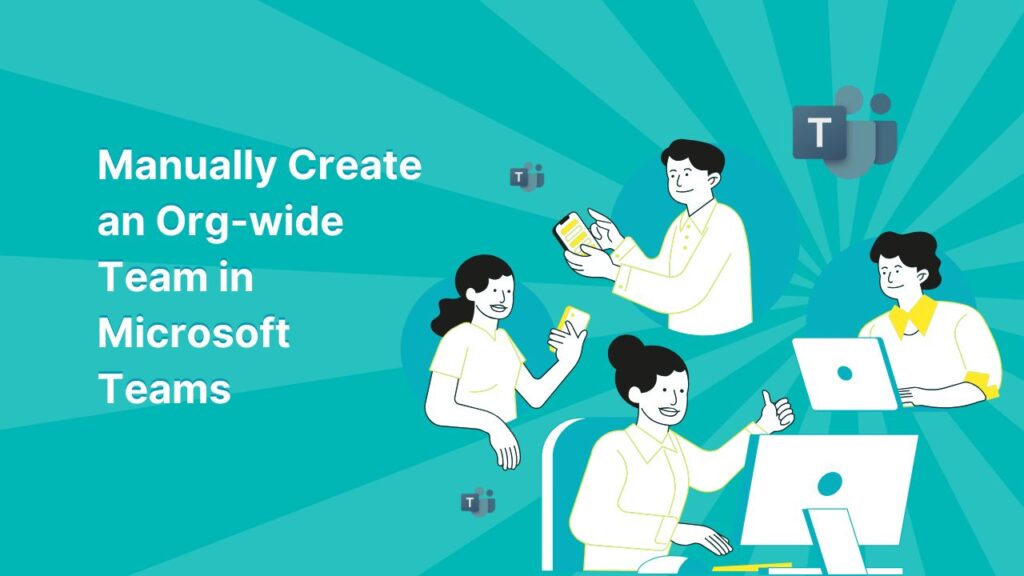Office 365 has launched with many beneficial apps, and Microsoft Teams is one of the standout offerings. It facilitates collaboration through file sharing, posts, and messages both within and outside the organization. While adding internal members is straightforward, adding external guests to your Microsoft Teams can be a bit more challenging.
Creating org-wide (Organization Wide) teams in Microsoft Teams enhances collaboration for administrators, allowing small to medium-sized businesses to participate effectively.
How to create Org-wide Team in MS teams?
Global administrators can create Org-wide team in Microsoft Team with some limitation. If you are new then you should know that you can create up to 5 organization-wide teams with no more than 10,000 users.
Admin can create an organization-wide from existing team or new one.
- To change existing team in org-wide team, follow path: Click on three dots […] > Manage Teams > Setting > Edit > Change privacy: Org-wide Teams
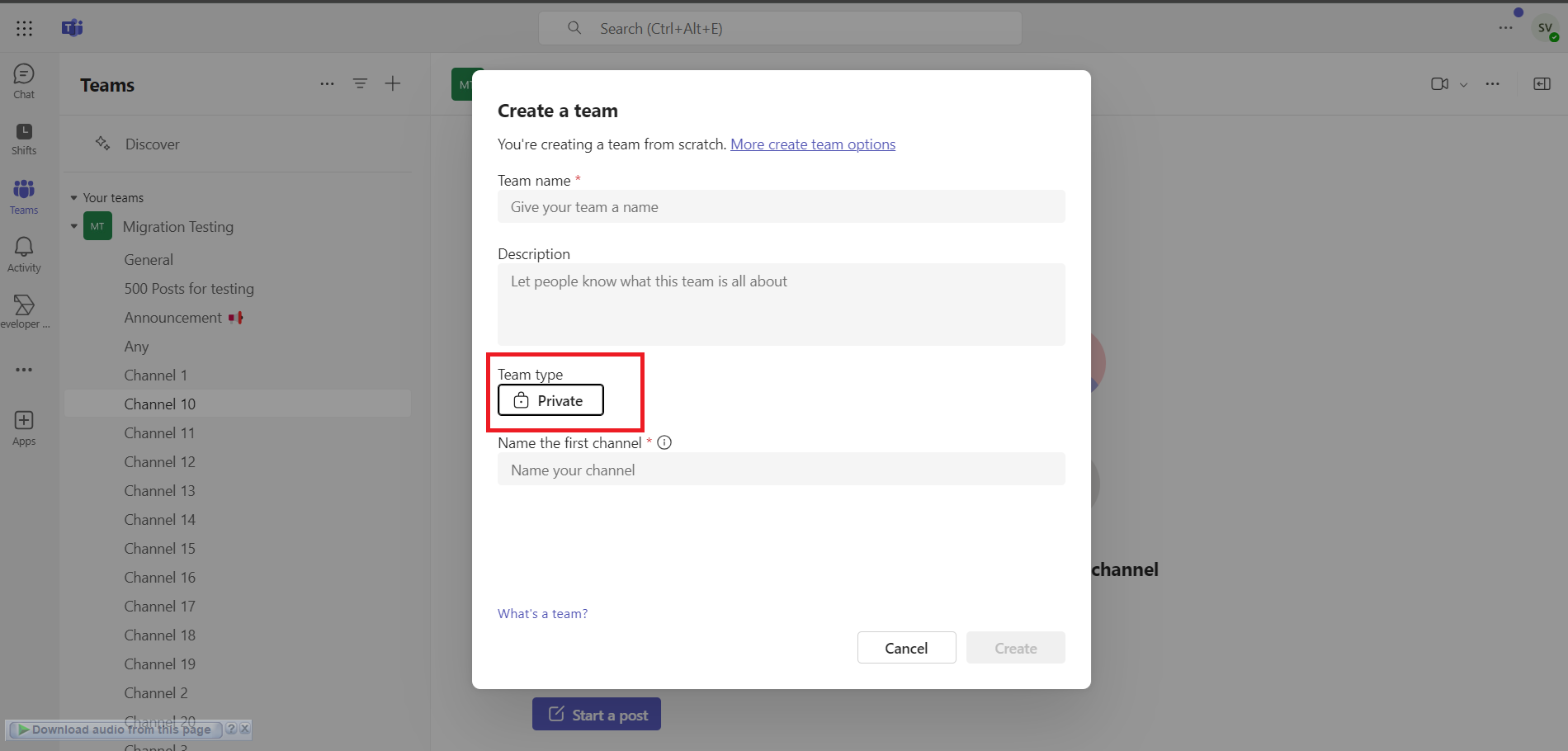
Create a new organization-wide Team
- Open Team admin panel > Click on Add icon > Choose Create team
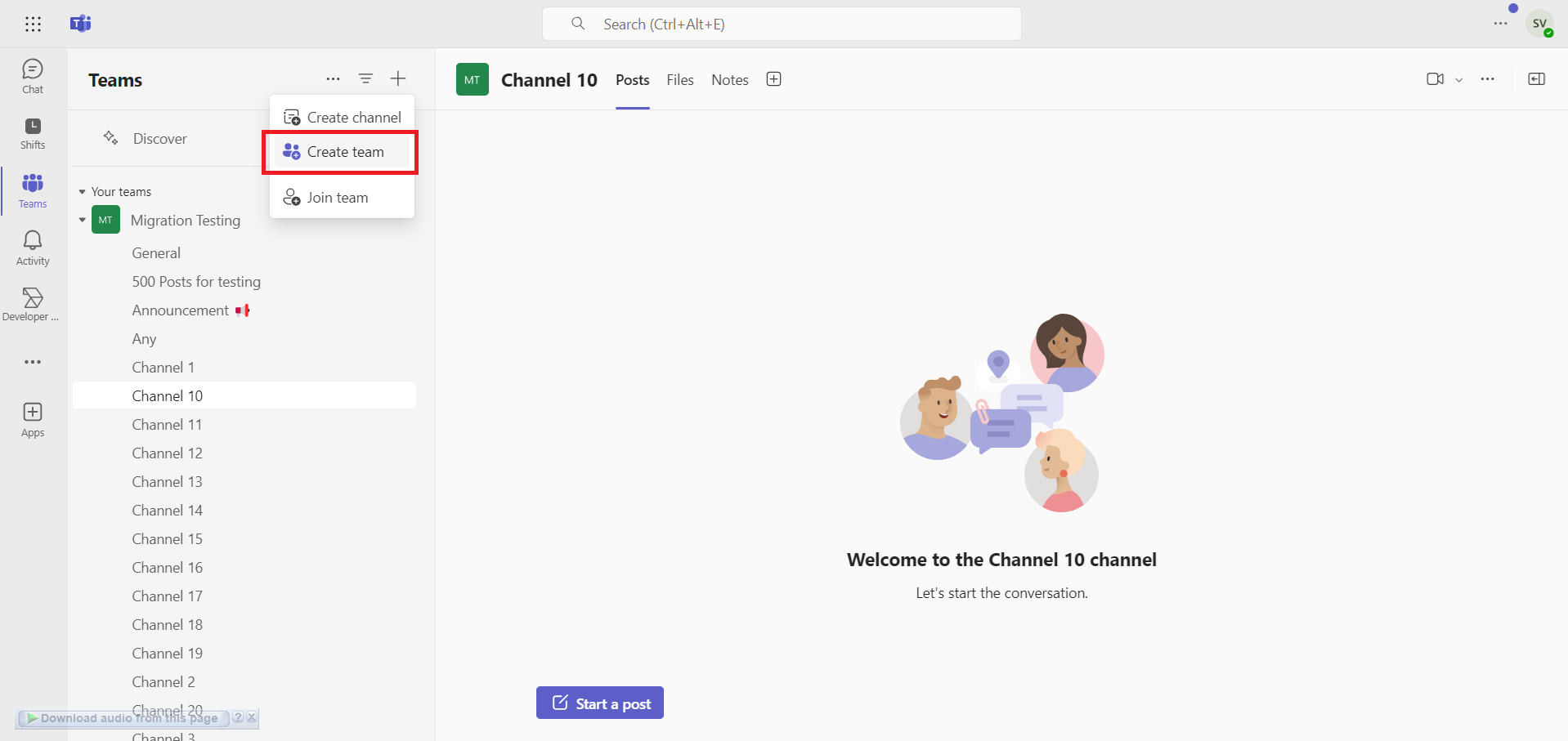
- Type: Team Name, Decription (optional), Name of First Channel. In team type, choose Org-wide instead of Private.
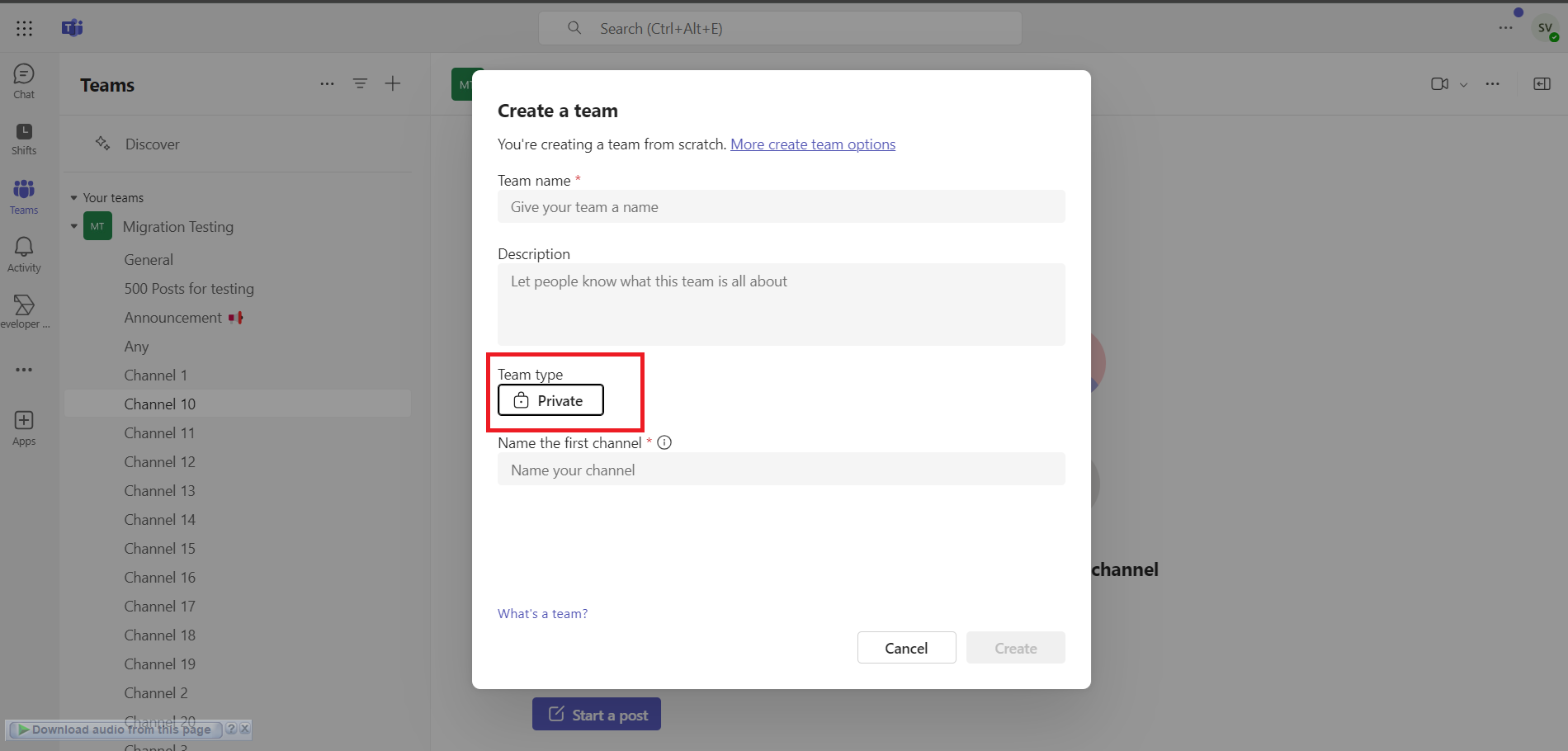
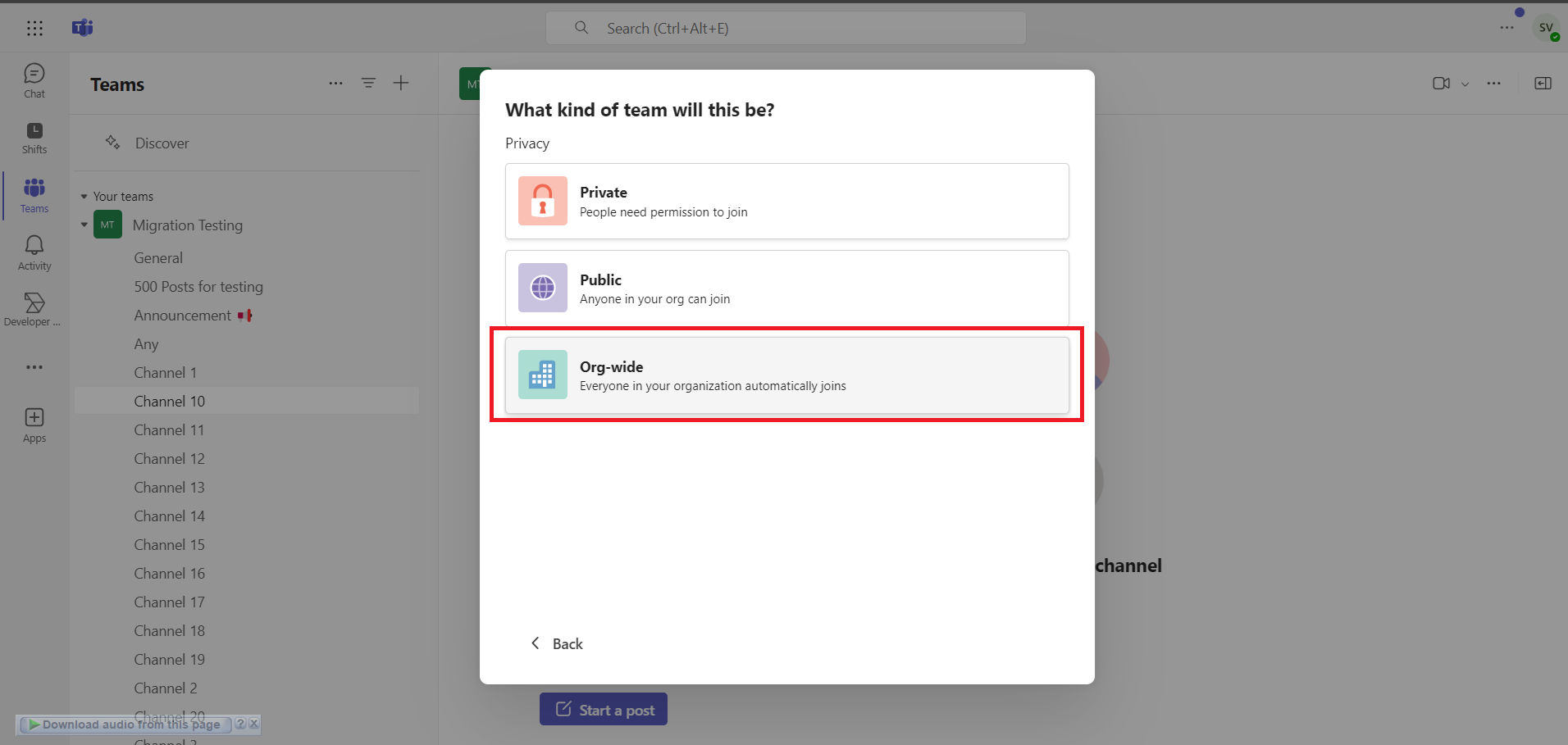
- Now press on Create button to end the process.
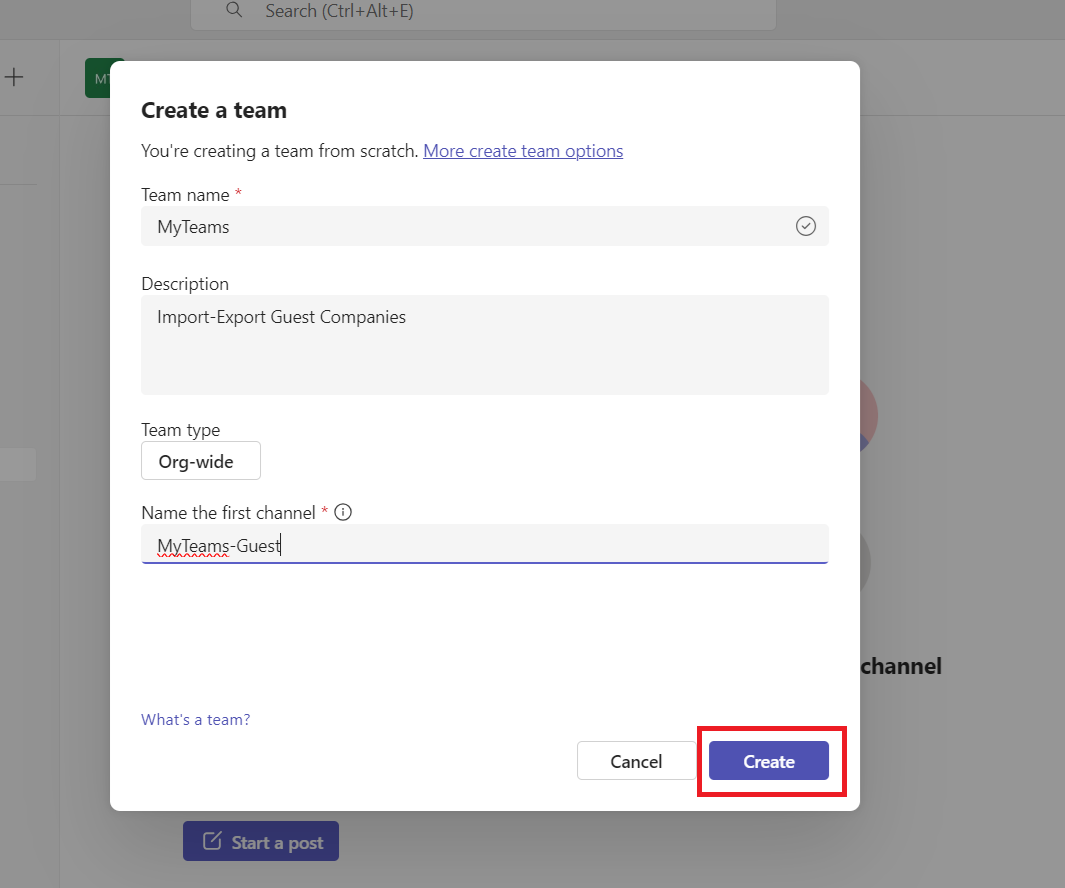
Additional:
- If you don’t see Org-wide option in Team type, then click on “More create team option”
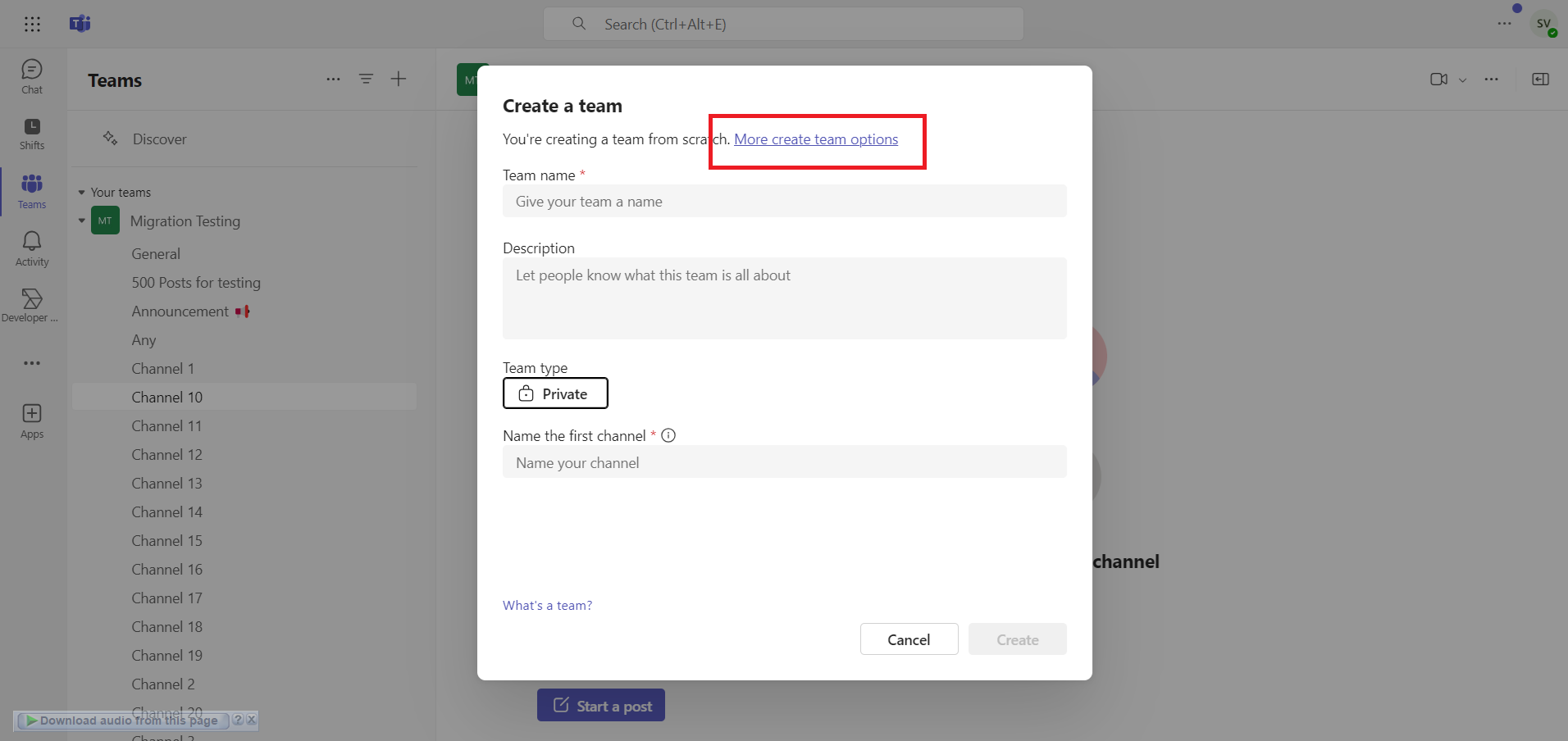
- Choose “From Scratch”
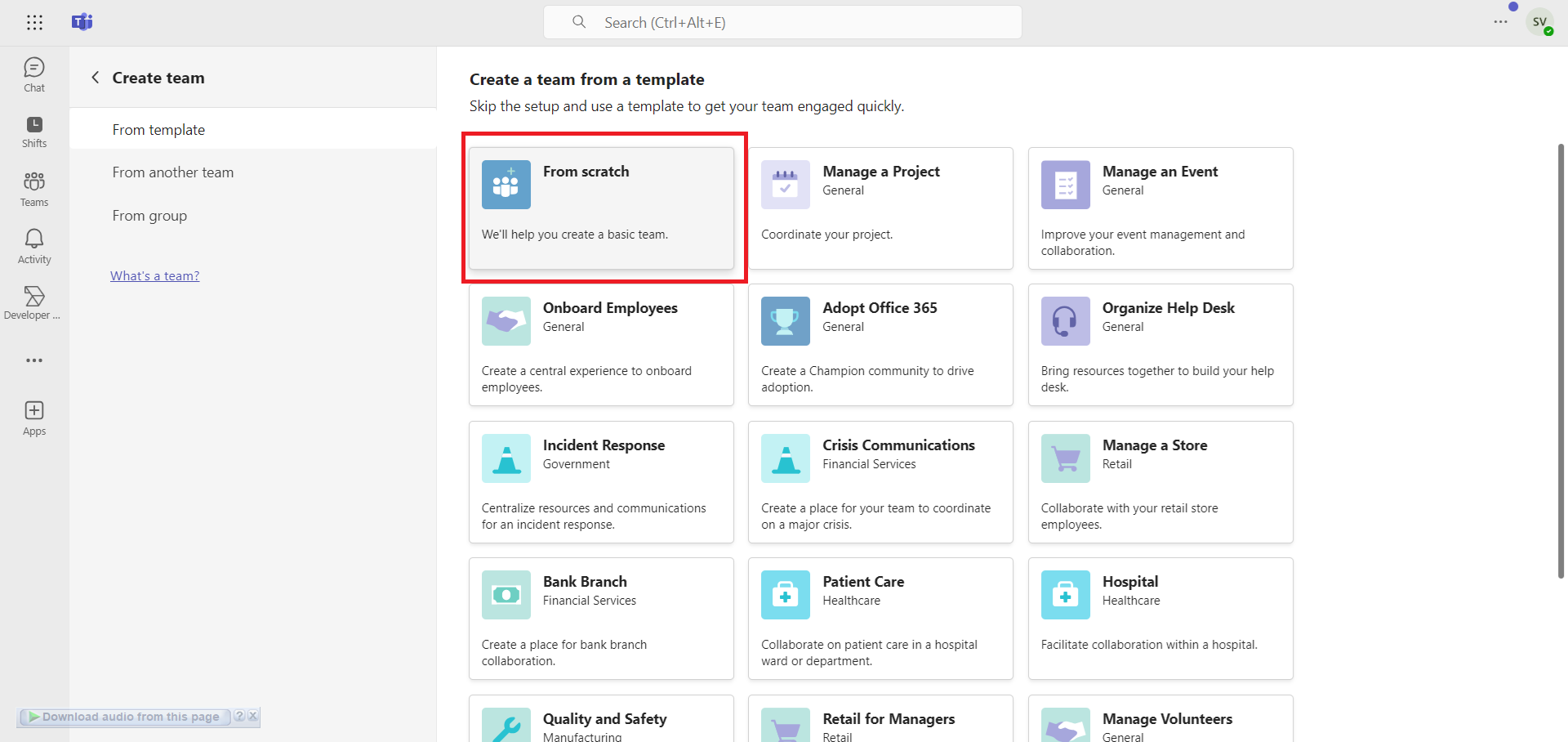
- Now follow the 2 and 3rd steps as mentioned above.
Organization-wide team user types
Once you have created an org-wide team, all administrators (Global and Team) are added as team owners, and active users are added as team members. Without permission, no team member can leave the organization, but owners can manually add and remove them.
The main advantage of an org-wide team is the ability to include unlicensed users in Teams. However, blocked, service, and room accounts cannot be added to it.
More Flexibility with Org-wide Team
- Only team owner can post in General Channel by changing the permissions.
- Turn Off/On @team-name
- Moderate Channels
- Remove accounts …………etc.
Conclusions
Here, I have shared the steps to set up an org-wide team in Microsoft Teams with minimal effort. Just ensure that you are using a Global admin or Team admin account. Once that’s done, you can add and remove guest users in Teams. For more information or support, please contact MailsDaddy.
Read More: IMAP server to Office 365 Migration
Read More: What is Entra ID?