IBM Lotus Notes is most prominent and used email client platform from the two decades and it is still serving their best services to the users. In Lotus Notes, there is a feature available which used to create & manage mail rule to manage the emails. If the user wants to perform any action like delete, forward, create junk etc. on a particular email, they can apply a rule on them. Here all the methods are listed in which we described how to create & manage mail rule and also describe the process of how to edit and delete a rule.
Table of Content:
- Method to create a Rule in Lotus Notes.
- From Tool Option.
- From Inbox.
- The process to Edit the Rule in Lotus Notes.
- How to Enable/Disable or Delete an existing Rule of Lotus Notes?
Methods to create a Rule in Lotus Notes
A user can create a Rule in Lotus Notes by using two simple methods. Without wasting the time let’s have a glance look on process steps.
Method 1: Using Tool Option.
Step 1: Open Lotus Notes Email Client.
Step 2: Click on Open and select Mail option.
Step 3: From the left pane select the Tool option and choose Rule.
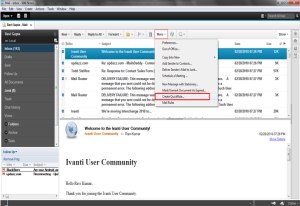
Step 4: Click on the new Rule.
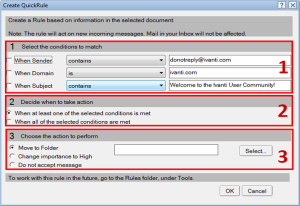
Step 5: In Create Condition field select any option from the first drop-down menu.
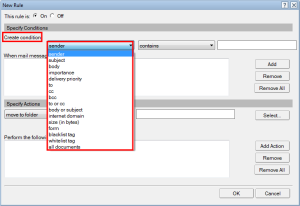
Step 6: Select an option from the second drop-down option.
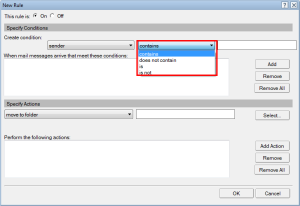
Step 7: Give a condition like a name, email address, subject etc. according to the need and the option selected from the first drop-down menu in the input field which you want to apply.
Step 8: Click on Add Button to apply a condition in an email of NSF file.
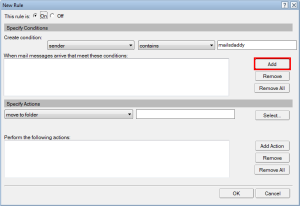
Step 9: In Specify Actions Section field select any option as per requirement from the drop-down list.
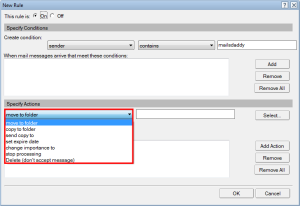
Step 10: Hit on select Button and provide a destination to save the file.
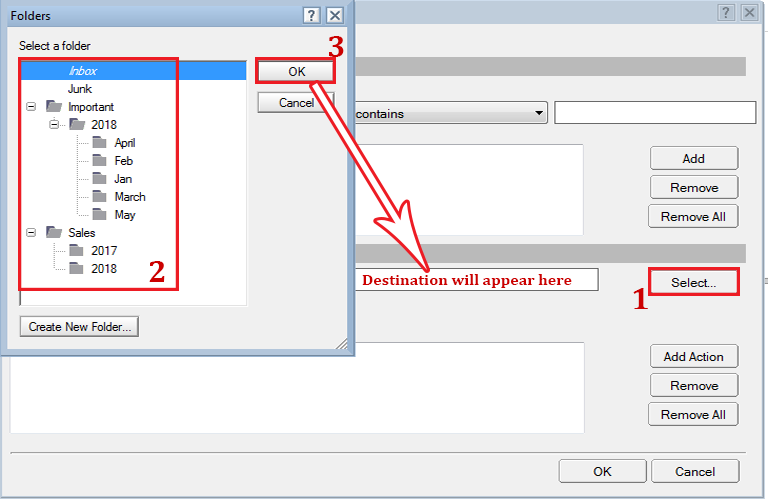
Step 11: Click on Add action and hit OK.
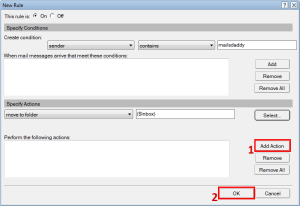
Step 12: The Rule has been created for the emails of NSF files.
Method 2- From the Inbox:
Step 1: From the Inbox click on the More drop-down option.
Step 2: Select the Create Quick Rule option.

Step 3: From the next dialog box in the Select to the condition, match checks any option and select any option available in the dropdown list.
Step 4: In the next step select one option from Decide when to take action.
Step 5: From the next option select any option and click on the Select button to provide a location to save the file.

Step 6: Click on the OK button to finish the process.
The process to Edit the Rule in Lotus Notes
You can edit your Rule for change the method and condition or delete the condition and also you are able to set an exception in the Rule. Let’s check, how to do this?
Step 1: Click on Tool and select the Rule option.
Step 2: Select one of the Rules from all the pre-created Rule list and click on Edit.
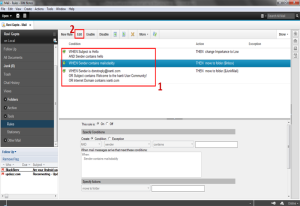
Step 3: Select one of the options from AND & OR.
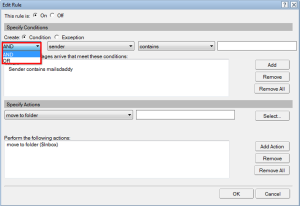
Step 4: Now to edit a Rule follow the same process listed in Create a Rule using Tool Option.
Step 5: From here you can add an exception to an existing Rule.
Step 6: For this click on Exception and again follow the same process described in Create a Rule using Tool Option to add an exception.
How to Enable/Disable or Delete a Rule in Lotus Notes?
From the Latest updated version of Lotus Notes, there is one more feature is available to enable or disable or delete an existing Rule in a single click. Let’s go to read the process.
Step 1: Open Lotus Notes and click on Open and select Mail.
Step 2: Click on Tools and select the Rule option.
Step 3: From the existing Rule, list selects any Rule and click on Disable to disable the selected Rule.
Step 4: To enable an existing disabled Rule to select the particular Rule and click on the Enable button.
Step 5: To delete a Rule click on the X button.
Conclusion:
Lotus Notes Rules help a lot to the user to manage the email of a particular person or organization. Here we described all the possible methods to create & manage mail rule and also described the process to edit, enable, disable or delete a Rule in a very simple method.
