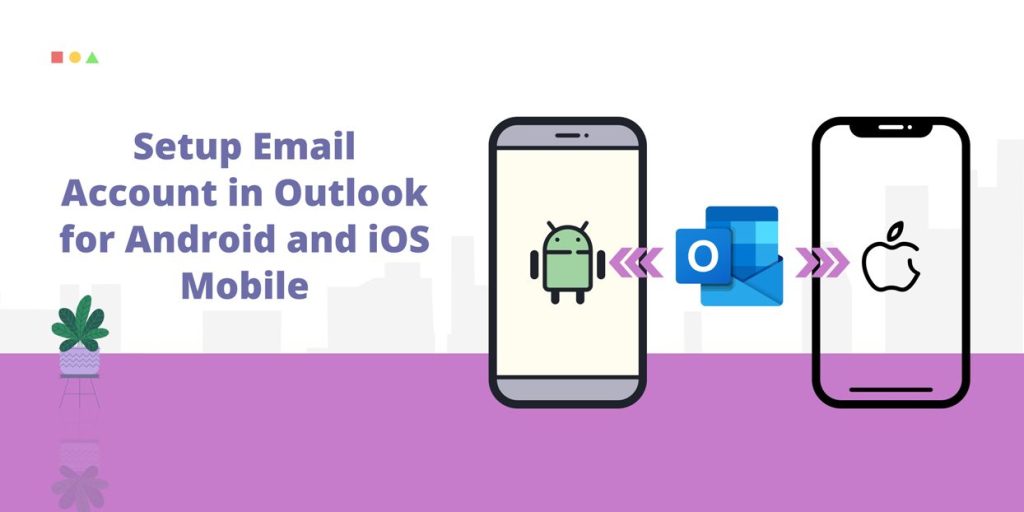Setting up an email account on a mobile can further reduce the communication gap. By doing this you will not be dependent on any laptop or desktop. So if you are looking for such an email client then Outlook is for you.
Outlook application can be installed on both Android and iOS, so if you also want to install it, you can follow the steps given below.
Set up an email account in Outlook for Android Mobiles/Phones
- Open Google Play Store on your Android device. > In the search bar, type “Outlook” and select the official Microsoft Outlook app > Tap “Install” to download and install the app.
- After installation, tap the Outlook icon on your home screen to open the app > When you open the app for the first time, tap “Get Started”. Otherwise, to add another email account, open Menu > Settings > Add account > Add email account
- Enter your email address (for example, [email protected]) and tap “Continue.”
- Enter your email password and tap “Sign In.” If you have enabled multi-factor authentication you will receive a verification code. Enter the code to proceed.
- It will ask Account Type: POP or IMAP > Toggle Advanced Settings and select Server Settings, then check the icon to complete.
Done…!
Set up an email account in Outlook for iOS Mobile/Phone
- Open App Store on your iOS device > Search for “outlook” and select the official Microsoft Outlook app. > Click on “Get” button to download and install the app.
- After the installation is complete, open Outlook from your Home screen.
- When you launch the app for the first time, enter the full email address (for example, [email protected]) and tap “Add Account”. If not, go to Menu > Settings > Add Account > Add Email Account.
- You will be asked to select your email provider IMAP or POP server. If you don’t know, ask your service provider.
- Type the email password and tap “Sign In”. > If you have multi-factor authentication enabled, you will receive a verification code on your registered device > Enter the code to proceed.
Done….!
When Outlook Mobile setup is complete, it will sync your email, contacts, and calendar data. Additionally, you can also customize your settings, such as notifications, signatures, etc.
Important Note
- Make sure you have a stable internet connection during setup.
- Customize app settings to match your preferences.
- If you encounter any problems during setup, double-check your email address and password.
Conclusion
Here you will know how to how to configure an email account in Outlook app for both iOS and Android smartphones. If you are installing Exchange Server, you may encounter additional steps to finalize the setup. This simple guide will enable you to seamlessly use the Outlook app on your Android and iOS devices. For further assistance and information, please do not hesitate to contact MailsDaddy Support.
Read More: Outlook OST to PST PowerShell Method
Read More: Increase Outlook Attachment Size Limit