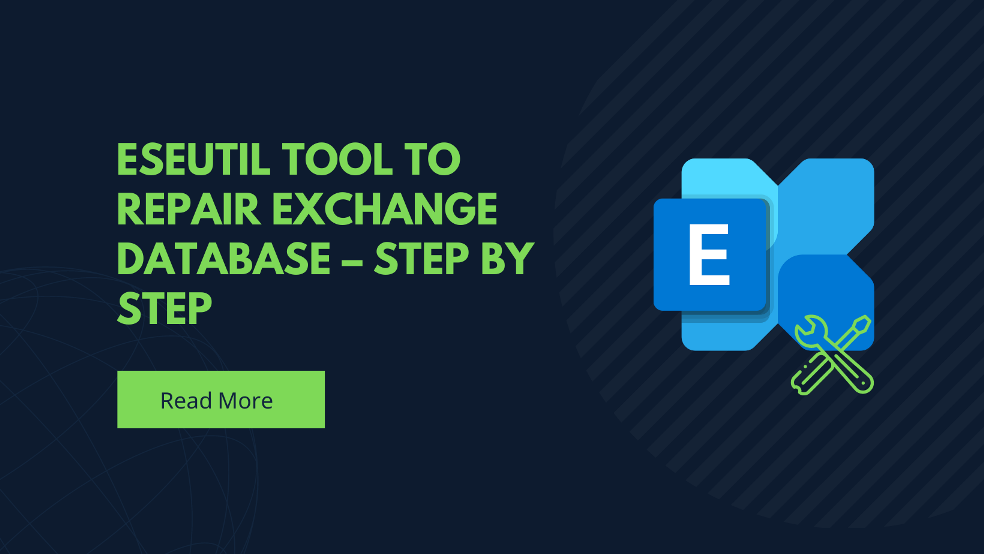Do you know? If the Exchange database gets corrupted or unmounted then the user cannot access his mailbox or open any email item. Now, what should we do? follow this post to solve and repair the Exchange database. Here I have shared the native solution (Eseutil) to recover your corrupted Exchange data. With which you can restore the data without any error up to a limit.
Why and how Exchange database is corrupted?
Due to the large amount of usage in an organization, some users fail or ignore some minor issues which leads to database corruption.
Have a look at some:
- Unexpected shutdown
- Power Failure
- Virus attack
- Unauthorized access etc.
These issues may be small but the impact of these problems on the organization is huge. All the steps of this episode can be understood in such a way that whenever the login and data are used, the transaction log file proceeds further by contacting and checking the database. But at this very moment if the data connection is lost then it goes under dirty shutdown with data corruption.
Therefore, the user and the administrator should ensure the security of the data and mailbox.
Where will you find the Exchange database and eseutil tool in the system?
If you don’t know where the Exchange mailbox is saved then go to database properties >> Exchange system Manager >> find out the path with the relevant database name from the list.
Once you have done the first part, take a backup as a precaution and check the disk space. If your disk space is small compared to the mailbox then you can redirect the temporary file to a different drive using command line switches.
- eseutil /p – Repair Database
- eseutil /d – Defragment database
- eseutil /r – Restore database
- eseutil /k – Verify checksum in the database
- eseutil /g – Check database integrity
- eseutil /c – Hard recovery database
- eseutil /m – Display header, logs, and the checkpoint files database
- eseutil /y – Copy database and log file
Eseutil Default location (2016/2013): C:\Program Files\Microsoft\Exchange Server\V15\Bin
Follow the below steps to use the Eseutil tool to repair the Exchange server database
1st Step: Dismount the Exchange database
Dismount-Database –identity [name of the database]
Confirm “y”
2nd Step: Run Eseutil /d command
eseutil /d [name of the database] /T [location of temporary path]
3rd Step: Once it runs successfully, mount the database back to Exchange.
Mount-Database –identity [name of the database]
4th Step: Repair the database with Eseutil /p
Eseutil /p [location of the database]
5th Step: At last run the new-mailbox repair command
New-MailboxRepairRequest –Database [name of the database] - CorruptionType [type of corruption]
For each corruption, you have to follow the procedure one by one.
Note: Both the .EDB and .STM (Streaming Database File) databases must be located in the same directory. You can also repair only the .edb file if the .stm file is mismatched or prevents you from repairing the database.
Recover Exchange database using Automated Solution
If you can’t follow the above method or it is unable to fix the Exchange database issue, you can use MailsDaddy EDB to PST Converter tool. It comes in handy to repair a highly corrupted Exchange mailbox in a few simple clicks. This GUI application allows the user to load offline EDB data files into the software and export them to PST, Office 365, and Live Exchange.
Steps to recover Exchange database or .edb file
- Download the Exchange Recovery tool and install it on Windows OS
- Run the program, click on Add EDB file button
- Browse the location of the EDB file then hit on Outlook PST option
- Select all folders then Next
- Browse the destination to save the converted Exchange database in PST then Next, Next to go to the process window.
Now, wait until the conversion process is completed after that you can open it in any Outlook edition. The software comes with a free demo version which allows the user to open 50 items from each folder.
At last
I have described the Eseutil tool to repair Exchange database from corruption. Also, shared the automated method to fix the problem without any hard effort. You can try both methods which seem simple and effective for your mailbox. Contact our support team for more information.
Read More: Unlink SharePoint to OneDrive
Read More: OneDrive to SharePoint