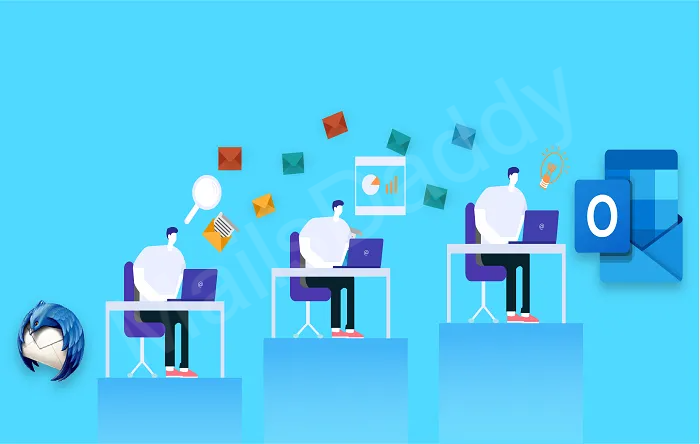When you search in Google for “How to export Thunderbird emails to Outlook PST?” a number of tools and methods are listed. Nevertheless, choosing the right solution and method for so many outcomes is always a challenge.
Here we will discuss all manual methods as well as a solution that will assist you in exporting Thunderbird email to Outlook PST.
What is required to move Thunderbird email to Outlook?
Mozilla Thunderbird is an open source email client that runs on Windows, Mac OS X, and Linux. It stores mailbox data in mbox and maildir, whereas Outlook does not support this format.
Outlook is a licensed application that contains many advanced features that are not found in Mozilla Thunderbird. A mobile version is also available, making data access even more convenient. Apart from this, there are many other reasons why users convert Thunderbird email to Outlook PST.
How to Export Thunderbird Emails to Outlook PST Securely?
In response to your question, “Can I transfer email from Thunderbird to Outlook?” then I would say Yes. With manual and third party tools, you can migrate Thunderbird folders to Outlook.
A third-party solution has always been the best way to retrieve mailboxes, which is why most searches are performed on third-party solutions. You can also utilize the manual method, however it is prone to errors. Before attempting any manual method, it is recommended that you make a backup of your Mozilla Thunderbird mailbox.
First manual method to convert Thunderbird emails to Outlook
This manual process requires a strong internet connection and a Gmail account. You can also use any other online email service in addition to Gmail, such as Webmail, Yahoo, etc.
Setup Thunderbird Gmail Account with IMAP protocol
Demonstration 1: Ready your Gmail account to export Thunderbird email to Outlook PST
- Login to your Gmail account and click on Gear icon then select “See all settings”
- Open “forwarding & POP/IMAP” tab then enable IMAP protocol under IMAP access.
- In new tab, search “less secure app” >> Go with the URL and enable it.
Demonstration 2: Setup an Account in Mozilla Thunderbird
- Open Mozilla Thunderbird >> click the Application menu button.
- Select Account Settings >> At the bottom of the left pane, click Account Actions and choose “Add a mail” account >> Press Manual Configuration and edit the server names, ports, IMAP/POP, etc.
- IMAP setting
- Server name: imap.gmail.com, Incoming Port: 143
- Server name: smtp.gmail.com, Outgoing Port: 587
- Click on the Re-test button and then done.
Create a new folder under the Thunderbird Gmail account and drag all your Thunderbird emails there. Gmail will automatically synchronize them. Below is the final step to export Thunderbird email to Outlook PST format.
Setup Gmail Outlook Account with POP/IMAP protocol
Demonstration 3: To import Thunderbird email in Outlook, create an account with Gmail
- Open Outlook >> File >> Account setting
- Under Email tab, click on New.
- With first option “Microsoft Exchange, POP3, IMAP or HTTP” click on Next button
- Check “Manually configure server setting” then click on Next button.
- Fill all the information related to Gmail account like name, email address, password server setting etc then test it.
- If all is good then click on Next otherwise click on more setting.
- Go to Outgoing server tab >> Check the box then switch to Advanced tab and check port number.
- For POP: incoming server 995, outgoing server 587 and encryption connection TLS.
- Now again test the setting and click on Next then finish.
Here your first method is complete now so you can easily open, read and send email through MS Outlook.
Second Method to export Thunderbird emails to Outlook PST
This method only works with older versions of MS Outlook, since newer versions do not have the option of following the below steps.
Note: With Thunderbird Maildir file, you cannot follow the below steps.
- Download, install and configure Eudora in the same system of Outlook
- Copy Thunderbird MBOX file and go to Eudora mailbox then paste it.
- Change the file format from .mbox to .mbx like this: mboxfile.mbox == mboxfile.mbx
- Open MS Outlook >> file tab >> Import-export tool >> Select “Internet mail and address” then next.
- Select Eudora 2x, 3x, & 4x pro and light option from the list then click on Next button.
- Browse the file location of Eudora and select your TB data >> Enable “Do not skip duplicate item” then press Next button.
- Select a folder where you want to import Thunderbird email in Outlook then hit on finish button.
How to convert Thunderbird emails to Outlook using a professional tool?
For those who do not wish to use manual methods or risk damaging their mailbox, a professional solution is the best option.
Here, we strongly recommend you to use the MailsDaddy Thunderbird to Outlook converter tool to open Thunderbird emails in Outlook at once. It is the most efficient and reliable method for converting Thunderbird folders to Outlook PST files. The software supports Thunderbird MBOX and Maildir mailboxes, so the user can easily load and transfer email from Thunderbird to Outlook PST without any modifications.
Steps to export Thunderbird email to Outlook PST
- Download, install and run Thunderbird to Outlook Converter in Windows operating system.
- Click the Browse or Autoload button to add a Thunderbird mailbox to the software.
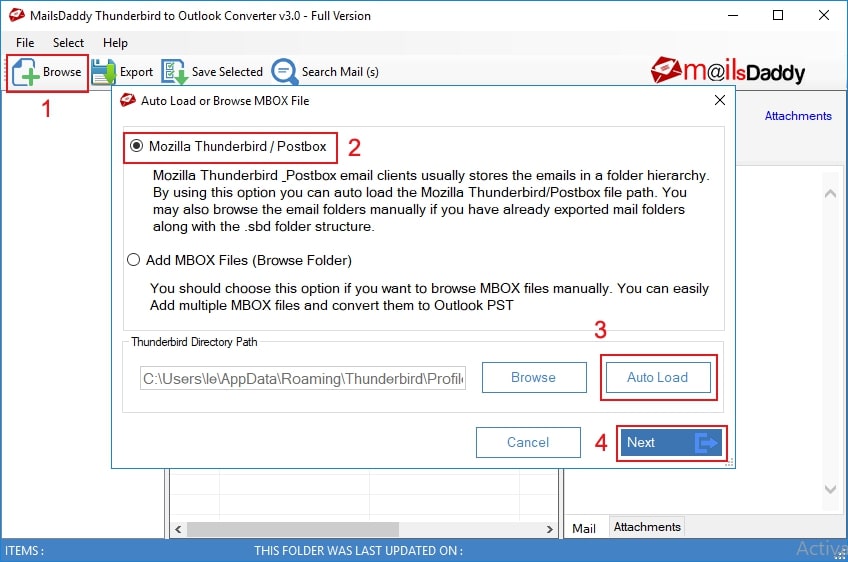
- After loading the mailbox, press the Export button to start the bulk migration from Thunderbird to Outlook PST.
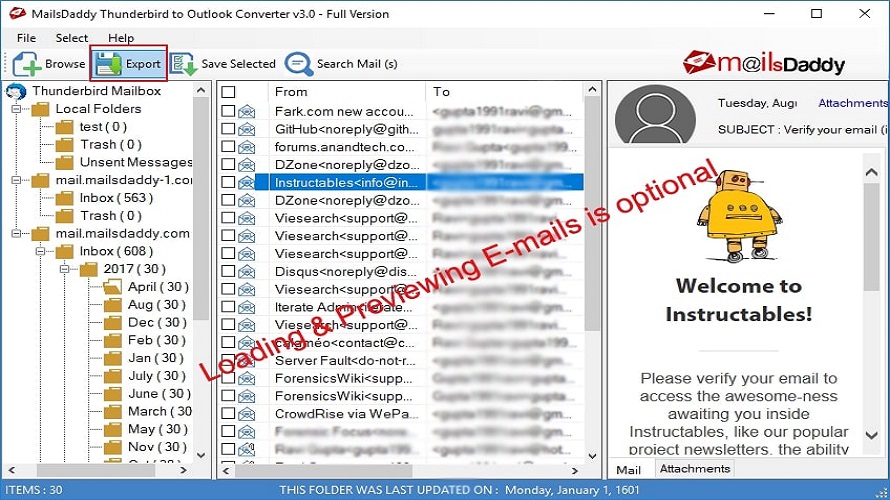
- Select the PST file format, and enable single or separate PST files for all Thunderbird mailboxes.
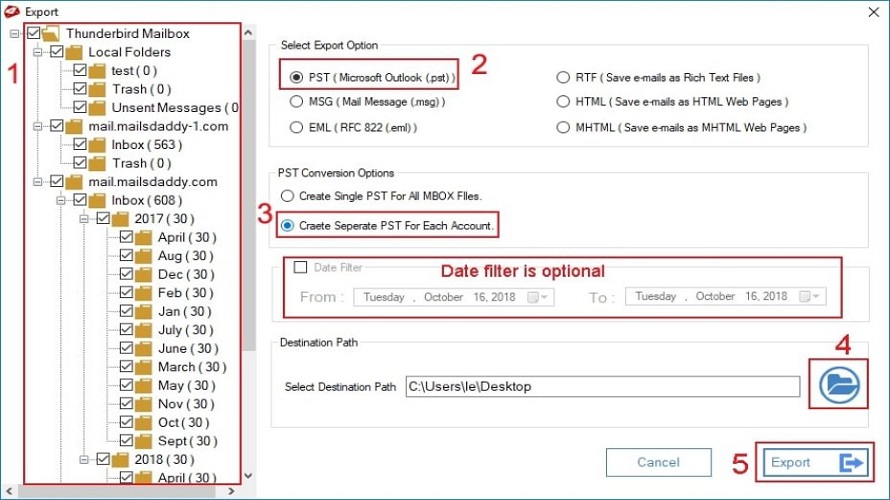
- Click the Export button to begin the Thunderbird to PST conversion process. Once you have the PST file, you can import it into any version of Outlook without difficulty.
Conclusion
This post will teach you how to export Thunderbird emails to Outlook PST format using both manual and third-party tools. In contrast, the manual method allows you to convert one mailbox at a time, whereas the professional tool does not impose this limitation. The free demo version of the program enables you to migrate the first 20 emails from each mailbox for free.
Also Read: Manual method of importing MBOX into Outlook
Also Read: Convert OST to PST Free