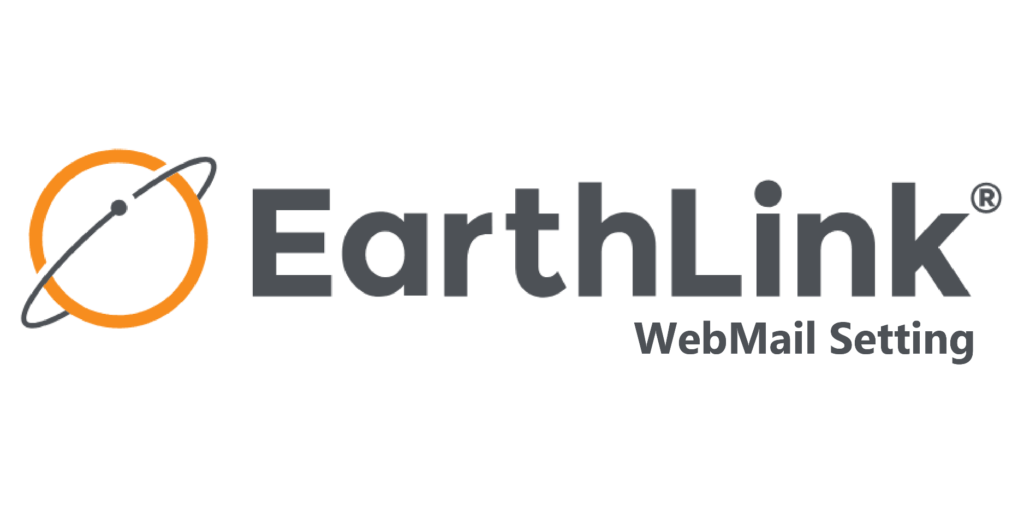If you are seeing the EarthLink webmail setting for any other email program like MS Outlook, Thunderbird, Outlook Express, etc. it means you are going to leave the EarthLink webmail interface. Also, Portable email clients provide additional security to user mailboxes and allow email to be opened in offline mode. So if you want to know the EarthLink webmail setting for your email client then here step by step procedure will help you.
Email Account Setup for EarthLink.net IMAP protocol
- Incoming Mail Server: imap.earthlink.net
- Port: 143
- Security: none
- Outgoing Mail Server: smtpauth.earthlink.net
- Outgoing Port Number: 587
- SMTP Security: SSL
Email Account Setup for EarthLink.net POP3 protocol
- Incoming Mail Server: pop.earthlink.net
- Port: 110
- Security: none
- Outgoing Mail Server: smtpauth.earthlink.net
- Outgoing Port Number: 587
- SMTP Security: SSL
Configure Earthlink.net account to Outlook with IMAP
- Run Microsoft Outlook and Click on the File tab in the upper-left corner.
- Click on Add Account button under info.
- Type your EarthLink.net email and click on Connect button.
- Choose IMAP in a new pop-up then Add the following information and click Next.
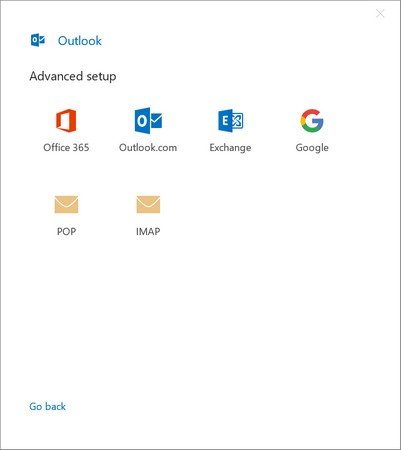
That’s it.
The steps shown here are explained for EarthLink to Outlook 2016/2019 configuration. With the older version of MS Outlook, there are some more steps that you need to fill to set up EarthLink email in Outlook successfully?
Configure Earthlink to Thunderbird Step by Step
- Run Mozilla Thunderbird >> Go to Menu and click on the Account setting option
- In the bottom left side, click Account actions then choose Add Mail Account
- Type your EarthLink account detail then click on configure manually
- Type server detail and other information >> Re-test then Done.
- The above steps allow any user to set up EarthLink email in Thunderbird successfully.
Setup EarthLink to Outlook Express
- Run Outlook Express, Click on the Tools menu, and select the Accounts option.
- Click on the Add button and select Mail >> Enter Name and click on the Next button.
- Enter EarthLink email address, Next
- Select POP3 in the dropdown >> Enter server detail for incoming and outgoing mail
- Enter the right EarthLink email address and password
- Select Remember password checkbox (optional) then Next >> press Finish button
- If any error occurs:
- Go to Account >> Properties >> Go to the Servers tab and Check My server requires authentication.
- Check server detail and then click on the OK button.
Setup EarthLink setting for Windows Mail
- Type Windows Mail or click on Setting and choose Manage account.
- Click on Add account >> Click Advance setup
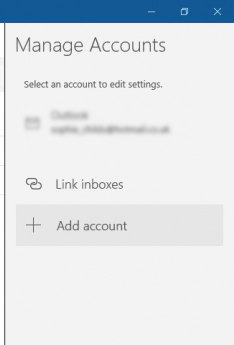
- Click on Internet email >> fill the following detail in the different detail.
Conclusion
Here I have shared the EarthLink webmail setting for the email program with IMAP and POP3. Now any user who wants to set up an EarthLink email as per your wish can take the help of this post. You can contact our MailsDaddy support team for any post-related and software assistance.
Read more: