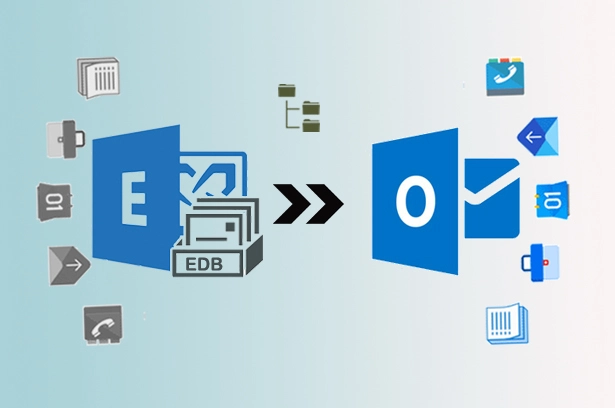Microsoft is offering different methods to migrate Exchange to Office 365 mailboxes for absolutely free. Here will help you to choose the best method for your organization to migrate mailboxes from Exchange Server 2019, 2016, 2013 & 2010, etc. to Office 365/Exchange Online platforms.
A Brief Intro about Office 365 & Exchange On-Premise!
Office 365 is a suite of apps (MS Outlook, Exchange Online, SharePoint, PowerPoint, Excel, Word, team, etc.) in one place. It helps users to work online from anywhere and collaborate with team members. Microsoft earlier announced that Office 365 would officially become Microsoft 365 effective April 21. So make it clear that Office 365 & Microsoft 365 are the same platform. Office 365 is a subscription-based plan.
Exchange On-Premise is also known as Exchange Offline that keeps the Exchange Server(s) at its premises instead of the cloud. For installing and configuring the Exchange server you need sufficient hardware and software. Exchange on-premise can be availed by getting a client access license.
However, migrating Exchange on-premise mailboxes to Office 365 is always a tricky & huge task that requires a lot of planning, time, and expertise at the same time. Many organizations face difficulties during their migration from Exchange to Office 365 due to a lack of proper steps/methods.
Best 5 Methods of Migrating Exchange to Office 365 with Ease!
Method 1- Export all Exchange Mailboxes to PST and import PST to Office 365.
This method can be completed in two small parts to minimize the risk. It will help us to migrate all data including emails, contacts, tasks, notes, and calendar items from Exchange to Microsoft 365 with 100% accuracy.
Part-1: How to Export Exchange Mailboxes to PST Format?
This feature (Import or export files and settings) is available in the desktop version of Outlook. The below steps may vary according to Outlook versions.
Steps for Outlook 2019/2016/2013
- To export Exchange server data to a PST file, go to the File menu and then click Open & Export. Now click the Import/Export
- For older versions, select File and click Import and Export option.
- Select Export to a file and click Next.
- Choose Outlook Data File (.pst)and click next.
- Select the Exchange server mailbox or folder, which you want to export to a PST file. Select the checkbox, Include subfolders, and click Next.
- Browse the desired saving location and choose the required for managing Outlook duplicate items. Click the Finish option finally.
Part-2: Import PST Files to Microsoft 365 Mailboxes
In the second half, we will upload PSTs to Office365 mailboxes using the network upload method or using MailsDaddy PST to Office 365 Migration Tool.
MailsDaddy tool is a very handy application and available at a very affordable price just $99 only.
Method 2: Export Exchange Mailboxes to Office 365 using Cutover Migration.
Cutover Migration: If you want to migrate all Exchange mailboxes at once, then go for the cutover migration method. It supports Exchange 2003, 2007, 2010, and 2013 and supports less than 2,000 mailboxes migration.
Check all steps for cutover migration: https://www.mailsdaddy.com/blogs/perform-cutover-migration-exchange-office-365/
Method 3: Export Exchange Mailboxes to Office 365 using Staged Migration.
Staged Migration: If you are planning to migrate more than 2000 Exchange mailboxes in batches, then the staged migration method will be helpful for you. It supports Microsoft Exchange Server 2003 and 2007.
Check all steps for staged migration: https://www.mailsdaddy.com/blogs/migrate-exchange-to-office-365-using-staged-migration/
Method 4: Migrate Emails from Hosted Exchange to Office 365 using IMAP Migration.
IMAP Migration: This method is helpful for email migration only. If you want to migrate emails from Exchange on-premise to Office 365 mailboxes then you may use this secure & fast method. It supports all Exchange servers including 2019, 2016, 2013 & 2010, etc.
Check all steps for staged migration: https://www.mailsdaddy.com/blogs/how-to-do-imap-migration-from-exchange-to-office-365-mailbox/
Method 5: Export Exchange to Office 365 using Hybrid Migration
Hybrid Migration: When an on-premises Exchange server is synced with Office 365 it’s called a hybrid environment. If you want to migrate Exchange mailboxes in small batches over time, then hybrid migration is a suitable method. It also supports Exchange 2010 and 2013.
Check all steps for Hybrid Migration: https://www.mailsdaddy.com/blogs/how-to-migrate-exchange-mailbox-to-office-365-hybrid-migration/
Why Uses are migrating from Hosted Exchange to Exchange Online?
There are a lot of reasons that make Microsoft 365 attractive for all sizes and all types of organizations. Here we are going to discuss 10 common reasons to know why organizations are moving from Exchange On-premise to Office 365 cloud platform.
- Cost-Effective: Office 365 is much cost-effective compared to hosted Exchange server so it may a big reason for migrating from Exchange on-premise to Exchange online environment.
- Work flexibility: Another good reason for the Exchange to Office 365 migration is that user can access their business/personal data from any location and any location.
- Always up-to-date: The best thing about switching to Microsoft 365 is that you don’t have to think about technology updates. Microsoft always keeps its platform up-to-date
- 100% safe & secure: Data safety is the most priority concern for all organizations. Microsoft always takes care of data privacy and security.
- Never think about Servers & Maintenance: In hosted Exchange server you need to take care of server and maintenance since in Office 365 all will be done by Microsoft itself.
- Grow your business with Latest Apps: Microsft provides a wide range of products that help you to grow your business.
- Simplified Migration: Microsoft provides easy methods to migrate to office 365 from Gsuite and Exchange on-premise.
- Free Technical Support: Microsoft 365 includes technical support within the subscription plan so you do not need to pay extra for technical support in the future.
- Subscription Plans As per your Requirement: Very flexible pricing to buy plans for your Family, personal, or Business to access Office Apps Across Your Devices.
- Real-time Collaboration: You want to flawlessly build ideas, meetings, organize files, attend and collaborate with others. Everyone can work even if working remotely or in a different time zone with Microsoft Teams.
Wrapping up: In this guide, we have different methods for Exchange to Office 365 migration and also discussed the benefits of migrating from hosted Exchange to Microsoft 365. In the above 5 methods, you may choose the suitable one for your migration from Exchange to Office 365.