In this article, we will discuss the easiest way to break Outlook PST file into several smaller PSTs. It will also make it aware of the manual methodology breaking a large PST of any Outlook versions.
Limitation of MS Outlook PST file
As we know, MS Outlook is the most popular desktop-based email client among the people, which provides lots of functionality compared to other email clients. It stores all the user data in OST and PST file format. Continuously increasing the size of the Outlook PST file is also a problem for the user. Because whenever the PST file reaches its maximum size, it starts causing problems like performance issues and corruption, due to which the users have to face many problems. There are many ways to handle a large MS Outlook PST file. Therefore, it is necessary to break Outlook data files in order to prevent corruption.
How to break large PST files of Outlook 2019/2016/2013/2010/ 2007?
MS Outlook data file has a specific size limit i.e. an ANSI PST file can store mailbox data only up to 2 GB and if it is a Unicode PST file it can store 20 GB to 50 GB mailbox data. Now it comes to what the user needs to divide a large MS Outlook PST file into many smaller parts.
- To send and receive email messages without any hassle
- To improve Microsoft Outlook performance
- To avoid damaging the PST file
How many methods available to break or divide the oversized Outlook PST file?
There are two methods available to break a large PST file, one is the manual way and the second one is the third-party solution. I have described both methods; the user chooses any method according to his need.
The manual procedure of breaking a PST file
It is a completely free solution to segment a large size MS Outlook PST file into several smaller PSTs. To do this method, you have to use the following steps one by one carefully.
Method 1 – By using the import/export option-
The users can divide large and over-sized PST files into multiple small parts with Import/Export wizard. Follow these steps-
- Run Microsoft Outlook and click on the File tab from the menu bar.
- Now click on Account Settings then select the Account Settings option again.
- Press the Add button option under the Data Files tab from the dialog box.
- Now enter name and type as Outlook data file (.pst) and hit on the OK button to create a new PST file.
- The user can easily view the new PST under Data Files.
- Again back to the File tab and click on the Open & Export option then select Import/Export
- Now select the Export File option in Import and Export Wizard and click on Next
- In the Export File dialog box select Outlook Data File (.pst) then hit on the Next
- Now choose the folders to export and check the Include Sub-folders option if the user wants to export sub-folders.
- Then, browse to select the saving location of the exported file and choose from options to disallow exporting duplicates
- And the last hit on the Finish
Method 2 – Reduce the MS Outlook Mailbox Size
- Run MS Outlook and go to the File
- Now choose Account Settings and then again click on Account Settings.
- Then click on the Data File tab and press the Add button to generate a new PST
- Now go to the Home screen and open the default PST file then select the data, which the user wants to move to a new PST file you created.
- Then click on the Move button from the top and choose Copy to Folder
- And last, select the PST file from the copy of the selected items to the folder option and hit on OK.
Method 3 – Reduce Size of Outlook PST file by Archive option
- Open MS Outlook and go to the File tab
- Now, click on the Info option and then choose Tools
- In the Tools option, select the clean Up Old Items
- Then choose a folder to archive and select a date in Archive items older than a box.
- Now click on the Browse option to save the archive file at the preferred location.
- And-last, hit on OK button to finish the process.
Drawbacks of the Manual methods-
The manual process is efficient for one or two mailboxes. If you use this process with large or multiple mailboxes then it shows many types of error such as:
The manual process is time-consuming and lengthy to perform.
- There is no guarantee of data security and integrity.
- Maximum chance to lose data, image, and rich text formatting.
- Need advanced technical knowledge about MS Outlook.
To easily divide the large sized MS Outlook PST into several smaller PSTs without losing a small amount of data, I would suggest users use MailsDaddy PST Split Tool.
Secure method to break PST file
The PST Divider tool is a single-window application that easily breaks all Outlook PST files into several smaller PSTs without much effort. Users can operate the software and perform to break large PST files without any technical skill.
Attractive Features
- Add and browse single and multiple oversized PST files at a time.
- Supports corrupt, damaged, and archive Outlook files with no file size limitation.
- Simple and user-friendly GUI interface.
- Keep the mail stuff, Meta properties, email, and folder structure.
- Perform splitting without installation or configuration of MS Outlook.
- Provide four different options for break Outlook PST files such as- Date, Folder, Email, and Size.
- Compatible with all editions of MS Outlook and Windows OS.
Conclusion
I have explained here all the main facts about how to break the Outlook PST file. You can create multiple PST files of your Outlook data using anyone. Each step of the manual method is described above. The user can choose any method according to his requirement and break oversized PST. However, for a hassle-free and reliable result choose MailsDaddy PST Split tool.

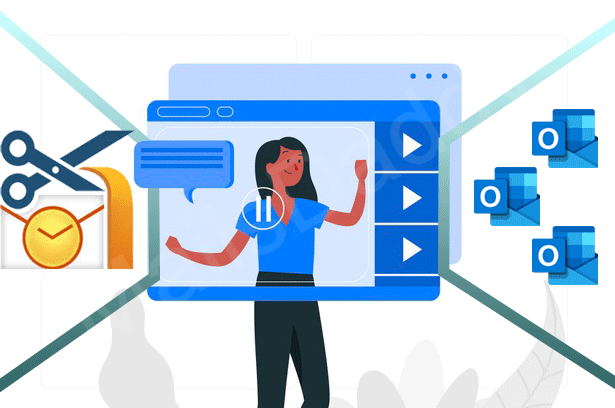
Pingback: Top 3 Most Effective Ways to Split Large PST Files - Buddies Reach
Pingback: Quick Guide: How to Split Large PST Files into Smaller Parts? - Bcrelx
Pingback: Ways to Instantly Divide Large PST Files in Outlook 2019 - News Dusk
Pingback: Most Effective & Reliable Method to break large PST files – Lastpass Link
Pingback: Best method for splitting oversized Outlook PST files – SmallBizBlog
Pingback: Best PST Splitter Solution- Quickly Split large PST files – Bookpros Link