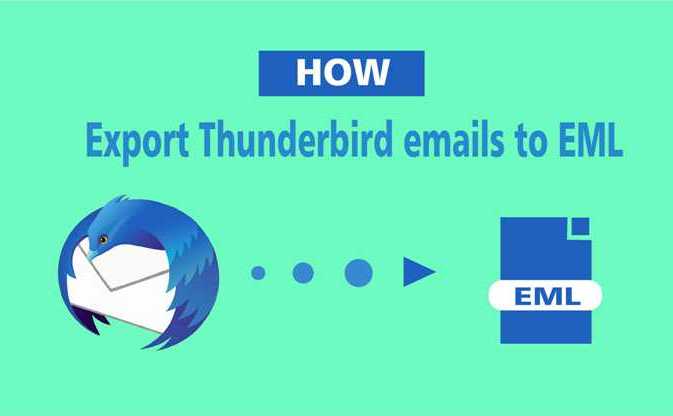Make sure how to use import-export tools and export Thunderbird emails to EML files. Easily convert Thunderbird inbox and save all messages to EML files with a few manual steps.
Mozilla Thunderbird is a free open source email client globally used by Windows, MAC OSX and Linux users. The application allows configuring multiple e-mail accounts by using free IMAP & POP3 servers. Mozilla Thunderbird stores all mail messages in MBOX files by default inside Thunderbird profile. But sometimes you may need to export only selected folders or items into EML format to use them with Apple Mail or any other email clients across the MAC, Windows or Linux OS. So in this tutorial, we are going to introduce a manual procedure that will surely help you to convert Thunderbird emails to EML file format.
How Thunderbird Save Messages to EML file Extension?
There are two options by using which you can simply perform Thunderbird to EML conversion.
Export Thunderbird emails to EML by Using “Save As” or “Save Selected Messages” option
This is the simplest method for converting Thunderbird messages to EML files. You don’t need to install any software for saving Thunderbird emails to EML files.
How to Use Thunderbird “Save As” Option?
- Select emails (CTRL+A to select all messages of the current folder) which you want to export and press right click on selected emails >> Select Save As option from the list.
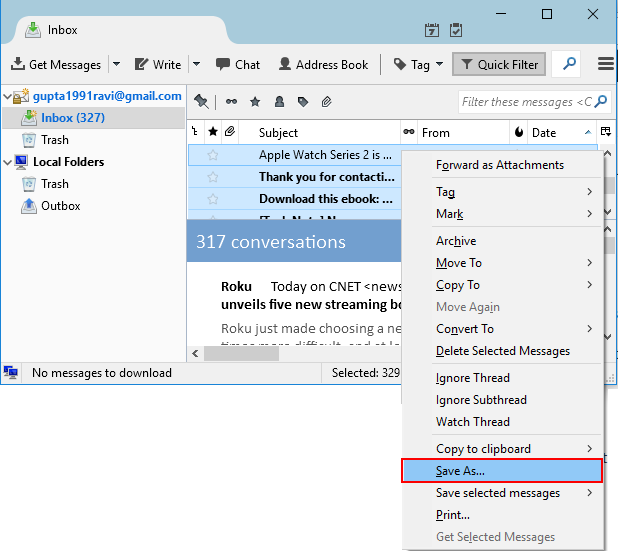
- Select the folder where you want to save EML files >> Click on Select Folder button.
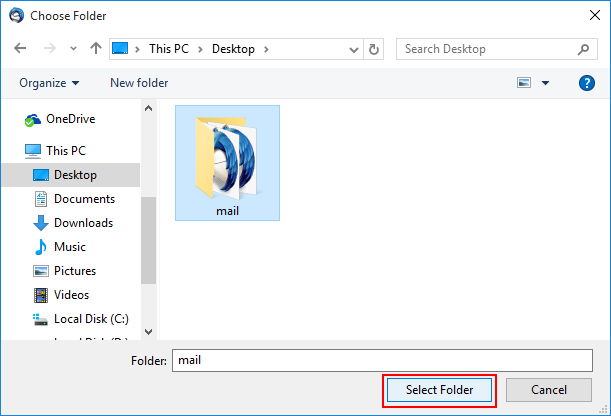
How to Use Thunderbird “Save Selected Message” Option?
- Select required messages (CTRL+A to select all messages) >> Press right click on selected mails >> Select Save Selected Messages >> Choose EML Format.
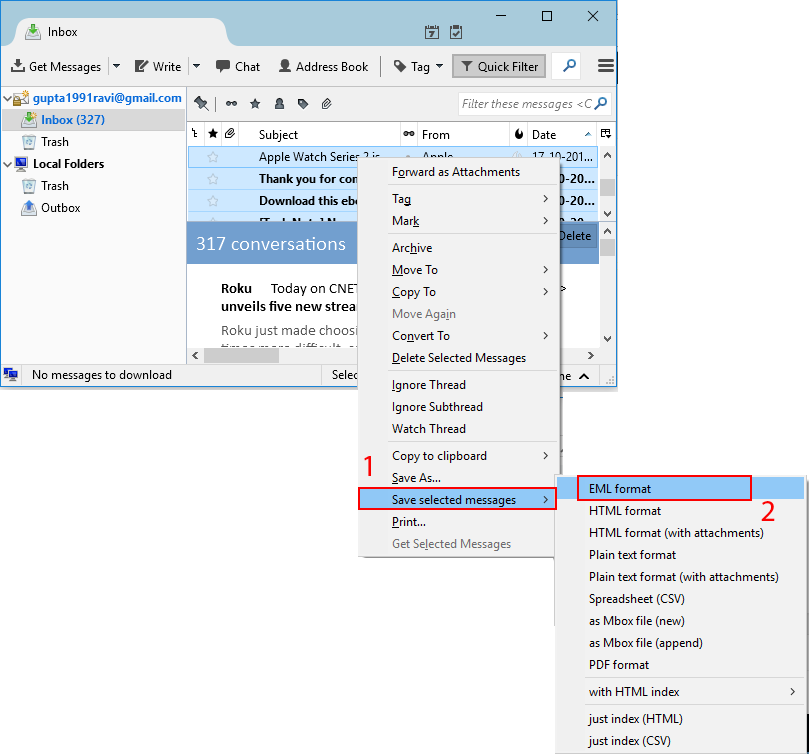
- Select the folder where you want to save EML files >> Click on Select Folder button.
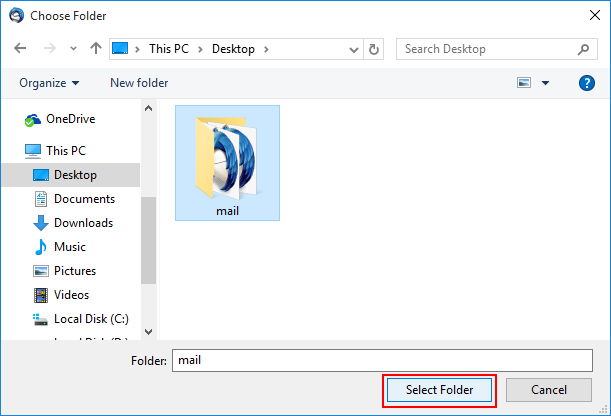
Export Thunderbird Emails to EML by using free ImportExporttools Add-on
Mozilla Thunderbird provides a free ImportExporttools by using which you can save all EML messages into EML format at once. Before using this free add-on you have to download and install it by yourself.
Download ImportExporttools and install it by the following steps:
- Open your Mozilla Thunderbird application, Select Tools from the Menu bar (press Alt button if the Menu bar is not showing) >> Click on Add-on.
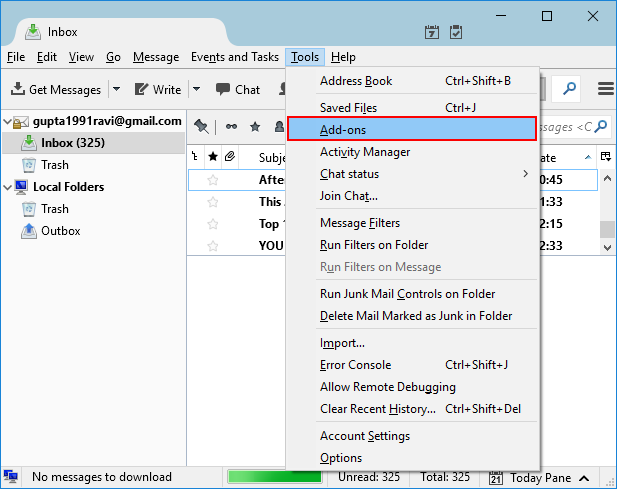
- Select “Install Add-on from File” from the setting icon
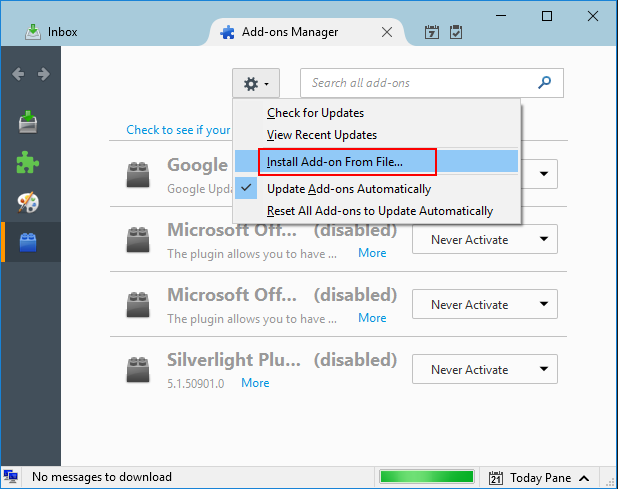
- Select “importexporttools-3.2.4.1-sm+tb.xpi” from the downloaded location >> Click on Open
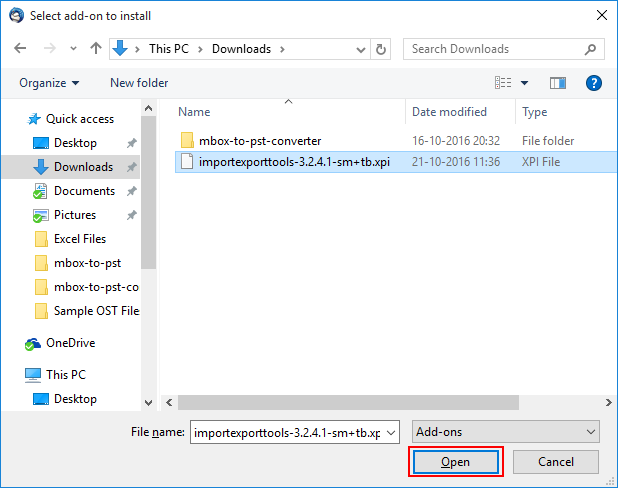
- Now click on the “Install Now” button.
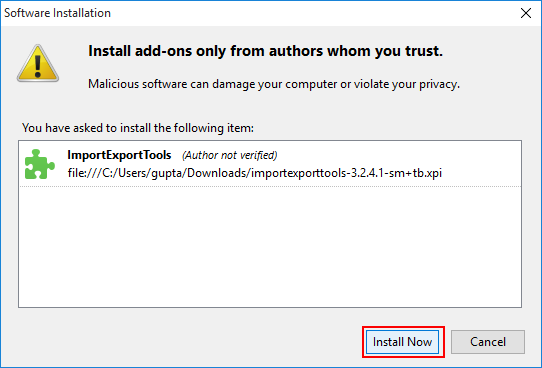
- Finally, click on the “Restart Now” button.
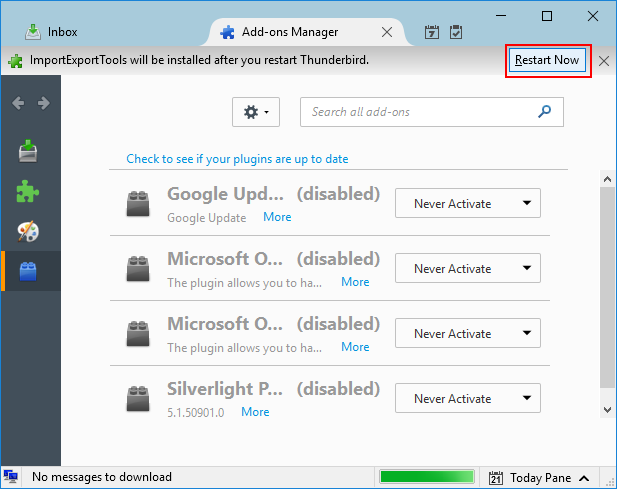
How to Use Thunderbird ImportExporttools?
- Open your Mozilla Thunderbird application >> Select Folder do you want to export >> Right click on tht folder >> Choose “ImportExportTools” >> Select “Export all Messages in the folder” >> Click on EML format.
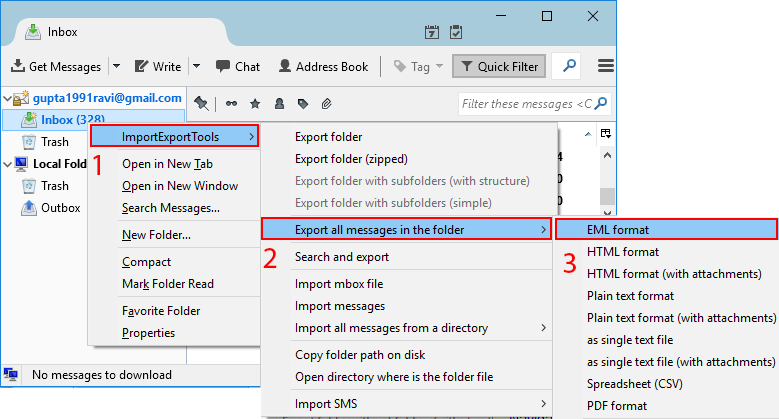
- Select the folder where you want to save EML files >> Click on Select Folder
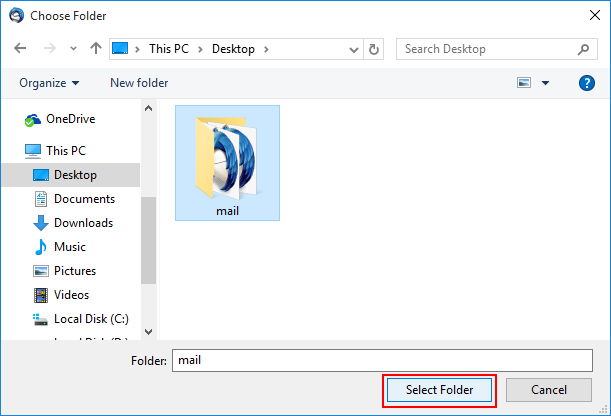
Note: You can also use the Search and Export option in ImportExportTools to search and export required files. There are a few other options available to save or export Thunderbird messages. But there is no such option available to export messages to Outlook pst format. If you are in need to open Thunderbird e-mails in MS Outlook then follow Thunderbird to Outlook conversion steps.
A few other tasks can be performed by using Thunderbird free ImportExportTools such as:
- Export Thunderbird Emails to PDF files
- Print Thunderbird Emails
- Export Thunderbird Emails to HTML files
- Export Thunderbird Emails/Folder to MBOX file
Conclusion: I hope this tutorial will help you in Thunderbird to EML conversion and will make a smile on your face. So keeps reading our blog to get updated with helpful articles. You can also give your feedback or suggestions to improve the quality of the article.